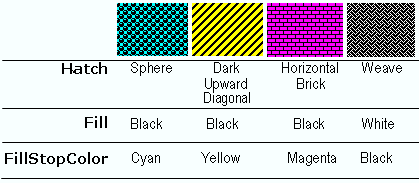
In addition to the ability to fill a region with a gradient, PaintElement also has an assortment of tileable pattern fills. Developers can assign these to the Hatch property of Paint Element when painting the interior of graphical chart elements with hatches, zig-zags, brickface, checkerboards, and other patterns.
The foreground color of a hatch pattern is defined by the color value of the Fill property, and the background color is determined by the color value assigned to the FillStopColor property.
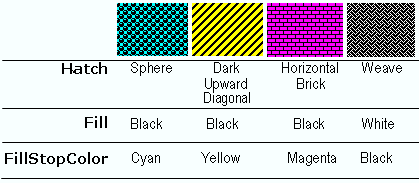
The example below, uses an arbitrary Box (a Primitive shape used in the column and bar charts) and shows you how to apply a Hatch style to it. You can then expand upon this example to apply hatch styles to all the primitives in the chart.
In Visual Basic:
Imports Infragistics.UltraChart.Shared.Styles Imports Infragistics.UltraChart.Core.Primitives ... Private Sub UltraChart1_ChartDrawItem(ByVal sender As Object, _ ByVal e As Infragistics.UltraChart.Shared.Events.ChartDrawItemEventArgs) _ Handles UltraChart1.ChartDrawItem ' Get a Box primitive from a ColumnChart If TypeOf e.Primitive Is Box Then Dim b As Box = Nothing b = CType(e.Primitive, Box) If Not b Is Nothing AndAlso b.Row = 0 AndAlso b.Column = 2 Then b.PE = b.PE.Clone() ' Set the Primitives PaintElement Type to a hatch b.PE.ElementType = PaintElementType.Hatch ' Set the starting and ending color for the hatch b.PE.Fill = Color.Black b.PE.FillStopColor = Color.Yellow ' Set a hatch pattern b.PE.Hatch = FillHatchStyle.DarkUpwardDiagonal End If End If End Sub
In C#:
using Infragistics.UltraChart.Core.Primitives;
using Infragistics.UltraChart.Shared.Styles;
...
private void ultraChart1_ChartDrawItem(object sender,
Infragistics.UltraChart.Shared.Events.ChartDrawItemEventArgs e)
{
// Get a Box primitive from a ColumnChart.
if (e.Primitive is Box)
{
Box b = e.Primitive as Box;
if(b != null && b.Row == 0 && b.Column == 2)
{
b.PE = b.PE.Clone();
// Set the Primitives PaintElement Type to a hatch
b.PE.ElementType = PaintElementType.Hatch;
// Set the starting and ending color for the hatch
b.PE.Fill = Color.Black;
b.PE.FillStopColor = Color.Yellow;
// Set a hatch pattern
b.PE.Hatch = FillHatchStyle.DarkUpwardDiagonal;
}
{
}
