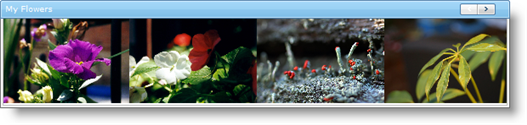If Me.IsPostBack Then Return
' Get a list of images
Dim imgs() As String = _
System.IO.Directory.GetFiles("\images", "$$*$$.$$* $$")
' Add a new ImageItem to the WebImageViewer per image
For Each img As String In imgs
Dim theFile As String = "./images/" + System.IO.Path.GetFileName(img)
Me.WebImageViewer1.Items.Add( _
New Infragistics.Web.UI.ListControls.ImageItem(imgUrl, altText, toolTip))
Next