
This topic contains the following sections:
Added LabelFormatOverride event to TimeXAxisLabelFormat so you can now override the formatting with an event at all time-formatting levels on the TimeXAxis.
As of version 2025.2, the Ultimate UI for Windows Forms toolset supports .NET 10. For more information on .NET 10 please refer to this article on Microsoft’s site.
For more details please visit Microsoft .NET lifecycle.
Note, we no longer support .NET 6 and .NET 7.
Ability for axis annotations to automatically detect collisions and truncate to fit better. To enable this feature you must set the following properties:
ShouldAvoidAnnotationCollisions
ShouldAutoTruncateAnnotations
In Ultimate UI for Windows Forms, you can now annotate the UltraDataChart with slice, strip, and point annotations at runtime using the new user annotations feature. This allows the end user to add more details to the plot such as calling out single important events such as company quarter reports by using the slice annotation or events that have a duration by using the strip annotation. You can also call out individual points on the plotted series by using the point annotation or any combination of these three.

The following events have been added to the UltraDataChart to allow you to detect different operations on the axis labels:
LabelMouseDown
LabelMouseUp
LabelMouseEnter
LabelMouseLeave
LabelMouseMove
LabelMouseClick
We have added CompanionAxis properties to the X and Y axis that allow you to quickly create a clone of an existing axis. When enabled using the CompanionAxisEnabled property, this will default the cloned axis to the opposite position of the chart and you can then configure that axes' properties.
We have added a new property called UseInsetOutlines to control how outlines on the RadialPieSeries are rendered. Setting this value to true will inset the outlines within the slice shape, whereas a false (default) value will place the outlines half-in half-out along the edge of the slice shape.

Added new LabelsVisible property (Beta)
New properties added to the DataToolTipLayer, ItemToolTipLayer, and CategoryToolTipLayer to aid in styling: ToolTipBackground, ToolTipBorderBrush, and ToolTipBorderThickness
New properties added to the DataLegend to aid in styling: ContentBackground, ContentBorderBrush, and ContentBorderThickness. The ContentBorderBrush and ContentBorderThickness default to transparent and 0 respectively, so to see these borders, you will need to set these properties.
Added a new property to ChartMouseEventArgs called WorldPosition that provides the world relative position of the mouse. This position will be a value between 0 and 1 for both the X and Y axis within the axis space.
Added HighlightingFadeOpacity to SeriesViewer and DomainChart. This allows you to configure the opacity applied to highlighted series.
Expose CalloutLabelUpdating event for domain charts.
Added new LabelsVisible property (Beta)
Add MaximumExtent and MaximumExtentPercentage properties to Axis Labels (Beta)
The DataAnnotationBandLayer is a new annotation layer that displays over the series.
The full documentation topics for the DataAnnotationBandLayer can be found at the following links:
The DataAnnotationLineLayer is a new annotation layer that displays over the series.
The full documentation topics for the DataAnnotationLineLayer can be found at the following links:
The DataAnnotationRectLayer is a new annotation layer that displays over the series.
The full documentation topics for the DataAnnotationRectLayer can be found at the following links:
The DataAnnotationSliceLayer is a new annotation layer that displays over the series.
The full documentation topics for the DataAnnotationSliceLayer can be found at the following links:
The DataAnnotationStripLayer is a new annotation layer that displays over the series.
The full documentation topics for the DataAnnotationStripLayer can be found at the following links:
The UltraDataLegend and DataToolTipLayer elements now expose a LayoutMode property that you can use to layout the legend in either a table or vertical structure. More information on this can be found in the respective topics for this documentation linked below:
There is a new enumeration for the DefaultInteraction property on the chart named DragSelect. This will use the preview Rect of the chart to select points of a series.
The following series types now support overlaying text for additional annotation in the chart by using the new OverlayText property:
In addition to to the series types mentioned, the new data annotation layers listed above also support this feature.
You can configure how this overlay text appears in aspects such as angle, color, background, padding, margin, font, etc. by using the many OverlayText-prefixed properties. For example, OverlayTextBrush will configure the color.
The TrendlineLayer is a new series type that allows you to apply a single trend line per trend line layer to a particular series. This allows the usage of multiple trend lines on a single series since you can have multiple TrendlineLayer series types in the chart.
The chart now exposes a GetOthersContext() method. This will return the contents of the others slice.
As of version 2024.2, the Ultimate UI for Windows Forms toolset supports .NET 9. For more information on .NET 9 please refer to this article on Microsoft’s site.
With this release and per the Microsoft .NET lifecycle, we no longer support .NET 3.1, .NET 5, or .NET 7.
With the release of .NET 9, the Binary Formatter used by many save and load methods in the Ultimate UI for Windows Forms toolset has been removed by Microsoft. For more information on this removal and resolutions to it, see this topic.
The UltraDataPieChart is a new component that renders a pie chart. This component works similarly to the UltraCategoryChart, in that it will automatically detect the properties on your underlying data model while allowing selection, highlighting, animation and legend support via the ItemLegend component.
The full documentation for the UltraDataPieChart can be found using the link below:
New UltraDataChart grouping feature added. The property GroupRowVisible toggles grouping with each series opting in can assign group text via the DataLegendGroup property. If the same value is applied to more than one series then they will appear grouped. Useful for large datasets that need to be categorized and organized for all users.
New series selection. This is adopted broadly across all category, financial and radial series for UltraCategoryChart and UltraDataChart. Series can be clicked and shown a different color, brightened or faded, and focus outlines. The colors can be modified via the SelectionBrush and FocusBrush` properties. Manage which items are effected through individual series or entire data item. Multiple series and markers are supported. Useful for illustrating various differences or similarities between values of a partcular dataitem. Also SelectedSeriesItemsChanged event and SelectedSeriesItems are available for additional help to build out robust business requirements surrouding other actions that can take place within an application such as a popup or other screen with data analysis based on the selection. In addition, you can read the selected items via the SelectedSeriesItems collection.
New axes for the Radial Pie Series in the UltraDataChart, to enable creating pie charts in the allowing robust visualizations using all the added power of the data chart.
The plot area for polar and radial series is now expanded to fill the entire chart space and is no longer forced to be square, this allows for labels to expand into the bleed area.
As of the 23.2 April release, the UltraFunnelChart has a highlighting overlay. It exposes this overlay through multiple highlighting properties, namely HighlightedItemsSource, HighlightValueDisplayMode, HighlightedValueMemberPath, and HighlightingOpacity.
When the HighlightValueDisplayMode is set to Overlay, this works in tandem with the HighlightedItemsSource and HighlightedValueMemberPath to provide a highlighted overlay the displays the difference between the values in the chart’s ItemsSource and the HighlightedItemsSource. You can control the opacity of the highlight overlay with the HighlightingOpacity property.
The UltraRadialGauge, UltraLinearGauge, and UltraBulletGraph now expose HighlightValue and HighlightValueDisplayMode properties.
In the UltraRadialGauge and UltraLinearGauge, when provided a value and a HighlightValueDisplayMode of Overlay, this will make the main needle appear faded and an additional needle will appear.
In the UltraBulletGraph, the performance bar will now reflect a difference between the value and the HighlightValue when the HighlightValueDisplayMode is set to Overlay. The highlighted value will show a filtered/subset measured percentage as a filled-in color while the remaining bar’s appearance will be faded to the assigned value.
The CategoryAngleAxis for the UltraDataChart now exposes a LabelMode property that allows you to further configure the location of the labels. This allows you to toggle between the default mode by selecting the Center enum, or use the new mode, ClosestPoint, which will bring the labels closer to the circular plot area.
The UltraRadialGauge now has the ability to change its scaling for its labels, subtitle and title. This is done by setting the OpticalScalingEnabled property to true. Then, you can set the OpticalScalingSize which manages the size at which labels have 100% optical scaling. Essentially, labels will have larger fonts when the gauge’s size is larger.
For example, labels will have a 200% larger font size when this property is set to 500 and the gauge size is 1000.
New title and subtitle properties for the UltraRadialGauge are now available. TitleText and SubtitleText will show the corresponding title near the bottom the gauge. In addition, various title and subtitle font properties were added such as TitleFontSize, TitleFontFamily, TitleFontStyle, TitleFontWeight and TitleExtent. Finally, the new TitleDisplaysValue will allow the value to correspond with the needle’s position.
[[Ref_23_2] == 23.2 (2023 Release)
As of version 2023.2, the Ultimate UI for WPF toolset supports .NET 8. For more information on .NET 8 please refer to link: this article on Microsoft’s site.
The UltraCategoryChart and UltraDataChart now expose a way to highlight and animate in and out of a subset of data. The display of this highlight depends on the series type. For column and area series, the subset will be shown on top of the total set of data where the subset will be colored by the actual brush of the series, and the total set will have a reduced opacity. For line series, the subset will be shown as a dotted line.
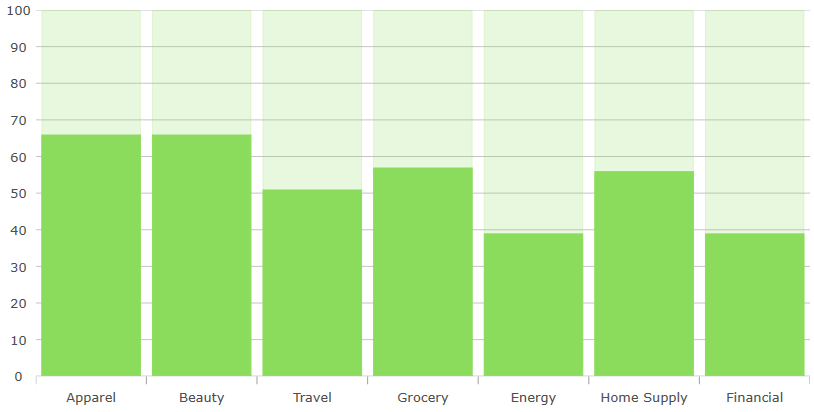
This feature includes a new filter syntax that is OData-like that you can use with the UltraCategoryChart.
The following documentation describes the various ways that you can apply the highlight filter to the chart controls: