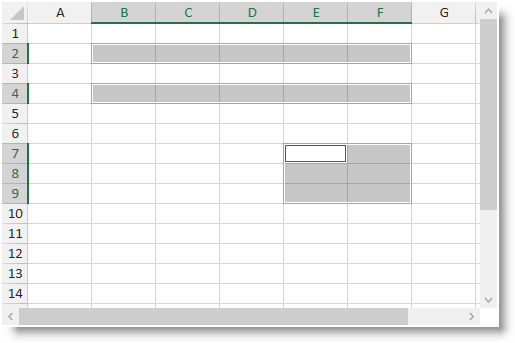
This topic explains what actions can be performed by the user when selecting worksheet cells.
The following table lists the concept and topics required as a prerequisite to understanding this topic.
This topic contains the following sections:
The UltraSpreadsheet control supports the following selection modes: Normal
In this mode new selection range is created each time the user is dragging the mouse or navigating via the keyboard and replaces any existing selection. New selection ranges may be added via the mouse while holding the Ctrl key. ExtendedSelection
The selection range is only one and it is enclosed between the active cell and the cell selected by the mouse or navigating the keyboard. The user may use the mouse while holding the Ctrl key to move the active cell. AddToSelection
New cell ranges are added without the need of holding the Control key. The user may click on cell(s) to add it (them) to the current selection.
The following screenshot shows the UltraSpreadsheet control in normal selection mode with three selection ranges. The first two ranges are on the 2nd and 4th row. The 3rd selection range occupies columns E and F and rows 7 through 9 and has the active cell at address E7.
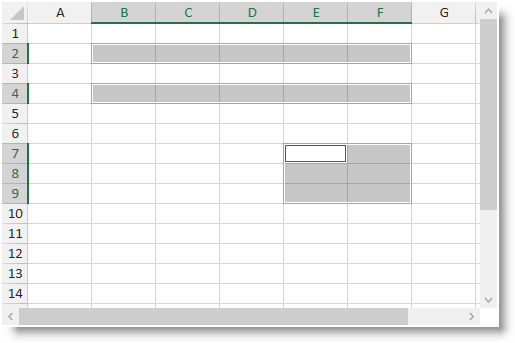
The following table summarizes the user interaction capabilities of the UltraSpreadsheet control.
The following topics provide additional information related to this topic.