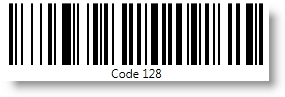Imports Infragistics.Win.DataVisualizationThis topic is designed to get you up and running as quickly as possible by describing the basic steps required for adding a UltraCode128Barcode™ control to your application.
You will add a basic UltraCode128Barcode control to your application.
Create a Windows Forms application.
Add the following references to your project:
Infragistics4.Win.DataVisualization.Barcode
Infragistics4.Win.DataVisualization.Shared
Infragistics4.Win.Portable.Core
Add the following namespaces in the application.
In Visual Basic:
Imports Infragistics.Win.DataVisualizationIn C#:
using Infragistics.Win.DataVisualization;Choose a barcode symbology.
Note: Each barcode symbology is a separate control.
UltraBarcode Symbology Types:
In Visual Basic:
Dim Barcode As New UltraCode128Barcode()In C#:
var Barcode = new UltraCode128Barcode();Assign a value to the control’s Data property
In Visual Basic:
Barcode.Data = "Code128"In C#:
Barcode.Data = "Code128";Add the instance of conrol to the main view.
In Visual Basic:
this.Controls.Add(Barcode)In C#:
this.Controls.Add(Barcode);Save and run your application.