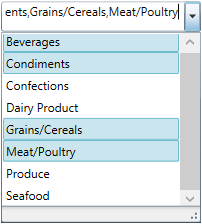
This topic describes how to configure the multiple selection option in the xamComboEditor™ control.
The following topic is a prerequisite to understanding this topic:
This topic contains the following sections:
The following table briefly explains the configurable aspects of multiple selection in the xamComboEditor control and maps them to the properties that configure them. Further details are available after the table.
Enable multiple items selection in the xamComboEditor through the AllowMultipleSelection property.
Select the various xamComboEditor items by holding the CTRL keyboard key while using the mouse’s left button clicks or by checking the items check boxes.
The following table maps the desired configuration to the property settings that manage it.
The screenshot below demonstrates how the xamComboEditor behaves as a result of the following settings:
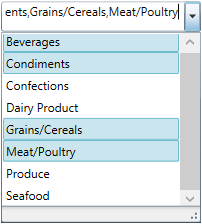
Following is the code that implements this example.
In XAML:
<ig:XamComboEditor x:Name="ComboEditor"
ItemsSource="{Binding Path=Categories}"
AllowMultipleSelection="True"
DisplayMemberPath="CategoryName"
Height="30" Width="200"/>Perform multiple selection in the xamComboEditor by checking the items check boxes. In order for the user to perform this, the items check boxes must be visible.
The xamComboEditor CheckBoxVisibility property configures the visibility of the items check boxes.
The following table maps the desired configuration to the property settings that manage it.
The screenshot below demonstrates how the xamComboEditor looks as a result of the following settings:
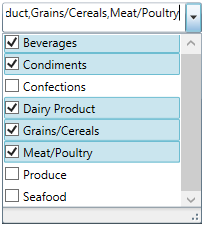
Following is the code that implements this example.
In XAML:
<ig:XamComboEditor x:Name="ComboEditor"
ItemsSource="{Binding Path=Categories}"
AllowMultipleSelection="True"
CheckBoxVisibility="Visible"
DisplayMemberPath="CategoryName"
Height="30" Width="200"/>The following topics provide additional information related to this topic.