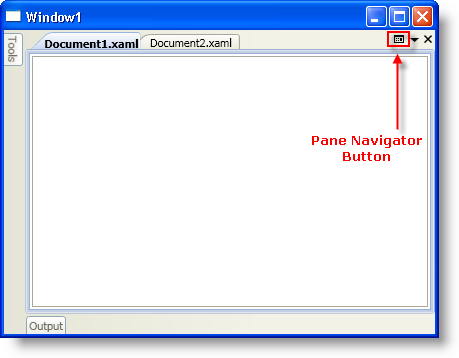
The xamDockManager™ control features a pane navigator similar to the IDE Navigator found in Microsoft® Visual Studio® 2008. Your end users can navigate to a pane using the pane navigator by pressing CTRL + TAB or ALT +F7. You can also set xamDockManager’s PaneNavigatorButtonDisplayMode property to Always to display a button in the DocumentContentHost object that your end users can click in order to display the pane navigator. In addition to the built-in options for displaying the pane navigator, you can also display the pane navigator programmatically.The first screen shot shows the pane navigator button in the Document object when you set xamDockManager’s PaneNavigatorButtonDisplayMode property to Always. The second screen shot is an example of the pane navigator.
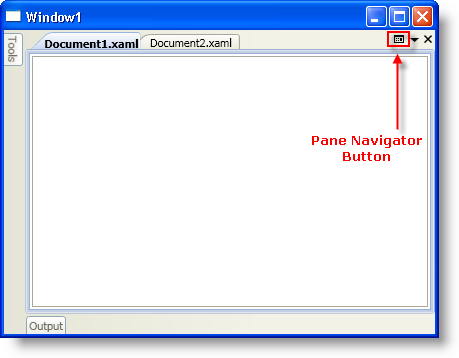

The following example code demonstrates how to display the pane navigator programmatically.
In XAML:
...
<Button
Content="Show Pane Navigator"
Command="{x:Static igDock:DockManagerCommands.ShowPaneNavigator}"
CommandTarget="{Binding ElementName=xamDockManager1}" />
<igDock:XamDockManager Name="xamDockManager1" />
...
In Visual Basic:
Imports Infragistics.Windows.DockManager ... Me.xamDockManager1.ExecuteCommand(DockManagerCommands.ShowPaneNavigator) ...
In C#:
using Infragistics.Windows.DockManager; ... this.xamDockManager1.ExecuteCommand(DockManagerCommands.ShowPaneNavigator); ...