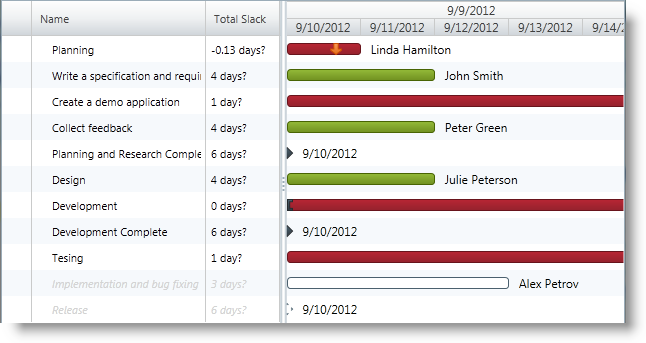
This topic explains how to configure the critical slack limit for a project task using the xamGantt™ control.
The following topics are prerequisites to understanding this topic:
This topic contains the following sections:
The xamGantt control’s scheduling engine calculates the critical state for a ProjectTask based on whether the task is considered to be the critical path for the project.
Project tasks with zero days of slack are considered critical; however, you can specify a custom configuration of the slack limit.
The ProjectSettings CriticalSlackLimit property determines the amount of slack a task requires to be critical, and stores the task’s critical state in the ProjectTask IsCritical read-only property.
In order to highlight the project critical tasks using the xamGantt control user interface, use the ProjectViewSettings AreCriticalTasksHighlighted property.
The following table maps the desired configuration to property settings.
The screen shot below illustrates how critical tasks are determined and highlighted according to the critical slack limit; achieved using the following settings:
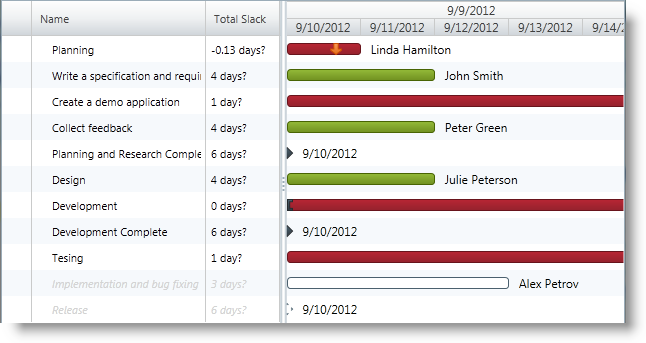
In XAML:
<ig:ListBackedProject x:Name="dataProvider"
TaskItemsSource="{Binding Tasks}">
<!-- Add ProjectTask Property Mappings Here -->
<!-- Specify Project Settings Here -->
<ig:ListBackedProject.Settings>
<ig:ProjectSettings CriticalSlackLimit="2" />
</ig:ListBackedProject.Settings>
</ig:ListBackedProject>
<ig:XamGantt x:Name="gantt"
Project="{Binding ElementName=dataProvider}">
<ig:XamGantt.ViewSettings>
<!-- Highlight the critical tasks -->
<ig:ProjectViewSettings AreCriticalTasksHighlighted="True" />
</ig:XamGantt.ViewSettings>
</ig:XamGantt>The following topics provide additional information related to this topic.