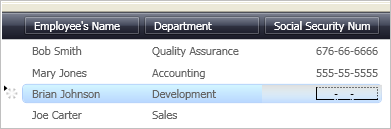xmlns:igDP="http://infragistics.com/DataPresenter"
xmlns:igEditors="http://infragistics.com/Editors"
xmlns:sys="clr-namespace:System;assembly=mscorlib"An important feature of the xamMaskedEditor™ control is its ability to be embedded in a xamDataGrid™ Field. This feature allows your end user to take advantage of the editor’s full potential while modifying a cell’s value. The xamMaskedEditor is also more visually appealing as it formats values with a mask.
Follow these steps to display xamMaskedEditor in a Field of xamDataGrid.
Create a Microsoft® Windows® Presentation Foundation Window or Page project.
Place the following namespace declarations inside the opening Page or Window tag. These declarations allow you to reference xamDataGrid, xamMaskedEditor, and to define types (i.e. Int32, Boolean).
In XAML:
xmlns:igDP="http://infragistics.com/DataPresenter"
xmlns:igEditors="http://infragistics.com/Editors"
xmlns:sys="clr-namespace:System;assembly=mscorlib"Create a resource section defining an XmlDataProvider. The XmlDataProvider references the Employees XML file. Place the following XAML inside the Grid Panel.
In XAML:
<Grid.Resources>
<XmlDataProvider Source="../Data/Employees.xml"
x:Key="EmployeeData" XPath="/employees" />
</Grid.Resources>Create an instance of XamDataGrid, name it, and set the DataSource property to the XmlDataProvider created in the previous step.
In XAML:
<igDP:XamDataGrid x:Name="XamDataGrid1"
DataSource="{Binding Source={StaticResource EmployeeData}, XPath=employee}">
...
</igDP:XamDataGrid>Set the AutoGenerateFields property off the FieldLayoutSettings object to False. Place the following XAML between the tags created in the previous step.
In XAML:
...
<igDP:XamDataGrid.FieldLayoutSettings>
<igDP:FieldLayoutSettings AutoGenerateFields="False" />
</igDP:XamDataGrid.FieldLayoutSettings>
...When defining a custom editor for a Field, you may need to set the EditorStyle property to specify a style for that editor. Doing this allows you to also set properties on the editor such as a mask. The XAML below sets a Style that targets an instance of XamMaskedEditor and sets it to the EditorStyle. Use a setter to set the Mask property off the editor.
In the example below, the Mask accepts input in the format of a social security number. Place this code below the code in the previous step.
In XAML:
...
<igDP:XamDataGrid.FieldLayouts>
<igDP:FieldLayout>
<igDP:FieldLayout.Fields>
<igDP:Field Name="name" Label="Employee's Name" />
<igDP:Field Name="department" Label="Department" />
<igDP:Field Name="Social" Label="Social Security Number" BindingType="Unbound">
<igDP:Field.Settings>
<igDP:FieldSettings
EditAsType="{x:Type sys:String}">
<igDP:FieldSettings.EditorStyle>
<Style TargetType="{x:Type igEditors:XamMaskedEditor}">
<Setter Property="Mask" Value="###-##-####" />
</Style>
</igDP:FieldSettings.EditorStyle>
</igDP:FieldSettings>
</igDP:Field.Settings>
</igDP:Field>
</igDP:FieldLayout.Fields>
</igDP:FieldLayout>
</igDP:XamDataGrid.FieldLayouts>
...Build and run the project. Select a Cell in the Social Security Number Field. You will see that xamMaskedEditor only accepts a nine-digit number and automatically separates the number with hyphens, resembling a social security number.