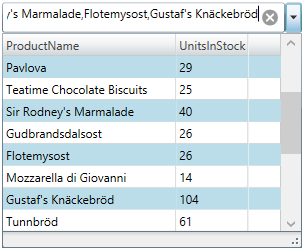
This topic describes how to configure the multiple selection option in the xamMultiColumnComboEditor™ control.
The following topic is a prerequisite to understanding this topic:
This topic contains the following sections:
The following table briefly explains the configurable aspects of multiple selection in the xamMultiColumnComboEditor control and maps them to the properties that configure them. Further details are available after the table.
Enable multiple items selection in the xamMultiColumnComboEditor through the AllowMultipleSelection property.
Select the various xamMultiColumnComboEditor items by holding the CTRL keyboard key while using the mouse’s left button clicks or by checking the items check boxes.
The following table maps the desired configuration to the property settings that manage it.
The screenshot below demonstrates how the xamMultiColumnComboEditor behaves as a result of the following settings:
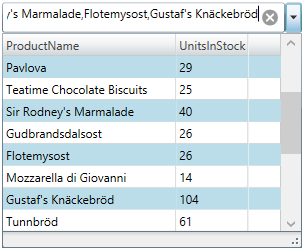
Following is the code that implements this example.
In XAML:
<ig:XamMultiColumnComboEditor x:Name="MultiColumnComboEditor"
ItemsSource="{Binding Path=Products}"
Height="30" Width="300"
AutoGenerateColumns="False"
DisplayMemberPath="ProductName"
AllowMultipleSelection="True">
<ig:XamMultiColumnComboEditor.Columns>
<ig:TextComboColumn Key="ProductName"/>
<ig:TextComboColumn Key="UnitsInStock"/>
</ig:XamMultiColumnComboEditor.Columns>
</ig:XamMultiColumnComboEditor>Perform multiple selection in the xamMultiColumnComboEditor by checking the items check boxes. In order for the user to perform this, the items checkboxes must be visible.
The xamMultiColumnComboEditor CheckBoxVisibility property configures the visibility of the items check boxes.
The following table maps the desired configuration to the property settings that manage it.
The screenshot below demonstrates how the xamMultiColumnComboEditor looks as a result of the following settings:
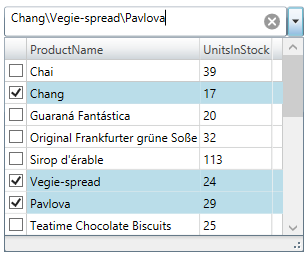
Following is the code that implements this example.
In XAML:
<ig:XamMultiColumnComboEditor x:Name="MultiColumnComboEditor"
ItemsSource="{Binding Path=Products}"
Height="30" Width="300"
AutoGenerateColumns="False"
DisplayMemberPath="ProductName"
AllowMultipleSelection="True"
CheckBoxVisibility="Visible"
MultiSelectValueDelimiter="\">
<ig:XamMultiColumnComboEditor.Columns>
<ig:TextComboColumn Key="ProductName"/>
<ig:TextComboColumn Key="UnitsInStock"/>
</ig:XamMultiColumnComboEditor.Columns>
</ig:XamMultiColumnComboEditor>Configure the selected values delimiter using the MultiSelectValueDelimiter property to set a custom symbol.
By default, when multiple selection is enabled, the selected values are displayed as comma separated string.
The following table maps the desired behavior to the property settings that manage it.
The following topics provide additional information related to this topic.