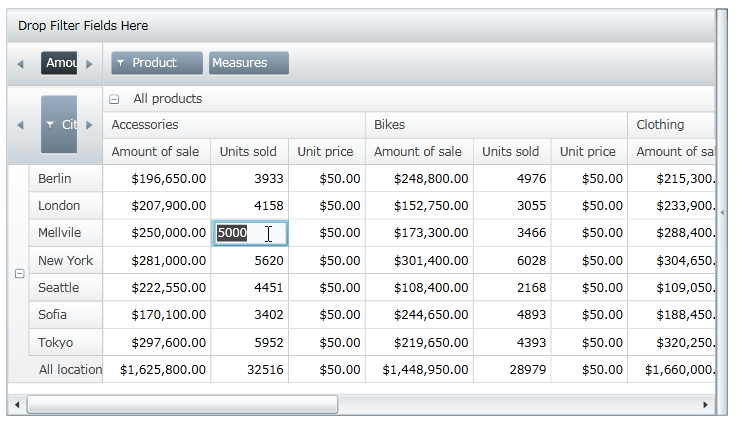
This topic describes how to enable editing of data cells in the xamPivotGrid™ control and catch events related to editing in order to modify the source of the data.
This topic is organized as follows:
The cell editing feature allows the user to edit values in particular data cell of the xamPivotGrid control. To enable cell editing, the developer must perform the following steps:
Enable cell editing in the xamPivotGrid control by enabling the AllowCellEdit property.
Specify measures for which editing is allowed in the EditableMeasures collection.
Update the source of the data in handler for the CellEdited event so that underlying data source reflects changes made in data cells of the xamPivotGrid control.
When cell editing feature is enabled, the user must go in the cell editing mode by clicking on a data cell of the xamPivotGrid control and then enter a new value for the particular data cell in order to perform cell editing.
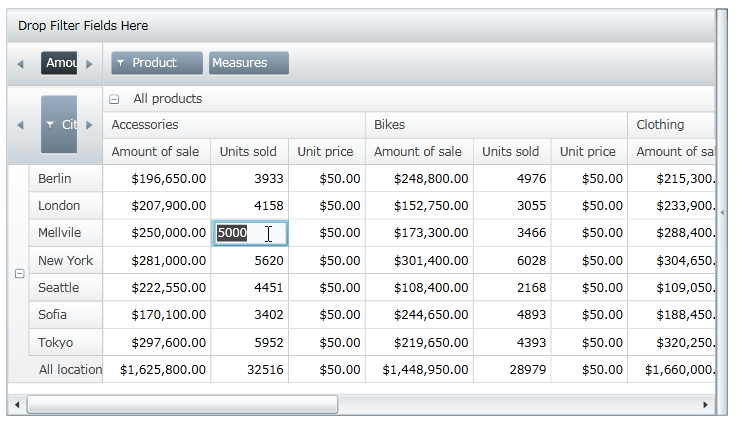
Figure 1 – xamPivotGrid control in editing mode of data cells.
Table 1 - A list of modules used in cell editing feature of the xamPivotGrid control.
This section provides step-by-step instructions on how to enable editing of data cells in the xamPivotGrid control and catch events related to editing in order to modify the source of the data.
Enable cell editing in the xamPivotGrid control using the AllowCellEdit property.
In XAML:
<ig:XamPivotGrid x:Name="PivotGrid" >
<ig:XamPivotGrid.EditSettings>
<ig:EditSettings AllowCellEdit="True" EditableMeasures=""/>
</ig:XamPivotGrid.EditSettings>
</ig:XamPivotGrid>
In Visual Basic:
Imports Infragistics.Controls.Grids Imports Infragistics.Olap ... Me.PivotGrid.EditSettings = New EditSettings() Me.PivotGrid.EditSettings.AllowCellEdit = True
In C#:
using Infragistics.Controls.Grids; using Infragistics.Olap; ... this.PivotGrid.EditSettings = new EditSettings(); this.PivotGrid.EditSettings.AllowCellEdit = true;
Specify measures for which editing is allowed in the EditableMeasures collection. This configuration is only available code behind.
In Visual Basic:
Imports System.Collections.Specialized
Imports Infragistics.Olap
Imports Infragistics.Controls.Grids
...
' add editable measures when measures are created in data source
AddHandler Me.PivotGrid.DataSource.Measures.CollectionChanged, AddressOf OnMeasuresCollectionChanged
...
Private Sub OnMeasuresCollectionChanged(sender As Object, e As NotifyCollectionChangedEventArgs)
Select Case e.Action
Case NotifyCollectionChangedAction.Add
For Each mvm As IMeasureViewModel In e.NewItems
If mvm.Caption <> "Amount of sale" Then
Me.pivotGrid.EditSettings.EditableMeasures.Add(mvm.Measure)
End If
If mvm.Caption = "Unit price" Then
Me.pivotGrid.DataSource.SetMeasureAggregator(DirectCast(mvm, IMeasureViewModel), AggregationHelper.GetDefaultAverageAggregator(GetType(Double)))
End If
Next
Exit Select
Case NotifyCollectionChangedAction.Remove
For Each mvm As IMeasureViewModel In e.OldItems
Me.pivotGrid.EditSettings.EditableMeasures.Remove(mvm.Measure)
Next
Exit Select
End Select
End Sub
In C#:
using System.Collections.Specialized;
using Infragistics.Olap;
using Infragistics.Controls.Grids;
...
// add editable measures when measures are created in data source
this.PivotGrid.DataSource.Measures.CollectionChanged += OnMeasuresCollectionChanged;
...
void OnMeasuresCollectionChanged(object sender, NotifyCollectionChangedEventArgs e)
{
switch (e.Action)
{
case NotifyCollectionChangedAction.Add:
foreach (IMeasureViewModel mvm in e.NewItems)
{
if (mvm.Caption != "Amount of sale")
this.pivotGrid.EditSettings.EditableMeasures.Add(mvm.Measure);
if (mvm.Caption == "Unit price")
{
this.pivotGrid.DataSource.SetMeasureAggregator(
(IMeasureViewModel)mvm,
AggregationHelper.GetDefaultAverageAggregator(typeof(double))
);
}
}
break;
case NotifyCollectionChangedAction.Remove:
foreach (IMeasureViewModel mvm in e.OldItems)
{
this.pivotGrid.EditSettings.EditableMeasures.Remove(mvm.Measure);
}
break;
}
}
Update the source of the data in handler for CellEdited event so that underlying data source reflects changes made in data cells of the xamPivotGrid control.
In Visual Basic:
Imports Infragistics.Samples.Data.Models ' SalesDataSamples
Imports Infragistics.Olap.Data
Imports Infragistics.Olap.FlatData
...
AddHandler Me.PivotGrid.CellEdited, AddressOf OnPivotGridCellEdited
...
Private Sub OnPivotGridCellEdited(sender As Object, e As PivotCellEditedEventArgs)
Dim newValue As Double = [Double].Parse(e.EditedValue.ToString())
Dim indexes As List(Of Integer) = DirectCast(Me.PivotGrid.DataSource, FlatDataSource).GetCellItemsIndexes(TryCast(e.Cell.Data, ICell))
If e.Measure.Caption = "Units sold" Then
Dim sale As Sale
For Each index As Integer In indexes
sale = TryCast(DirectCast(Me.PivotGrid.DataSource, FlatDataSource).GetRecord(index), Sale)
If sale IsNot Nothing Then
sale.NumberOfUnits = 0
End If
Next
sale = TryCast(DirectCast(Me.PivotGrid.DataSource, FlatDataSource).GetRecord(indexes(0)), Sale)
If sale IsNot Nothing Then
sale.NumberOfUnits = CInt(Math.Truncate(newValue))
End If
Else
For Each index As Integer In indexes
Dim sale As Sale = TryCast(DirectCast(Me.PivotGrid.DataSource, FlatDataSource).GetRecord(index), Sale)
If sale IsNot Nothing Then
sale.UnitPrice = newValue
End If
Next
End If
Me.PivotGrid.DataSource.RefreshGrid()
End Sub
In C#:
using Infragistics.Samples.Data.Models; // SalesDataSample
using Infragistics.Olap.Data;
using Infragistics.Olap.FlatData;
...
this.PivotGrid.CellEdited += OnPivotGridCellEdited;
...
void OnPivotGridCellEdited(object sender, PivotCellEditedEventArgs e)
{
double newValue = Double.Parse(e.EditedValue.ToString());
List<int> indexes = ((FlatDataSource)this.PivotGrid.DataSource)
.GetCellItemsIndexes(e.Cell.Data as ICell);
if (e.Measure.Caption == "Units sold")
{
Sale sale;
foreach (int index in indexes)
{
sale = ((FlatDataSource)this.PivotGrid.DataSource).GetRecord(index) as Sale;
if (sale != null) sale.NumberOfUnits = 0;
}
sale = ((FlatDataSource)this.PivotGrid.DataSource).GetRecord(indexes[0]) as Sale;
if (sale != null) sale.NumberOfUnits = (int)newValue;
}
else
{
foreach (int index in indexes)
{
Sale sale = ((FlatDataSource)this.PivotGrid.DataSource).GetRecord(index) as Sale;
if (sale != null) sale.UnitPrice = newValue;
}
}
this.PivotGrid.DataSource.RefreshGrid();
}
In some scenarios, you might want to restrict what values the end user can enter in data cells of the xamPivotGrid control. This is accomplished by proving value validation when CellEditing event occurs.
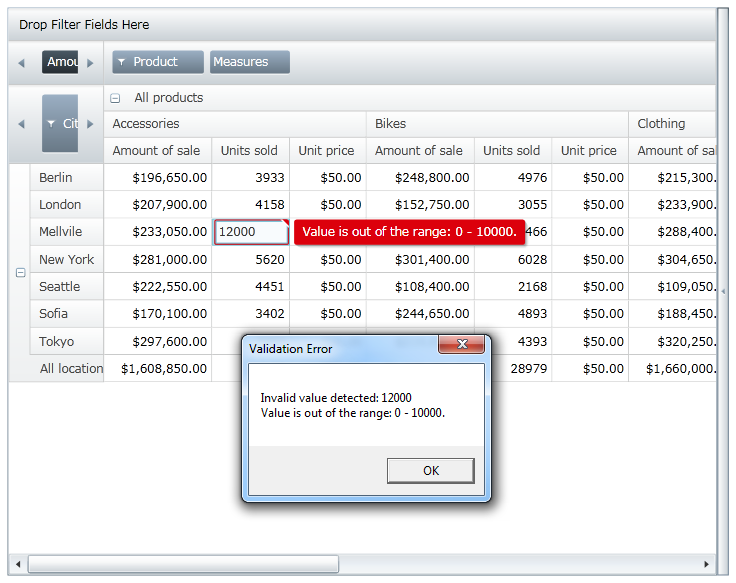
Figure 2 – xamPivotGrid control with validation of user input.
The following example restricts editing of data cells to values between 0 and 10000. However you can add your own data validation rules and implement them the same way as it is shown below.
Add ValueValidation class that will handle validation of a user’s input.
In Visual Basic:
Imports System.Windows.Controls
Imports System.Globalization
...
''' <summary>
''' Represents an object that overrides validation rule for checking if the Value property has a valid value
''' </summary>
Public Class ValueValidation
Inherits ValidationRule
Public Property Value() As Object
Get
Return _value
End Get
Set
_value = Value
End Set
End Property
Private _value As Object
Public Property Min() As Integer
Get
Return _min
End Get
Set
_min = Value
End Set
End Property
Private _min As Integer
Public Property Max() As Integer
Get
Return _max
End Get
Set
_max = Value
End Set
End Property
Private _max As Integer
Public Overrides Function Validate(value As Object, cultureInfo As CultureInfo) As ValidationResult
Dim result As String = ValidateValue(value)
Return New ValidationResult(result Is Nothing, result)
End Function
Public Function ValidateValue(value As Object) As String
If String.IsNullOrEmpty(DirectCast(value, [String])) Then
Return "Value cannot be null!"
End If
Try
Dim newValue As Integer = Int32.Parse(DirectCast(value, [String]))
If (newValue < Me.Min) OrElse (newValue > Me.Max) Then
Return "Value is out of the range: " & Me.Min & " - " & Me.Max & "."
End If
Catch e As Exception
Return "Value has illegal characters or " + e.Message
End Try
Return Nothing
End Function
End Class
In C#:
using System.Windows.Controls;
using System.Globalization;
...
/// <summary>
/// Represents an object that overrides validation rule for checking if the Value property has a valid value
/// </summary>
public class ValueValidation : ValidationRule
{
public object Value { get; set; }
public int Min { get; set; }
public int Max { get; set; }
public override ValidationResult Validate(object value, CultureInfo cultureInfo)
{
string result = ValidateValue(value);
return new ValidationResult(result == null, result);
}
public string ValidateValue(object value)
{
if (string.IsNullOrEmpty((String)value))
{
return "Value cannot be null!";
}
try
{
int newValue = Int32.Parse((String)value);
if ((newValue < this.Min) || (newValue > this.Max))
{
return "Value is out of the range: " + this.Min + " - " + this.Max + ".";
}
}
catch (Exception e)
{
return "Value has illegal characters or " + e.Message;
}
return null;
}
}
Implement handling of validation errors on the xamPivotGrid control’s CellEditing event.
In Visual Basic:
Imports System.Windows.Controls
Imports Infragistics.Controls.Grids
...
AddHandler Me.PivotGrid.CellEditing, AddressOf OnPivotGridCellEditing
...
Private Sub OnPivotGridCellEditing(sender As Object, e As PivotCellEditingEventArgs)
If e.Measure.Name = "NumberOfUnits" Then
Dim evh As EventHandler(Of ValidationErrorEventArgs) = AddressOf OnValueValidationError
Validation.AddErrorHandler(Me, evh)
Dim obj As New ValueValidation() With { _
Key .Value = e.EditedValue _
}
Dim b As New Binding("Value")
b.Source = obj
b.ValidationRules.Add(New ValueValidation() With { _
Key .Min = 0, _
Key .Max = 10000 _
})
b.ValidatesOnDataErrors = InlineAssignHelper(b.ValidatesOnExceptions, InlineAssignHelper(b.NotifyOnValidationError, True))
e.Editor.SetBinding(TextBox.TextProperty, b)
e.Editor.GetBindingExpression(TextBox.TextProperty).UpdateSource()
' handle validation errors here or in OnValueValidationError event handler
If Validation.GetHasError(e.Editor) Then
e.Cancel = True
Dim errors As ReadOnlyObservableCollection(Of ValidationError) = Validation.GetErrors(e.Editor)
For Each [error] As var In errors
' notify the user about each validation error
Dim message As String = "Invalid value detected: " & Convert.ToString(e.Editor.Text)
message += Environment.NewLine + [error].ErrorContent
MessageBox.Show(message, "Validation Error", MessageBoxButton.OK)
Next
End If
Validation.RemoveErrorHandler(Me, evh)
End If
End Sub
Private Sub OnValueValidationError(sender As Object, e As ValidationErrorEventArgs)
If e.Action = ValidationErrorEventAction.Added Then
' notify the user about validation error
Dim message As String = e.[Error].ErrorContent.ToString()
MessageBox.Show(message, "Validation Error", MessageBoxButton.OK)
End If
End Sub
In C#:
using System.Windows.Controls;
using Infragistics.Controls.Grids;
...
this.PivotGrid.CellEditing += OnPivotGridCellEditing;
...
private void OnPivotGridCellEditing(object sender, PivotCellEditingEventArgs e)
{
if (e.Measure.Name == "NumberOfUnits")
{
EventHandler<ValidationErrorEventArgs> evh = OnValueValidationError;
Validation.AddErrorHandler(this, evh);
ValueValidation obj = new ValueValidation { Value = e.EditedValue };
Binding b = new Binding("Value");
b.Source = obj;
b.ValidationRules.Add(new ValueValidation { Min = 0, Max = 10000 });
b.ValidatesOnDataErrors = b.ValidatesOnExceptions = b.NotifyOnValidationError = true;
e.Editor.SetBinding(TextBox.TextProperty, b);
e.Editor.GetBindingExpression(TextBox.TextProperty).UpdateSource();
// handle validation errors here or in OnValueValidationError event handler
if (Validation.GetHasError(e.Editor))
{
e.Cancel = true;
ReadOnlyObservableCollection<ValidationError> errors = Validation.GetErrors(e.Editor);
foreach (var error in errors)
{
// notify the user about each validation error
string message = "Invalid value detected: " + e.Editor.Text;
message += Environment.NewLine + error.ErrorContent;
MessageBox.Show(message, "Validation Error", MessageBoxButton.OK);
}
}
Validation.RemoveErrorHandler(this, evh);
}
}
private void OnValueValidationError(object sender, ValidationErrorEventArgs e)
{
if (e.Action == ValidationErrorEventAction.Added)
{
// notify the user about validation error
string message = e.Error.ErrorContent.ToString();
MessageBox.Show(message, "Validation Error", MessageBoxButton.OK);
}
}
Related Topics