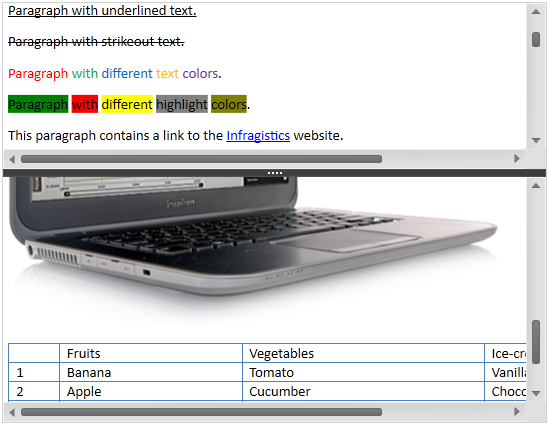
This topic provides an overview of the features supported by the control.
This topic contains the following sections:
The xamRichTextEditor™ is a cross platform control providing displaying and editing capabilities of rich text content, which includes but is not limited to text, lists, images and tables.
The xamRichTextEditor provides you with the ability to display and edit the RichTextDocument’s content. The RichTextDocument class allows you to import and export rich content from and to different formats (plain text, RTF, DOCX).
The following screen shot shows the xamRichTextEditor , in split mode editing rich content :
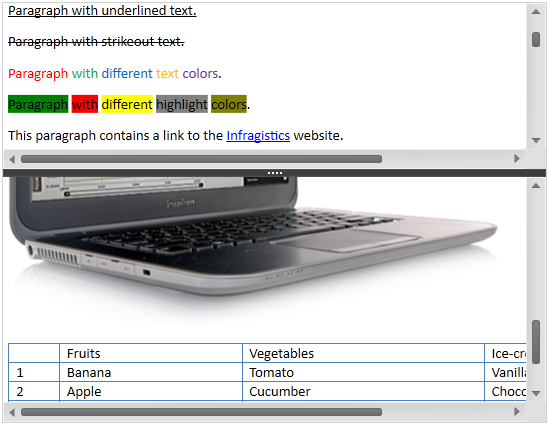
The following table summarizes the user interaction capabilities of the xamRichTextEditor control. Additional details are available after the table.
The xamRichTextEditor control supports a context menu allowing users to perform clipboard operations and create tables. You can customize the content of the context menu or even hide it.
The xamRichTextEditor control provides Cut, Copy and Paste clipboard support that allows the user to edit the rich content of their document by moving or copying parts of the content at different places. It is also possible to paste rich text content from other application and copy content to other applications.
You must select the content in the xamRichTextEditor in order to use the Cut and Copy operations. You can execute the Paste operation whether or not you have content selected.
If no content is selected the clipboard content will be inserted after the current caret position.
If content is selected the clipboard content will replace the current selection.
The following table lists the operations available for the clipboard support using the keyboard.
The xamRichTextEditor supports hyperlinks in the document’s content. The user is able open the URI in the default system browser by clicking on the links.
The control supports displaying images of different formats – BMP, DIB, EMF, GIF, JPEG, PNG, TIFF and WMF.
The keyboard navigation feature allows the user to navigate through the rich text document’s content.
The following table maps the lists all available user shortcuts:
The selection feature allows the user to select single or multiple ranges from the content of the xamRichTextEditor .
The keyboard single selection allows the user to select a single range of the content of the xamRichTextEditor using the keyboard.
Move the caret to the start of the range you want to select.
Press and hold the shift key and start moving the caret to the end of the range you want to select.
When reaching the end of the selection range, release the shift key.
The mouse single selection allows the user to select a single range of the content of the xamRichTextEditor using the mouse.
Move the mouse pointer over the start of the range you want to select.
Press and hold the left mouse button and start moving the mouse over the end of the range you want to select.
When reaching the end of the selection range, release the mouse left button.
The mouse multiple selection allows the user to select multiple ranges of the content of the xamRichTextEditor using the mouse.
Move the mouse pointer over the start of the range you want to select.
Press and hold the left mouse button and start moving the mouse toward the end of the range you want to select.
When reaching the end of the selection range, release the mouse left button.
Hold the Ctrl key on the keyboard.
Repeat steps 1 to3 for each additional range you want to select while holding the Ctrl key on the keyboard.
The table-resizing feature allows the user to resize all cells on a single column or on a single row or resize the entire table hover the mouse over the lower right corner of the table and dragging it.
The text styling feature allows the user to modify some of the text content’s properties.
The following table maps the desired operation to its respective keyboard shortcut:
This feature allows the user to rollback recent changes or reapplies them.
The following table lists the operations available for the Undo/Redo feature using the keyboard:
The splitting feature allows the user to split the document view horizontally. When split the xamRichTextEditor can display different parts of the document’s content in the two different views. This feature is configurable, and you may disable the user to split the document view.
This feature allows the user to increase or decrease the rendering size of the view’s content. The view zoom feature is available to the user by holding the Control key and rotating the mouse wheel.
The following topics provide additional information related to this topic.