xmlns:ig="http://schemas.infragistics.com/xaml" xmlns:models="clr-namespace:DATA_MODEL_NAMESPACE"
This topic describes the basic steps required for adding the xamTreemap™ control to your application using XAML. The control needs a data object model to be mapped to its DataContext property - the topic will provide a simple data object model, but you can create your own and use it instead.
You will add an instance of the xamTreemap control with simple data binding to your application .
Note: This sample uses a simple data model for binding the xamTreemap control’s DataContext property. You can download it from Manufacturer View Model and use it in your project while working through this sample.
Create a Microsoft® WPF™ application.
Add the following NuGet package to your application:
Infragistics.WPF.Treemap
For more information on setting up the NuGet feed and adding NuGet packages, you can take a look at the following documentation: NuGet Feeds.
Add the following XML namespace declarations:
In XAML:
xmlns:ig="http://schemas.infragistics.com/xaml" xmlns:models="clr-namespace:DATA_MODEL_NAMESPACE"
Add an instance of the xamTreemap control with a DataContext bound to the ManufacturerViewModel and an ItemsSource bound to the Manufacturers property of the view model.
In XAML:
<ig:XamTreemap ItemsSource="{Binding Manufacturers}">
<ig:XamTreemap.DataContext>
<models:ManufacturerViewModel />
</ig:XamTreemap.DataContext>
<ig:XamTreemap.NodeBinders>
<!--Add Node Binders-->
</ig:XamTreemap.NodeBinders>
<ig:XamTreemap.ValueMappers>
<!--Add Value Mappers-->
</ig:XamTreemap.ValueMappers>
</ig:XamTreemap>
Add Node Binders to the control’s NodeBinders collection.
In XAML:
<ig:XamTreemap ItemsSource="{Binding Manufacturers}">
<ig:XamTreemap.DataContext>
<models:ManufacturerViewModel />
</ig:XamTreemap.DataContext>
<ig:XamTreemap.NodeBinders>
<ig:NodeBinder TargetTypeName="Manufacturer"
ValuePath="Revenue"
TextPath="Name" />
</ig:XamTreemap.NodeBinders>
<ig:XamTreemap.ValueMappers>
<!--Add Value Mappers-->
</ig:XamTreemap.ValueMappers>
</ig:XamTreemap>
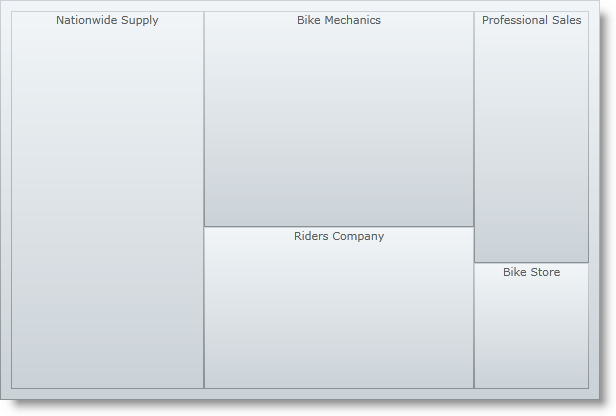
Add Value Mappers to the control’s ValueMappers collection.
In XAML:
<ig:XamTreemap ItemsSource="{Binding Manufacturers}">
<ig:XamTreemap.DataContext>
<models:ManufacturerViewModel />
</ig:XamTreemap.DataContext>
<ig:XamTreemap.NodeBinders>
<ig:NodeBinder TargetTypeName="Manufacturer"
ValuePath="Revenue"
TextPath="Name" />
</ig:XamTreemap.NodeBinders>
<ig:XamTreemap.ValueMappers>
<ig:ColorMapper ValueTypeName="Manufacturer"
TargetProperty="Fill"
ValuePath="Revenue"
From="#90FF0000"
To="#90008000"/>
</ig:XamTreemap.ValueMappers>
</ig:XamTreemap>
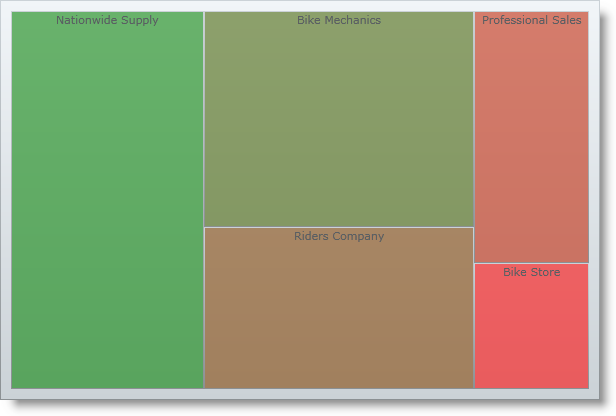
Save and run your application.