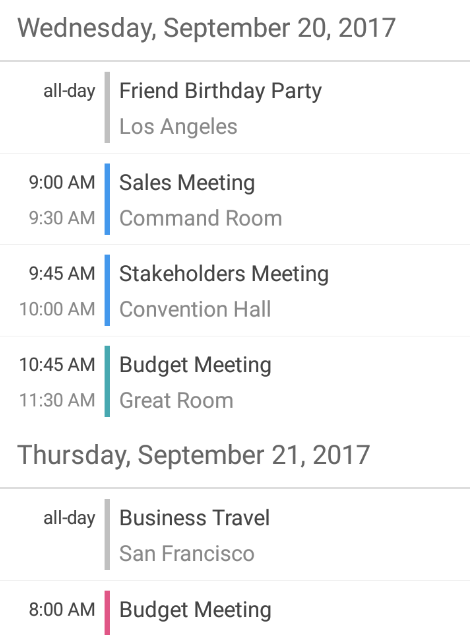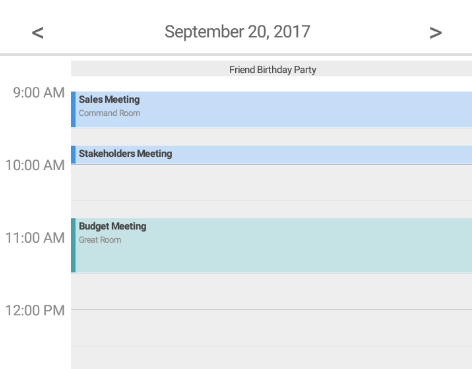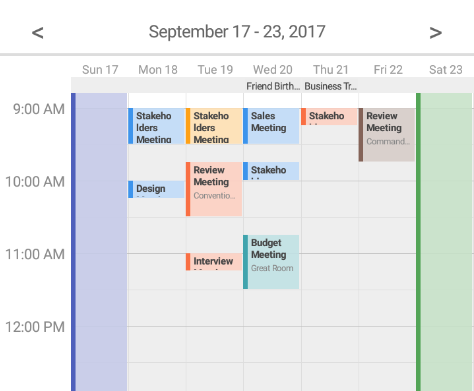Appointment appointment1 = new Appointment();
appointment1.Subject = "Anniversary";
appointment1.Location = "Restaurant";
appointment1.Start = new DateTime(DateTime.Today.Year, DateTime.Today.Month, DateTime.Today.Day);
appointment1.End = new DateTime(DateTime.Today.Year, DateTime.Today.Month, DateTime.Today.Day);
appointment1.IsAllDay = true;