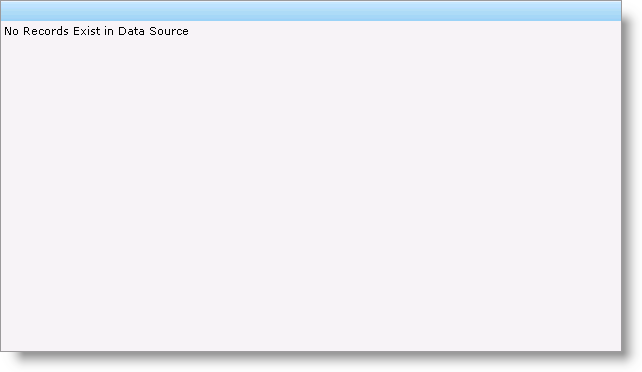
WebDataGrid™ has an Empty Template that you can use to provide your end-users with a custom display that appears whenever there are no rows in the data source. Like all templates, you can place any control within the Empty Template to provide a custom message to end-users.
You can set up the empty template at design time by right-clicking WebDataGrid, mouse over Edit Template, and selecting Control Templates. You can then drag controls onto the Empty Template surface.
The following code shows you how to create a custom template displaying a message to end-users when WebDataGrid is bound but has no rows. As with the creation of any template, you need a class that implements the ITemplate interface.
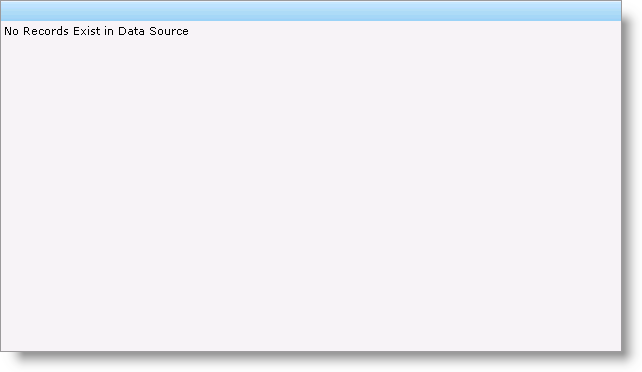
In Visual Basic:
Protected Overloads Overrides Sub OnInit(ByVal e As EventArgs)
MyBase.OnInit(e)
'template needs to be instantiated on every postback
Me.WebDataGrid1.EmptyRowsTemplate = New CustomEmptyRowsTemplate()
End Sub
Private Class CustomEmptyRowsTemplate
Implements ITemplate
#Region "ITemplate Members"
Public Sub InstantiateIn(ByVal container As Control) Implements ITemplate.InstantiateIn
Dim label1 As New System.Web.UI.WebControls.Label()
label1.Text = "No Records Exist in Data Source"
label1.ID = "Label1"
container.Controls.Add(label1)
End Sub
#End Region
End Class
In C#:
protected override void OnInit(EventArgs e)
{
base.OnInit(e);
//template needs to be instantiated on every postback
this.WebDataGrid1.EmptyRowsTemplate = new CustomEmptyRowsTemplate();
}
private class CustomEmptyRowsTemplate : ITemplate
{
#region ITemplate Members
public void InstantiateIn(Control container)
{
System.Web.UI.WebControls.Label label1 = new System.Web.UI.WebControls.Label();
label1.Text = "No Records Exist in Data Source";
label1.ID = "Label1";
container.Controls.Add(label1);
}
#endregion
}