
This topic introduces the Excel-Style Filtering feature of the WebDataGrid™ control.
The following topics are prerequisites to understanding this topic:
This topic contains the following sections:
The Excel-Style Filtering feature of the WebDataGrid filters the data in the grid using the filtering conventions employed by Microsoft® Excel® worksheets. The feature basically breaks the data into a smaller subset that matches your filter criteria and displays the matches.

The user selects the filtering criteria in a filtering drop-down. The values in the drop-down are the values available the column being filtered. Once the user commits their choice with the OK button, the request to the server is made and the filtered subset of data is received and rendered.
The following table summarizes the configurable options of the Excel-Style Filtering of the WebDataGrid™ control.
This option can be set on two levels – on column and on whole grid. The column setting takes priority. The capitalization options are the following:
Lowercase capitalization (default) – the items appear in lowercase letters
Uppercase capitalization – the items appear in uppercase letters (all caps)
Camelcase capitalization – the items appear with sentence capitalization (Only the first letter of the item is capitalized.)
You can configure custom text to be displayed in the filtering drop-down for cells with Null values. This custom value is only for the item’s text in the drop-down and is not committed to the data source. In the following screenshot, the Null value is set to Custom Null Text .
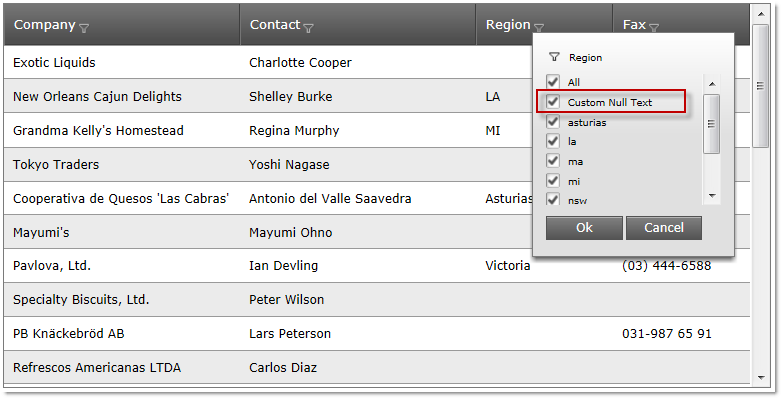
The following topics provide additional information related to this topic.
The following samples provide additional information related to this topic.