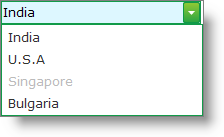Dim india As New DropDownItem()india.Text = "India"WebDropDown1.Items.Add(india)Dim usa As New DropDownItem()usa.Text = "U.S.A"WebDropDown1.Items.Add(usa)Dim singapore As New DropDownItem()singapore.Text = "Singapore"WebDropDown1.Items.Add(singapore)Dim bulgaria As New DropDownItem()bulgaria.Text = "Bulgaria"WebDropDown1.Items.Add(bulgaria)