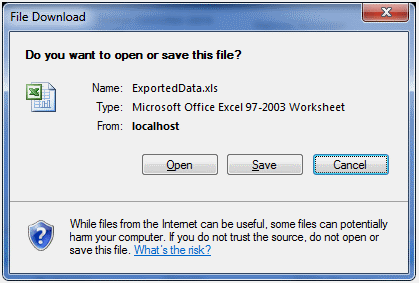<ig:WebDataGrid runat="server" ID="wdgCustomers"
DataSourceID="SqlDsCustomers"
DataKeyFields="CustomerID"
AutoGenerateColumns="
>
<Columns>
<ig:BoundDataField Key="Country" DataFieldName="Country" Header-Text="Country" />
<ig:BoundDataField Key="City" DataFieldName="City" Header-Text="City" />
<ig:BoundDataField Key="CompanyName" DataFieldName="CompanyName" Header-Text="Company" />
<ig:BoundDataField Key="ContactName" DataFieldName="ContactName" Header-Text="Contact" />
<ig:BoundDataField Key="Phone" DataFieldName="Phone" Header-Text="Phone" />
</Columns>
</ig:WebDataGrid>
<ig:WebDataGrid runat="server" ID="wdgEmpoyees"
DataSourceID="SqlDsEmployees"
DataKeyFields="EmployeeID"
AutoGenerateColumns="true"
>
</ig:WebDataGrid>
<asp:SqlDataSource runat="server"ID="SqlDsCustomers"ConnectionString="<%$ ConnectionStrings:NorthwindConnectionString %>" SelectCommand="SELECT * FROM [Customers] ORDER BY [Country]">
</asp:SqlDataSource>
<asp:SqlDataSource ID="SqlDsEmployees" runat="server"
ConnectionString="<%$ ConnectionStrings:NorthwindConnectionString %>"
SelectCommand="SELECT [EmployeeID], [TitleOfCourtesy], [LastName], [FirstName], [Title], [Country] FROM [Employees] ORDER BY [Country], [LastName]">
</asp:SqlDataSource>