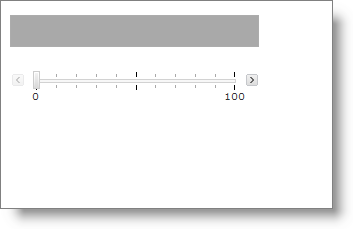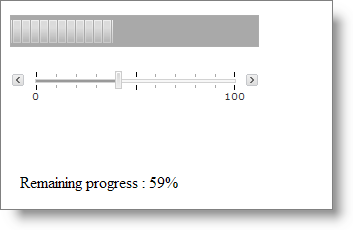// The client event ‘ValueChanged’ takes two parameters sender and e
// sender is the object which is raising the event
// e is the SliderValueChangedEventArgs
function WebSlider1_ValueChanged(sender, e) {
//Gets reference to the WebSlider
var slider = $find("WebSlider1");
//Gets reference to the WebProgressBar
var progressbar = $find("WebProgressBar1");
//Gets the new value of the WebSlider
var slider_newValue = e.get_newValue();
//Sets the value property of WebProgressBar
progressbar.set_progressValue(slider_newValue);
}