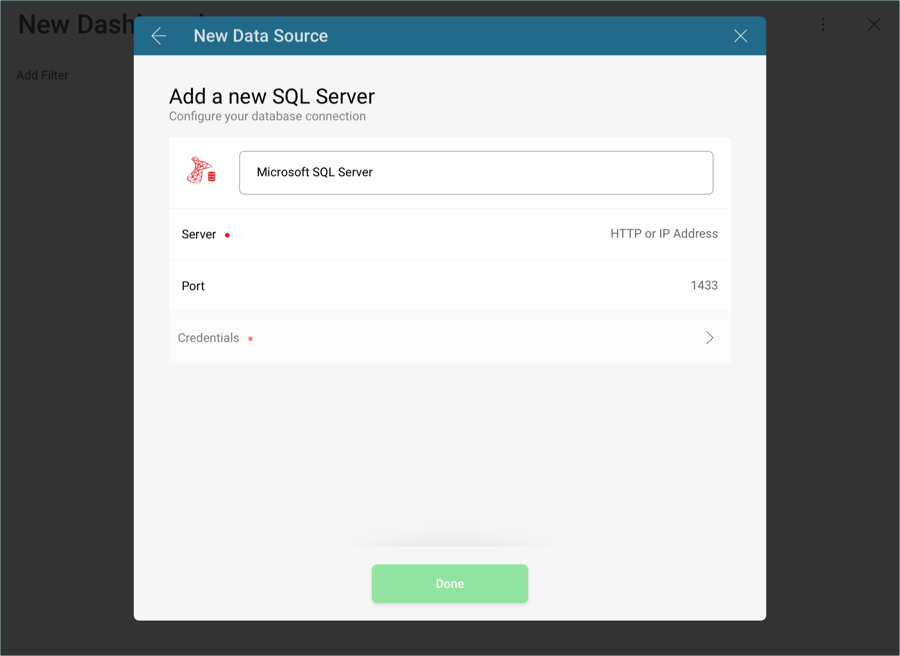
To configure a Microsoft SQL Server data source, you will need to enter the following information:
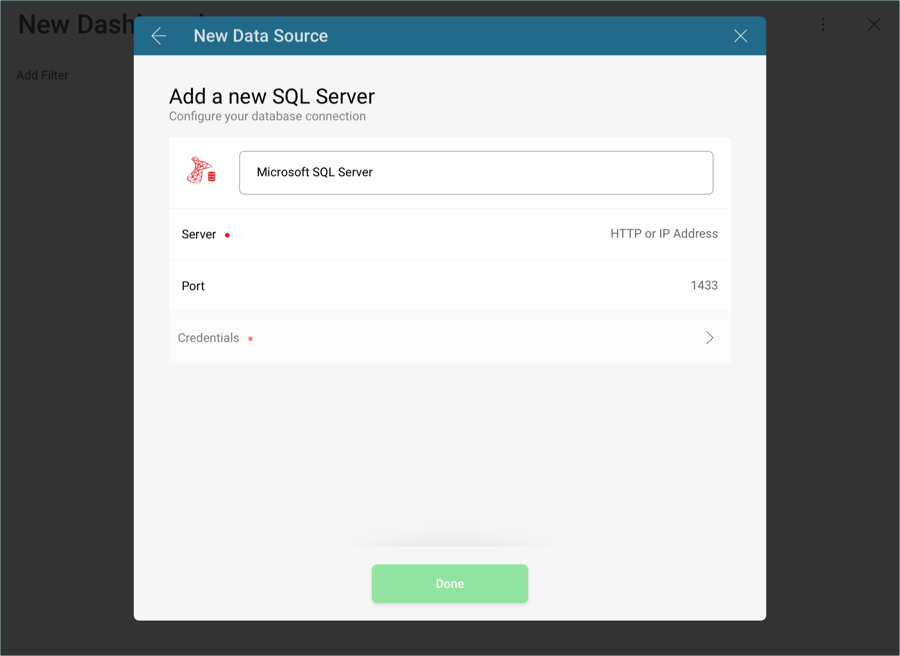
Data Source Name: this field will be displayed in the Data Sources list.
Server: the computer name or IP address assigned to the computer on which the server is running.
Port: if applicable, the server port details. If no infomration is entered, Reveal will connect to the port in the hint text (1433) by default.
Credentials: after selecting Credentials, you will be able to enter the credentials for your Microsoft SQL Server or select existing ones if applicable.
Name: the name for your data source account. It will be displayed in the list of accounts in the previous dialog.
(Optional) Domain: the name of the domain, if applicable.
Username: the user account for the SQL Server.
Password: the password to access the SQL Server.
Once ready, select Create Account. You can verify whether the account is reaching the data source or not by selecting Test Connection.
You can find your server by following the steps below. Please note that the commands should be executed on the server.
You can find your IP address by following the steps below. Please note that the commands should be executed on the server.
With Reveal, you can retrieve SQL Server data from entire tables, but you can also select a particular view that returns a subset of data from a table or a set of tables instead.

In the sample above, the Alphabetical list of products view contains part of the data in the Products table in the SQL Server.

For more information on views and MS SQL Server, visit this documentation website.
In MS SQL, stored procedures allow users to run a set of query statements in a relational database with specific parameters. The following are just a set of sample stored procedures running in a test server with Northwind data:

This stored procedure, for example, returns the products in the Products table ordered by their Unit Price. The ProductName has been renamed to TenMostExpensiveProducts.

In this case, the stored procedure requires for users to configure the start and end date to display the Sales by Year information.

For more information on Stored Procedures and MS SQL Server, visit this documentation website.
For stored procedures that return more than one result set, Reveal displays only the first one.
Output parameters in stored procedures are ignored.
Stored procedures that return no result sets will be listed in the Data Sources list, but will fail.