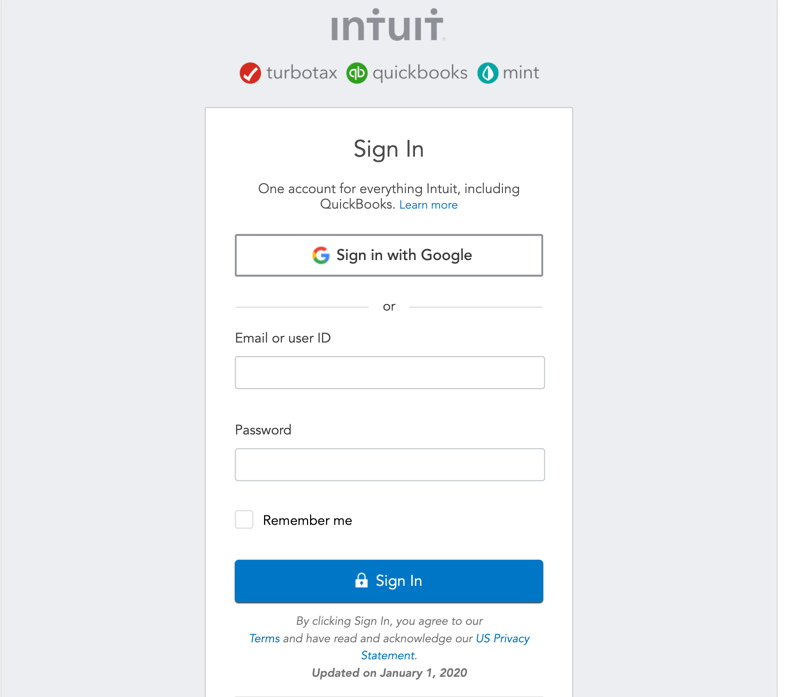
Upon connecting Quickbooks, you will see the following login prompt:
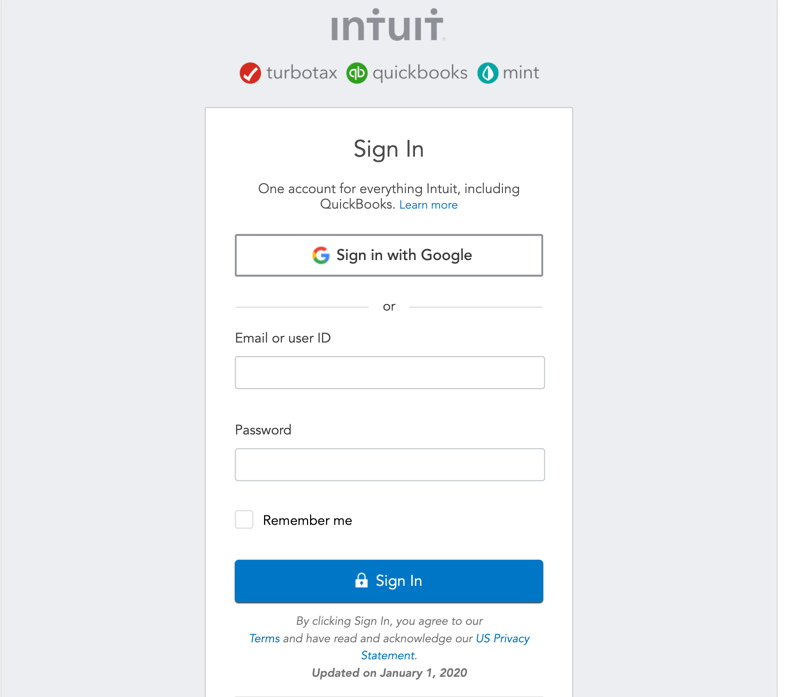
Enter your login credentials, or select Sign in with Google and click Sign In.
If you have Identity Confirmation activations enabled, you will see a prompt to enter the verification code sent to you.
After logging in you can set up your Quickbooks data in the following dialog:

Here you can choose the Quickbooks entities you need from:
Common Entities - this category allows quick selection between the most used entities among our users;
All Entities - this category displays the full list of entities contained in your Quickbooks account. You can use the provided search to find quickly the entity you need.