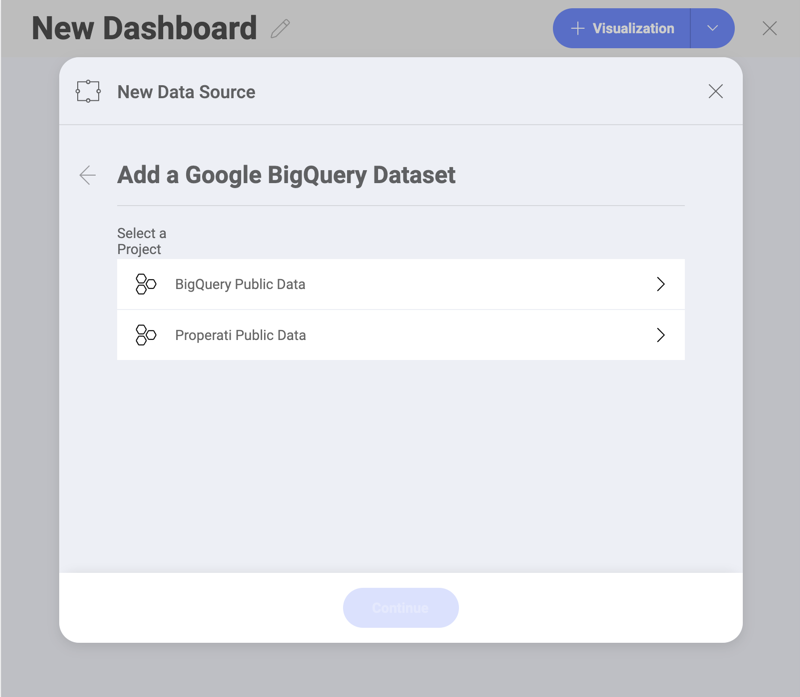
The Google BigQuery data source provides a significant speed increase when processing big data within Reveal. This allows you to use datasets with millions of records for your visualizations with no slow down.
Upon selecting Google BigQuery, you will be prompted to connect to your Google account.
After you add a Google account, you will have access to your BigQuery datasets. To start using them for your visualizations:
Select a project in the New Data Source dialog that opens:
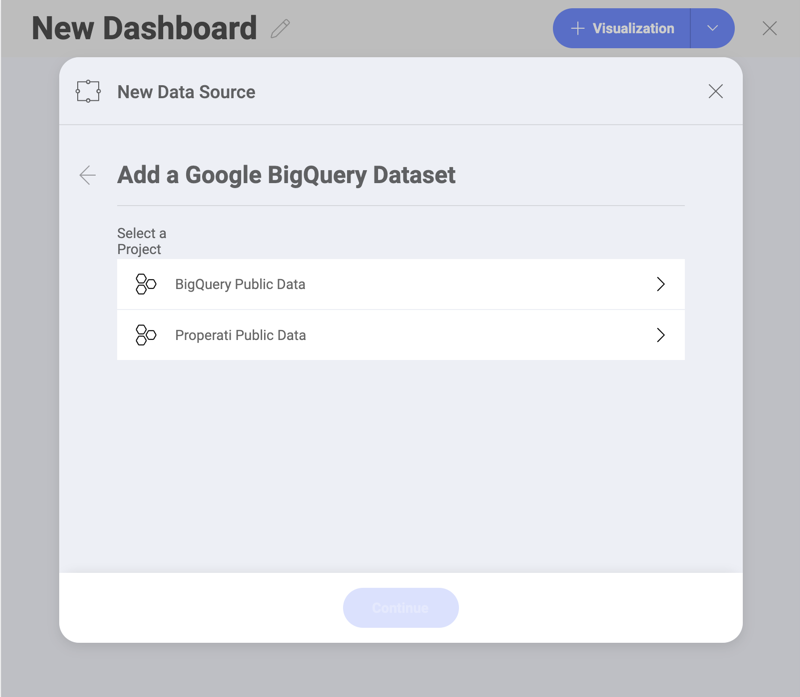
Select a dataset by marking the empty circle next to it:
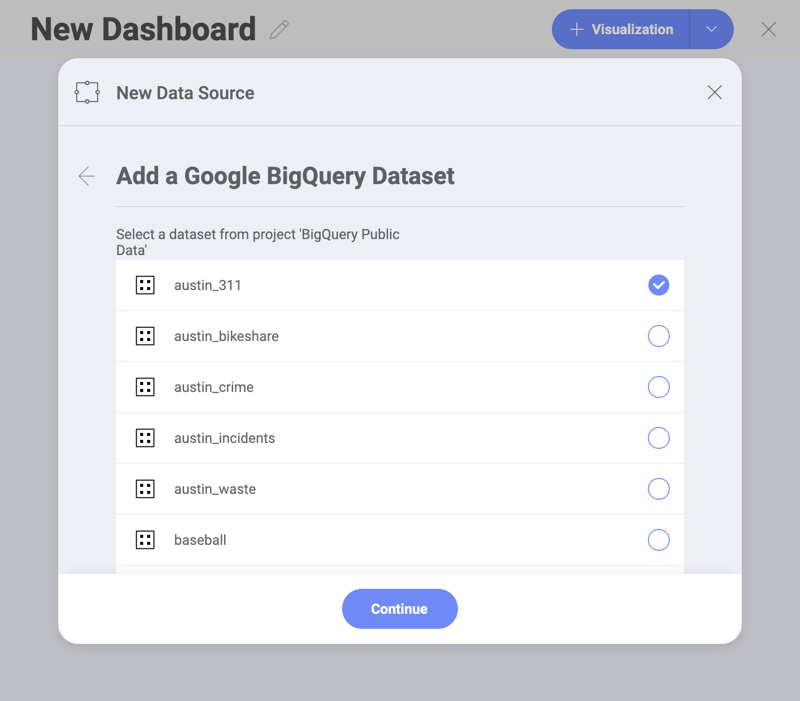
Select a table from the dataset. Use the eye icon on the right to preview the data.
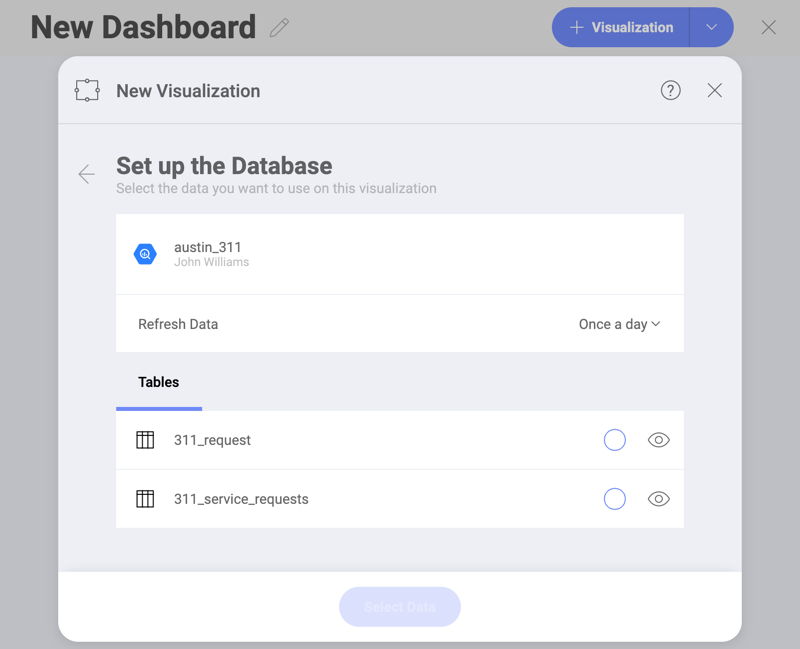
You are now directed to the Visualization editor where you can start building your visualizations with the data retrieved from Google BigQuery.