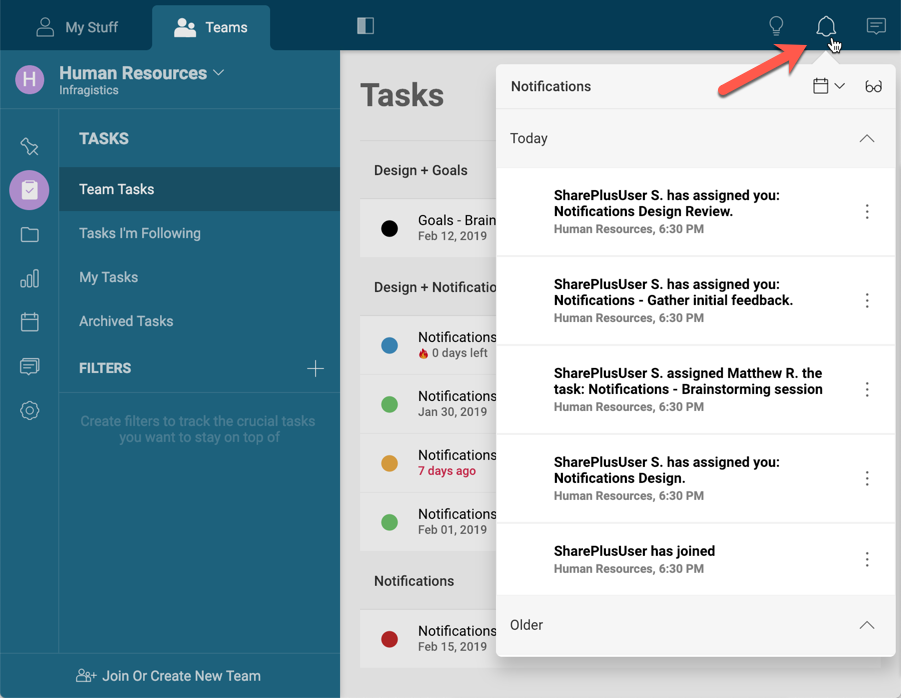
Notifications are designed to keep you updated of any team, task, and dashboard changes. Open notifications by clicking the notifications icon on the top right menu of the application.
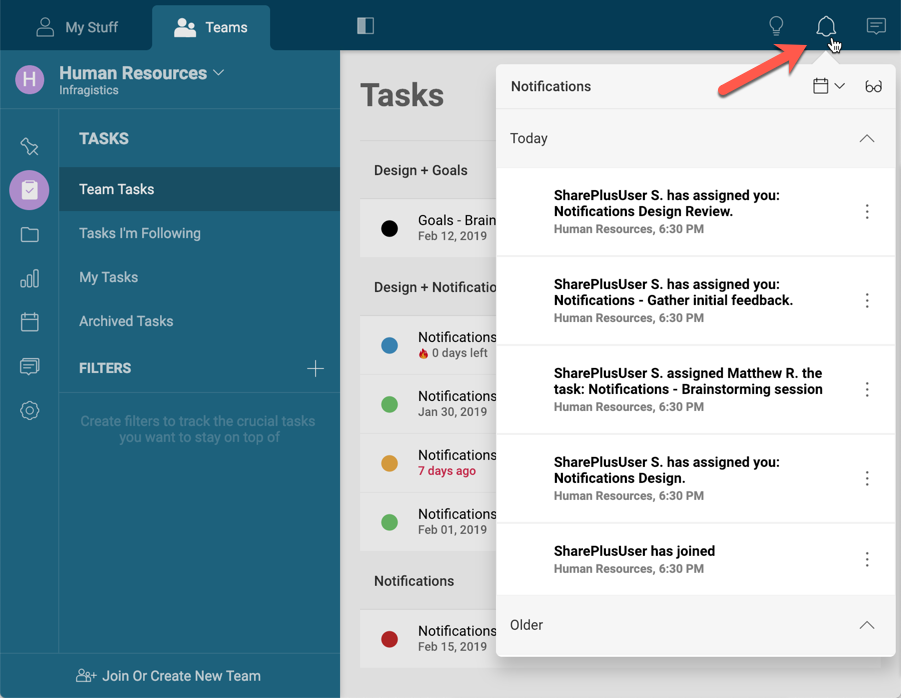
To edit your notification preferences go to My Stuff and navigate to the Settings section in the left side of the screen.

Whenever you receive a notification, you will see a change in the notifications icon. Depending on your notification settings, you might also see an in-app notification with the specific change similar to the one below.

Within the Notifications panel, you can also:
Mark all notifications as Read or Unread by selecting the glasses icon.
Group your notifications by Date or Team.
You can receive three different types of notifications for both Team, Tasks, and Dashboard changes:
Email notifications, which will be delivered to the e-mail address associated to your account.
Push notifications, which will be displayed as texts near the notification icon.
In-App notifications, displayed with a number inside the notifications icon.
You can configure your Slingshot account to receive notifications when you are removed from a team, or whenever new members join a team you are already part of.
Additionally, you can mute notifications by selecting the Mute this type of notification option in the overflow menu.
For Teams, the following are the settings enabled by default:
You can configure your Slingshot account to receive notifications when a task is assigned to you, when a task previously assigned to you is reassigned, or whenever a task is updated.

Additionally, you can mute notifications by selecting the Mute this type of notification option in the overflow menu.
For Tasks, the following are the settings enabled by default:
You can also configure your account to receive notifications whenever dashboards are shared with you or with a team, or when they are updated. If you want, you can also choose to get notifications whenever share requests are accepted.
Additionally, you can mute notifications by selecting the Mute this type of notification option in the overflow menu.
For Dashboards, the following are the settings enabled by default: