UltraDayView1Calendar().Click(AtList( _
AtLocation("AddAppointment"), _
AtLocation("TimeSlot"), _
AtPosition(34), AtDate( _
12, 26, 2012)))In Ultimate UI for Windows Forms 2013 volume 1, all windows forms controls will be supported in Test Automation for IBM Win-Forms (Rational Functional Tester) version 8.1.
The “ Click To Add ” functionality has been added as a sub-item to the UltraDayView control proxy and allows you to record an action by clicking on the button, located on a day view, to add an appointment.
Clicking the “ Click to Add ” button on a time slot will record the action as:
UltraDayView1Calendar().Click(AtList( _
AtLocation("AddAppointment"), _
AtLocation("TimeSlot"), _
AtPosition(34), AtDate( _
12, 26, 2012)))Clicking the “ Click to Add ” button on AllDayEventArea will record the action as:
UltraDayView1Calendar().Click(AtList( _
AtLocation("AddAppointment"), _
AtLocation("AllDayAppointmentArea "), _
AtDate( _
12, 26, 2012)))In addition to the day view scrollbars the UltraDayView control allows the scrollbars to display in AllDayEvent area via the AllDayEventAreaScrolling property.
When both scrollbars are set to display, interacting with AllDayEvent scrollbars will record a specific action for AllDayEvent area distinguishing it from the time slot area scrollbars.
In C#:
UltraDayView1Calendar().Click(AtLocation("AllDay_SCROLL_DOWNBUTTON"))
UltraDayView1Calendar().Click(AtLocation("AllDay_SCROLL_DOWN"))
UltraDayView1Calendar().Click(AtLocation("AllDay_SCROLL_UPBUTTON"))
UltraDayView1Calendar().Click(AtLocation("AllDay_SCROLL_UP"))
UltraDayView1Calendar().Click(AtLocation("AllDay_SCROLL_VERTICAL_ELEVATOR"))The following screenshot outlines the AllDayEvent area scrollbars separate from the time slot area scrollbars.
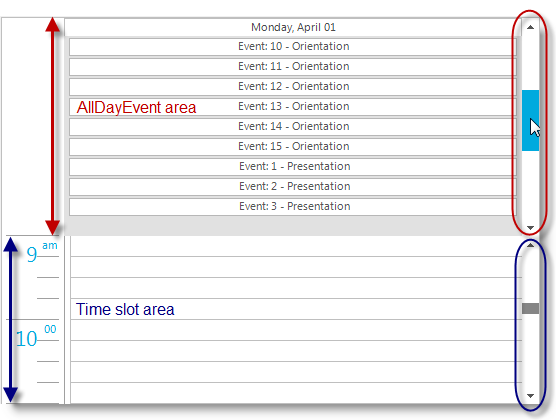
The following properties have been added to the UltraGanttView control proxy.