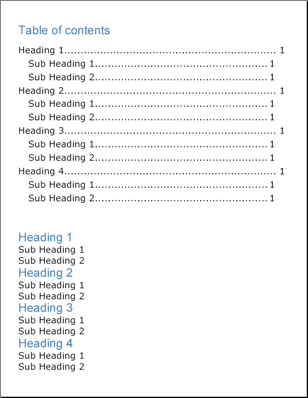
Creating a table of contents (TOC) is much simpler than most would think. If you’ve already been writing reports with the Infragistics Document Engine™, you may already be halfway on the way to writing a table of contents. The TOC element creates a table of contents based on the structure of your report; so it is important that you build your report properly in order to take advantage of the TOC element.
The Text element exposes a Heading property, which can be set to the TextHeading enumeration. Some of the values of this enumeration are H1, H2, H3, and so on. When you set the heading of a Text element, you are letting the TOC element know how to generate the table of contents. The ITOC interface includes an AddLevel method, which you can use in conjunction with the different headings. The first level that you add to the table of contents corresponds to the first level of headings, or H1. Adding another level to the table of contents will correspond to H2, continuing on to the final heading, H9. Therefore, if you label your headings properly, you won’t have to do much extra work to generate a table of contents.
The ILevel interface exposes a few properties that are typical when dealing with a table of contents.
Indents — You can control the indentation of the TOC level by setting vertical, horizontal, top, bottom, left, right, and all indents. This helps with readability by allowing you to specify different indents for different heading levels.
Style — Setting a Style object to this property will determine how the heading, leader, and page number look.
Leader — The leader line is the dotted line seen in most tables of contents. This line helps the reader associate the heading and the page number by following the line to the other side of the page. The LeaderFormat enumeration allows you to set this line to be dashes, dots, lines, or spaces.
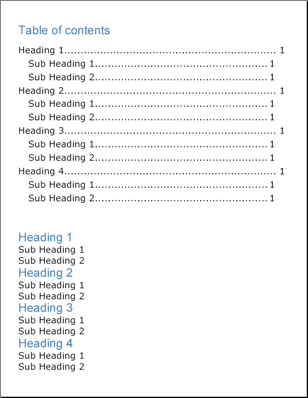
The following code generates a table of contents with four headings and two sub-headings beneath each heading. The headings are H1 and the sub-headings are H2.
Declare two Style objects for the heading and sub-heading styles.
In Visual Basic:
Imports Infragistics.Documents.Reports.Report
.
.
.
Dim mainStyle1 As New _
Infragistics.Documents.Reports.Report.Text.Style( _
New Font("Verdana", 18), Brushes.Black)
Dim mainStyle2 As New _
Infragistics.Documents.Reports.Report.Text.Style( _
New Font("Arial", 24), Brushes.SteelBlue)
In C#:
using Infragistics.Documents.Reports.Report;
.
.
.
Infragistics.Documents.Reports.Report.Text.Style mainStyle1 =
new Infragistics.Documents.Reports.Report.Text.Style(
new Font("Verdana", 18), Brushes.Black);
Infragistics.Documents.Reports.Report.Text.Style mainStyle2 =
new Infragistics.Documents.Reports.Report.Text.Style(
new Font("Arial", 24), Brushes.SteelBlue);
Create a new section to place the TOC in.
In Visual Basic:
' Create a new section and set the page size and margins. Dim tocSection As Infragistics.Documents.Reports.Report.Section.ISection = _ report.AddSection() tocSection.PageSize = PageSizes.Letter tocSection.PageMargins.All = 35
In C#:
// Create a new section and set the page size and margins. Infragistics.Documents.Reports.Report.Section.ISection tocSection = report.AddSection(); tocSection.PageSize = PageSizes.Letter; tocSection.PageMargins.All = 35;
Create the TOC and define its two levels.
In Visual Basic:
' Create a title for the TOC.
Dim tocText As Infragistics.Documents.Reports.Report.Text.IText = tocSection.AddText()
tocText.Style = mainStyle2
tocText.Margins.Top = 10
tocText.Margins.Bottom = 15
tocText.AddContent("Table of contents")
' Create a new TOC.
Dim toc As Infragistics.Documents.Reports.Report.TOC.ITOC = tocSection.AddTOC()
' Add a first level to the TOC
' (corresponding to H1)
Dim tocLevel As Infragistics.Documents.Reports.Report.TOC.ILevel = toc.AddLevel()
tocLevel.Indents.Right = 20
tocLevel.Indents.Bottom = 5
tocLevel.Style = mainStyle1
tocLevel.Leader = LeaderFormat.Dots
' Add a second level to the TOC
' (corresponding to H2)
tocLevel = toc.AddLevel()
tocLevel.Indents.Left = 20
tocLevel.Indents.Right = 40
tocLevel.Indents.Bottom = 5
tocLevel.Style = mainStyle1
tocLevel.Leader = LeaderFormat.Dots
In C#:
// Create a title for the TOC.
Infragistics.Documents.Reports.Report.Text.IText tocText = tocSection.AddText();
tocText.Style = mainStyle2;
tocText.Margins.Top = 10;
tocText.Margins.Bottom = 15;
tocText.AddContent("Table of contents");
// Create a new TOC.
Infragistics.Documents.Reports.Report.TOC.ITOC toc = tocSection.AddTOC();
// Add a first level to the TOC
// (corresponding to H1)
Infragistics.Documents.Reports.Report.TOC.ILevel tocLevel = toc.AddLevel();
tocLevel.Indents.Right = 20;
tocLevel.Indents.Bottom = 5;
tocLevel.Style = mainStyle1;
tocLevel.Leader = LeaderFormat.Dots;
// Add a second level to the TOC
// (corresponding to H2)
tocLevel = toc.AddLevel();
tocLevel.Indents.Left = 20;
tocLevel.Indents.Right = 40;
tocLevel.Indents.Bottom = 5;
tocLevel.Style = mainStyle1;
tocLevel.Leader = LeaderFormat.Dots;
Add a Gap element to separate the table of contents from the contents.
In Visual Basic:
Dim tocGap As Infragistics.Documents.Reports.Report.IGap = tocSection.AddGap() tocGap.Height = New FixedHeight(50)
In C#:
Infragistics.Documents.Reports.Report.IGap tocGap = tocSection.AddGap(); tocGap.Height = new FixedHeight(50);
Add a few headings and sub-headings to see the table of contents generated.
In Visual Basic:
Dim sampleHeading As Infragistics.Documents.Reports.Report.Text.IText
Dim sampleSubHeading As Infragistics.Documents.Reports.Report.Text.IText
For i As Integer = 1 To 4
sampleHeading = tocSection.AddText()
sampleHeading.Heading = TextHeading.H1
sampleHeading.Style = mainStyle2
sampleHeading.AddContent(("Heading " + i.ToString()))
For j As Integer = 1 To 2
sampleSubHeading = tocSection.AddText()
sampleSubHeading.Heading = TextHeading.H2
sampleSubHeading.Style = mainStyle1
sampleSubHeading.AddContent(("Sub-Heading " + j.ToString()))
Next j
Next i
In C#:
// Create headings to demonstrate TOC.
Infragistics.Documents.Reports.Report.Text.IText sampleHeading;
Infragistics.Documents.Reports.Report.Text.IText sampleSubHeading;
for (int i = 1; i < 5; i++)
{
sampleHeading = tocSection.AddText();
sampleHeading.Heading = TextHeading.H1;
sampleHeading.Style = mainStyle2;
sampleHeading.AddContent("Heading " + i);
for (int j = 1; j < 3; j++)
{
sampleSubHeading = tocSection.AddText();
sampleSubHeading.Heading = TextHeading.H2;
sampleSubHeading.Style = mainStyle1;
sampleSubHeading.AddContent("Sub-Heading " + j);
}
}