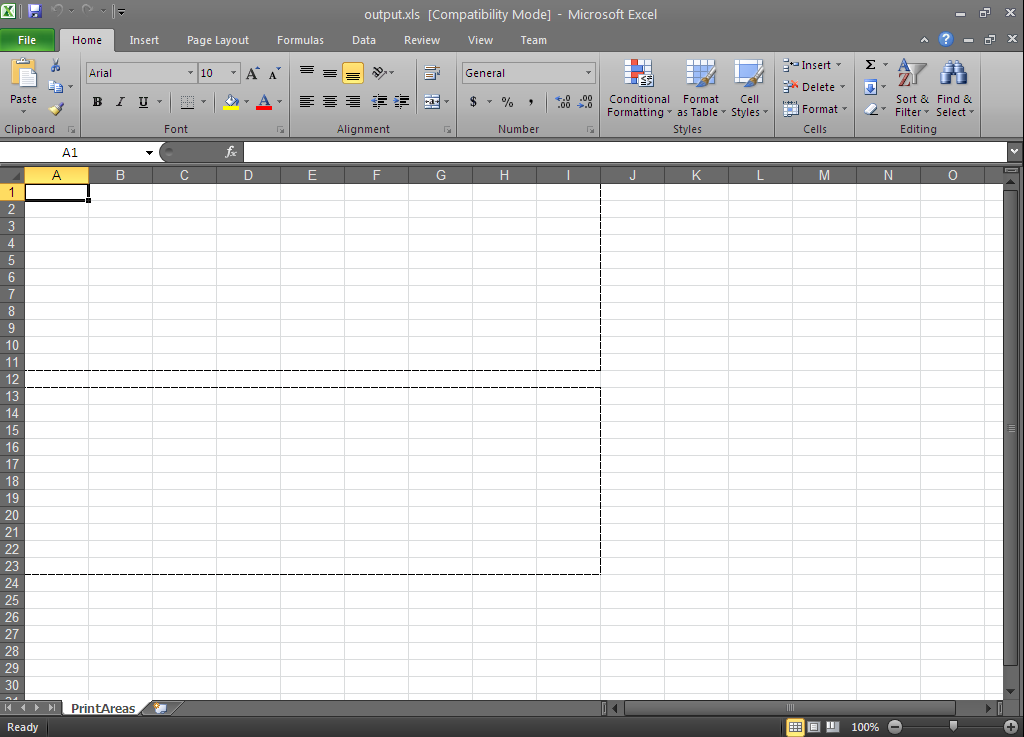
This topic outlines the print areas support in the Infragistics Excel Engine and provides a code example demonstrating usage.
The topic is organized as follows:
Infragistics Excel Engine allows you to set one or more rectangular regions (which do no overlap) as print areas, mimicking the print area functionality found in Microsoft Excel. These areas will be placed on their own pages when the worksheet is printed. In addition, any page breaks inserted in the print areas will only apply to that specific print area.
The code example below creates two print areas using a workbook with the following parameters:
Workbook named: output.xls
Worksheet named: PrintAreas
Print area 1: A1:I11
Print area 2: A13:I23
Following is a preview of the final result.
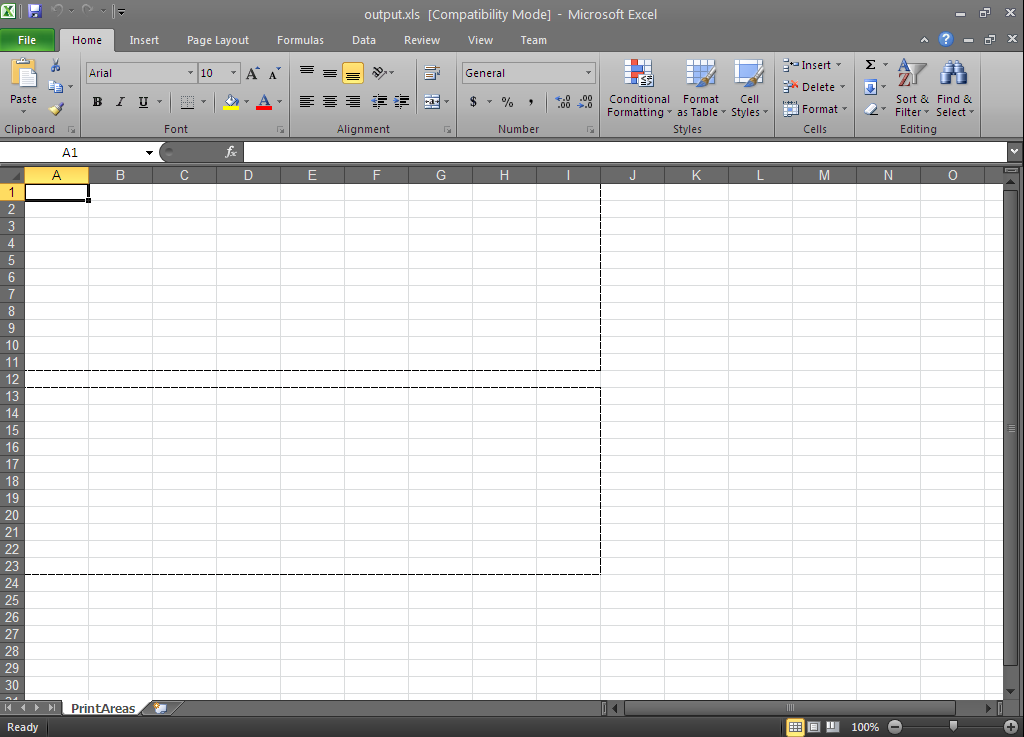
Figure 1: Microsoft Excel showing the final result of the code example: two print areas
In C#:
// Create the workbook with one worksheet called PrintAreas
Infragistics.Documents.Excel.Workbook workbook = new Infragistics.Documents.Excel.Workbook();
Infragistics.Documents.Excel.Worksheet worksheet = workbook.Worksheets.Add("PrintAreas");
// Create worksheet region to define a print area: A1:I11
WorksheetRegion wsr_one = worksheet.GetRegion("A1:I11");
// Create another worksheet region to define a print area: A13:I23
WorksheetRegion wsr_two = worksheet.GetRegion("A13:I23");
// Add the print area regions to the worksheet
worksheet.PrintOptions.PrintAreas.Add(wsr_one);
worksheet.PrintOptions.PrintAreas.Add(wsr_two);
try
{
// Save the created workbook
workbook.Save("output.xls");
// Open the workbook to display the results
System.Diagnostics.Process.Start("output.xls");
}
catch
{
MessageBox.Show("If the workbook is open, please close it before saving.", "Save Error",
MessageBoxButtons.OK, MessageBoxIcon.Stop);
}
In Visual Basic:
' Create the workbook with one worksheet called PrintAreas
Dim workbook As New Infragistics.Documents.Excel.Workbook()
Dim worksheet As Infragistics.Documents.Excel.Worksheet = workbook.Worksheets.Add("PrintAreas")
' Create worksheet region to define a print area: A1:I11
Dim wsr_one As WorksheetRegion = worksheet.GetRegion("A1:I11")
' Create another worksheet region to define a print area: A13:I23
Dim wsr_two As WorksheetRegion = worksheet.GetRegion("A13:I23")
' Add the print area regions to the worksheet
worksheet.PrintOptions.PrintAreas.Add(wsr_one)
worksheet.PrintOptions.PrintAreas.Add(wsr_two)
Try
' Save the created workbook
workbook.Save("output.xls")
' Open the workbook to display the results
System.Diagnostics.Process.Start("output.xls")
Catch
MessageBox.Show("If the workbook is open, please close it before saving.", "Save Error", MessageBoxButtons.OK, MessageBoxIcon.[Stop])
End Try