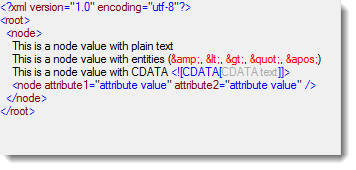// Get the EBNF script from a resource “EBNF.XML.ebnf” and assign to a string
string ebnf = GetEbnf("EBNF.XML.ebnf");
// Create a Grammar instance from the EBNF script, using an EbnfParser.
Grammar grammar = new Grammar();
EbnfParser ebnfParser = new EbnfParser();
// Create the Grammar and capture the results of the operation to
// confirm its successful completion.
EbnfParseResult result = grammar.FromEbnf(ebnf, ebnfParser);