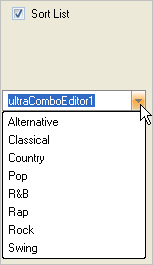Imports Infragistics.Win ... Private Sub UltraCheckEditor1_CheckedChanged(ByVal sender As System.Object, _ ByVal e As System.EventArgs) Handles UltraCheckEditor1.CheckedChanged ' Sort the items in the list in ascending order, using the item's ' display text as the sort criteria Me.UltraComboEditor1.SortStyle = ValueListSortStyle.AscendingByValue End Sub