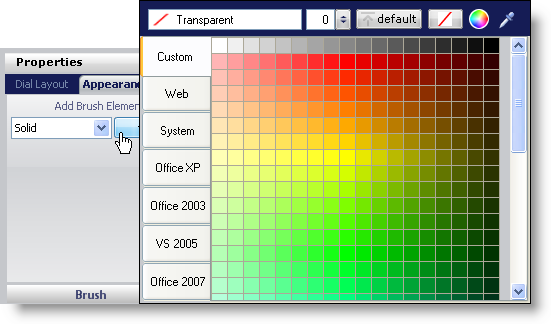
If you wanted a property of your gauge to be one solid color, apply the Solid brush element to the property.
To apply the Solid brush element to a property of your gauge using the Gauge Designer:
In the Gauge Explorer or the interactive preview area, select the property to which you want to apply the Solid brush element.
In the Appearance tab of the Properties panel, select Solid from the Type drop-down list.
Click the Details drop-down arrow.
The color picker appears. On the left-hand side, click Web, then select the Black color.
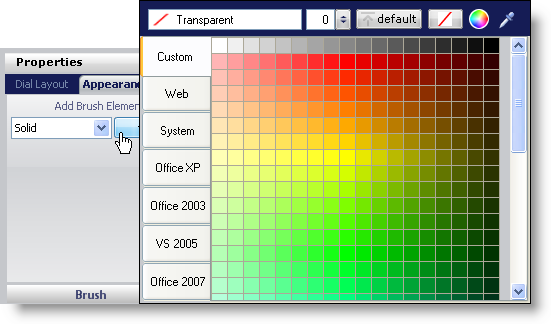
When you are finished specifying the color, click anywhere in the Brush pane.
Click the Relative Bounds editor drop-down arrow.
In the Relative Bounds pane that appears, set the following properties:
X - 0
Y - 0
Width - 0
Height - 0
In the Relative Clip Bounds pane that appears, set the following properties:
X - 0
Y - 0
Width - 0
Height - 0
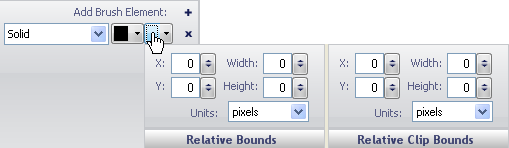
You can see the Solid brush element applied to the property of your gauge in the interactive preview area.