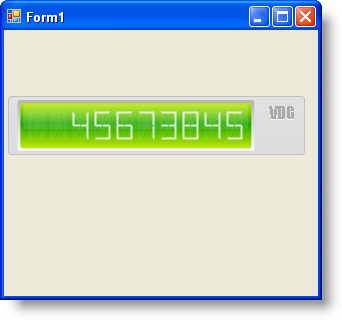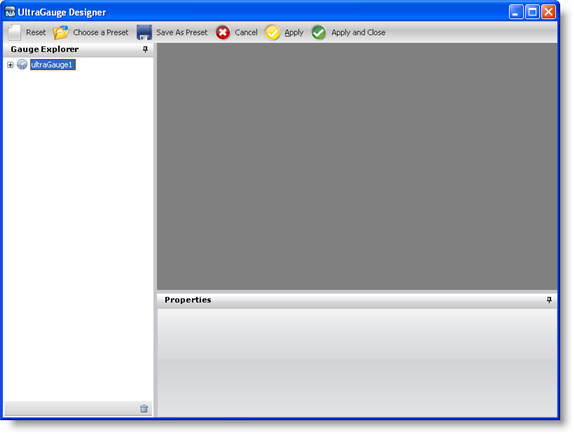
Creating a Digital gauge using the Gauge Designer allows you to use predefined presets, therefore minimizing the work required to create Digital gauges.
Using the Gauge Designer to create Digital gauges will help you create visually appealing and professional-looking gauges such as odometers.
From the toolbox, drag the UltraGauge control to your form. The Gauge Designer opens.
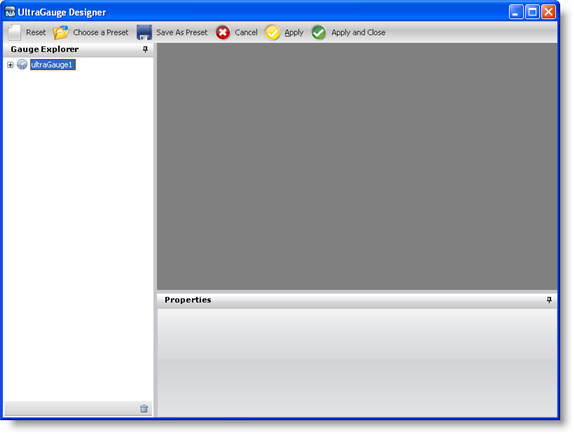
On the Toolbar, click Open Presets.
Click the Digital tab.

Select a predefined Digital gauge. When you select a gauge it appears in the interactive preview area.
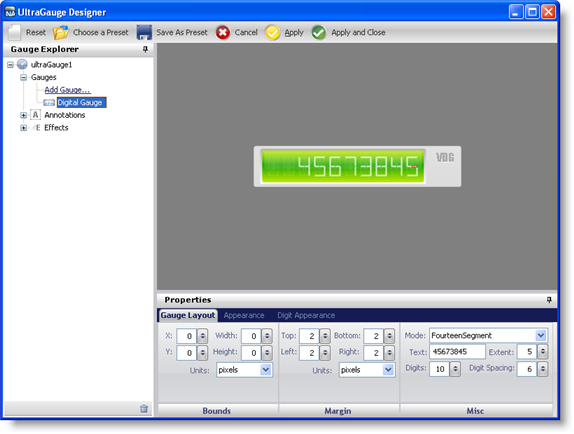
To create a Digital gauge using the selected preset without closing the Gauge Designer, click Apply. To create a Digital gauge using the selected preset and automatically close the designer, click Apply and Close.
Run the application. It should look similar to the form below.