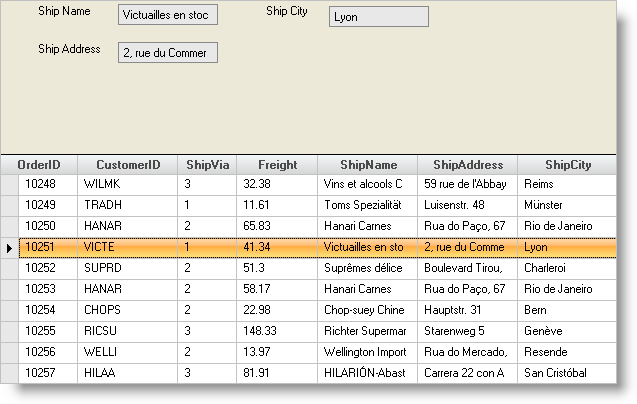
Many projects use the WinGrid™ to navigate a sorted result set and standard Text Boxes to edit the data. To make this work there needs to be a known relationship between DataSources and Grid Rows.
For flat data this is not much of a problem since the UltraGridRow’s Index property points directly to the position of the row in the bound DataTable.
How do I bind DataTable Rows to text boxes and change the position in the DataTable when the user selects rows in the WinGrid?
This sample project allows the user to select rows in the WinGrid and the corresponding data display in UltraTextEditors.
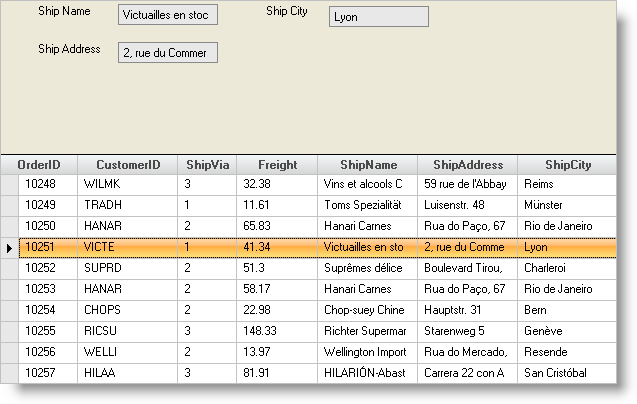
The Form Events Region contains the following event handlers:
MyBase.Load - The Form Load event code then columns from the Orders table are bound to the text box controls:
In Visual Basic:
Private Sub Binding_WinGrid_Rows_to_Text_Boxes_Load(ByVal sender As System.Object, _
ByVal e As System.EventArgs) Handles MyBase.Load
Me.txtShipAddress.DataBindings.Add("Text", Me.nWindDataSet3.Orders, "ShipAddress")
Me.txtShipCity.DataBindings.Add("Text", Me.nWindDataSet3.Orders, "ShipCity")
Me.txtShipName.DataBindings.Add("Text", Me.nWindDataSet3.Orders, "ShipName")
End Sub
In C#:
private void Binding_WinGrid_Rows_to_Text_Boxes_Load(object sender, System.EventArgs e)
{
this.txtShipAddress.DataBindings.Add("Text",
this.nWindDataSet3.Orders, "ShipAddress");
this.txtShipCity.DataBindings.Add("Text", this.nWindDataSet3.Orders, "ShipCity");
this.txtShipName.DataBindings.Add("Text", this.nWindDataSet3.Orders, "ShipName");
}
The WinGrid Events Region contains the following event handlers:
UltraGrid1.InitializeLayout - The InitializeLayout event handler sets the Row Select Type and Cell Click Action properties:
In Visual Basic:
Imports Infragistics.Win.UltraWinGrid ... Private Sub UltraGrid1_InitializeLayout(ByVal sender As Object, _ ByVal e As Infragistics.Win.UltraWinGrid.InitializeLayoutEventArgs) _ Handles UltraGrid1.InitializeLayout e.Layout.Override.SelectTypeRow = SelectType.Single e.Layout.Override.CellClickAction = CellClickAction.RowSelect End Sub
In C#:
using Infragistics.Win.UltraWinGrid;
...
private void ultraGrid1_InitializeLayout(object sender,
Infragistics.Win.UltraWinGrid.InitializeLayoutEventArgs e)
{
e.Layout.Override.SelectTypeRow = SelectType.Single;
e.Layout.Override.CellClickAction = CellClickAction.RowSelect;
}
UltraGrid1.AfterSelectChange - The AfterSelectChange event fires each time the selected row in the grid changes.
For selections the CurrencyManager can be called directly with the Selected.Rows(0).Index to position the record in the TextBoxes:
In Visual Basic:
Private Sub UltraGrid1_AfterSelectChange(ByVal sender As Object, _ ByVal e As Infragistics.Win.UltraWinGrid.AfterSelectChangeEventArgs) _ Handles UltraGrid1.AfterSelectChange ' Use CurrencyManager to set position Dim currencymanager1 As CurrencyManager currencymanager1 = Me.BindingContext(Me.nWindDataSet3.Orders) currencymanager1.Position = Me.UltraGrid1.Selected.Rows(0).Index End Sub
In C#:
private void ultraGrid1_AfterSelectChange(object sender,
Infragistics.Win.UltraWinGrid.AfterSelectChangeEventArgs e)
{
// Use CurrencyManager to set position
CurrencyManager currencyManager1;
currencyManager1 = (CurrencyManager)this.BindingContext[this.nWindDataSet3.Orders];
currencyManager1.Position = this.ultraGrid1.Selected.Rows[0].Index;
}
This is a rather interesting project illustrating the relationship between WinGrid Row Indexes and the underlying DataTable rows. Also illustrated is the mechanism used to bind DataTable columns to TextBoxes.