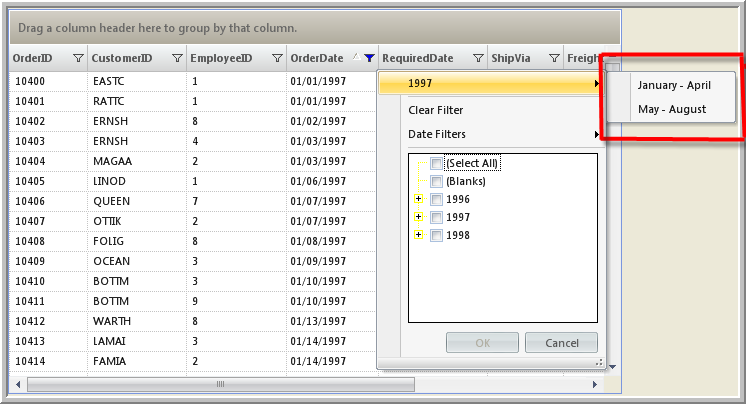AddHandler UltraGridFilterUIProvider1.BeforeMenuPopulate, AddressOf ultraGridFilterUIProvider1_BeforeMenuPopulate AddHandler UltraGridFilterUIProvider1.ButtonToolClick, AddressOf ultraGridFilterUIProvider1_ButtonToolClick
All of the items shown in the Enhanced filtering UI are tools that appear in a menu created through the concept of FilterTool. These tools can be rearranged, removed or new tools can be added through the BeforeMenuPopulate and AfterMenuPopulate events on the WinGridFilterUIProvider™. When a new tool is added, the required action that has to be performed when the tool is clicked should also be taken care of. This can be achieved by handling the ButtonToolClick event of the UltraGridFilterUIProvider and using the event arguments to determine which tool was clicked and then take the appropriate action.
Using different tools, custom filters can be added to the Enhanced filtering UI. The following tree shows the inheritance structure of the tools
FilterTool
FilterButtonTool
FilterOperandTool
FilterMenuTool
FilterTreeTool
In this walkthrough, you will learn how to create custom Filters and add to the existing Enhanced filters on WinGrid™.
This topic assumes that you already have a WinGrid control with Enhanced filtering enabled. For more information on this please refer to the Enabling Enhanced Filtering on WinGrid topic.
Handle the BeforeMenuPopulate and ButtonToolClick event of the UltraGridFilterUIProvider.
In Visual Basic:
AddHandler UltraGridFilterUIProvider1.BeforeMenuPopulate, AddressOf ultraGridFilterUIProvider1_BeforeMenuPopulate AddHandler UltraGridFilterUIProvider1.ButtonToolClick, AddressOf ultraGridFilterUIProvider1_ButtonToolClick
In C#:
ultraGridFilterUIProvider1.BeforeMenuPopulate += new BeforeMenuPopulateEventHandler(ultraGridFilterUIProvider1_BeforeMenuPopulate); ultraGridFilterUIProvider1.ButtonToolClick +=new ButtonToolClickEventHandler(ultraGridFilterUIProvider1_ButtonToolClick);
Write the following code that manually populates tools (e.g., filter menus that will be shown by the filter provider), within the BeforeMenuPopulate event. A custom Date filter that filters Order Dates is added to the OrderDate column of the WinGrid control. A FilterMenuTool is created to display the year (1997) and two FilterButtonTools created to display the month periods( from January to April and from May to August). Also the filtering code is written within the event.
In Visual Basic:
e.Handled = true
In C#:
e.Handled = true;
In Visual Basic:
'Applying custom Filter only to the OrderDate Column on the WinGrid
If e.ColumnFilter.Column.Key = "OrderDate" Then
'Tool to display the year that can hold child menus(months in this case)
Dim yearTool As New FilterMenuTool()
yearTool.DisplayText = "1997"
'A clickable tool to display month child menu.When this tool is clicked corresponding action can be handled in the ButtonToolClick event
Dim monthTool As New FilterButtonTool("1997")
monthTool.DisplayText = "January - April"
yearTool.Tools.Add(monthTool)
'A clickable tool to display month child menu.
monthTool = New FilterButtonTool("1997")
monthTool.DisplayText = "May - August"
yearTool.Tools.Add(monthTool)
e.MenuItems.Add(yearTool)
End If
In C#:
//Applying custom Filter only to the OrderDate Column on the WinGrid
if (e.ColumnFilter.Column.Key == "OrderDate")
{
//Tool to display the year that can hold child menus (months in this case)
FilterMenuTool yearTool = new FilterMenuTool();
yearTool.DisplayText = "1997";
//A clickable tool to display month child menu.When this tool is clicked corresponding action can be handled in the ButtonToolClick event
FilterButtonTool monthTool = new FilterButtonTool("1997");
monthTool.DisplayText = "January - April";
yearTool.Tools.Add(monthTool);
//A clickable tool to display month child menu.
monthTool = new FilterButtonTool("1997");
monthTool.DisplayText = "May - August";
yearTool.Tools.Add(monthTool);
e.MenuItems.Add(yearTool);
}
Write code for the Filtering condition that is required when the custom filter in ‘OrderDate’ column is clicked. Write the following code in the ButtonToolClick event of the UltraGridFilterUIProvider.
In Visual Basic:
'Applying Filter condition only to the 'OrderDate' column on WinGrid
If e.ColumnFilter.Column.Key = "OrderDate" Then
'check which ButtonTool is clicked
If e.Tool.Id = "1997" Then
Dim fromDate As String = Nothing
Dim toDate As String = Nothing
If e.Tool.DisplayText = "January - April" Then
fromDate = "1/1/1997"
toDate = "4/30/1997"
ElseIf e.Tool.DisplayText = "May - August" Then
fromDate = "5/1/1997"
toDate = "8/31/1997"
End If
'Define a Row Filter condition for the 'OrderDate' Column.
Dim filter As New FilterCondition(FilterComparisionOperator.GreaterThanOrEqualTo, fromDate)
e.ColumnFilter.FilterConditions.Add(filter)
filter = New FilterCondition(FilterComparisionOperator.LessThanOrEqualTo, toDate)
e.ColumnFilter.FilterConditions.Add(filter)
'The Filter condition is to get the Order Dates BETWEEN '01/01/1997' and '04/30/1997'.
'Hence the Logical AND operator is used to combine the above two conditions.
e.ColumnFilter.LogicalOperator = FilterLogicalOperator.[And]
End If
End If
In C#:
//Apply Filter condition only to the 'OrderDate' column on WinGrid
if (e.ColumnFilter.Column.Key == "OrderDate")
{
// check which ButtonTool is clicked
if (e.Tool.Id == "1997")
{
string fromDate = null;
string toDate = null;
if (e.Tool.DisplayText == "January - April")
{
fromDate = "1/1/1997";
toDate = "4/30/1997";
}
else if (e.Tool.DisplayText == "May - August")
{
fromDate = "5/1/1997";
toDate = "8/31/1997";
}
//Define a Row Filter condition for the 'OrderDate' Column.
FilterCondition filter = new FilterCondition(FilterComparisionOperator.GreaterThanOrEqualTo, fromDate);
e.ColumnFilter.FilterConditions.Add(filter);
filter = new FilterCondition(FilterComparisionOperator.LessThanOrEqualTo, toDate);
e.ColumnFilter.FilterConditions.Add(filter);
//The Filter condition is to get the Order Dates BETWEEN '01/01/1997' and '04/30/1997'.
//Hence the Logical AND operator is used to combine the above two conditions.
e.ColumnFilter.LogicalOperator = FilterLogicalOperator.And;
}
}
Run the application. The WinGrid displays the custom Date Filter(1997->January-April and May-August) in the OrderDate column. When the filter condition in the sub menu January-April is clicked,corresponding rows are filtered and listed.