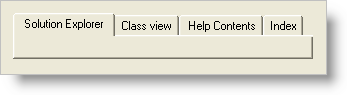
The WinTab™ and WinTabStrip™ control provides a series of different styles that you can apply to the tabs. Styles determine such attributes as tab shape, color and visibility of borders, how tabs change appearance when selection changes, and so on.
There are 13 different tab styles available, as indicated in the following screen shots:
Which style you choose will depend on the overall look of your application. Once you have selected a style, you can apply it either at design-time or run-time.
With an UltraWinTab control in place on your form, click on the control to select it. Then display the Visual Studio Property window for the control.
Select the Style property from the Property window. The drop-down for this property lists all the available styles. Choose the style you wish to apply.
Use the following code, substituting the actual name of the style you want to apply:
In Visual Basic:
Imports Infragistics.Win.UltraWinTabControl ... Private Sub Apply_Tab_Styles_Load(ByVal sender As System.Object, _ ByVal e As System.EventArgs) Handles MyBase.Load Me.UltraTabControl1.Style = UltraTabControlStyle.VisualStudio2005 End Sub
In C#:
using Infragistics.Win.UltraWinTabControl;
...
private void Apply_Tab_Styles_Load(object sender, System.EventArgs e)
{
this.ultraTabControl1.Style = UltraTabControlStyle.VisualStudio2005;
}
