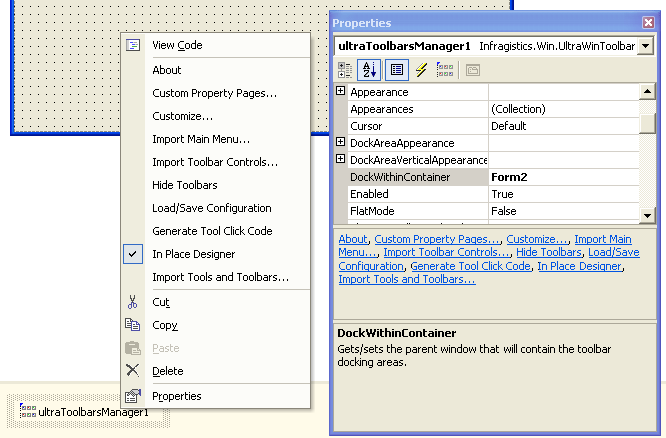
WinToolbarsManager™ provides a large amount of support and integration with Visual Studio .NET to make it easier to create and manage toolbars and menus. The following is a breakdown of the support available.
There are two primary ways of interacting with the UltraToolbarsManager at design time:
In Place Designer - Allows interaction with the UltraToolbarsManager within the form/user control designer including the ability to create new tools and toolbars, reposition toolbars, modify the properties of tools and toolbars, etc.
Customize Dialog - Interact with the UltraToolbarsManager via a separate Customize Dialog.
The context menu displayed when you right-click UltraToolbarsManager contains menu items for additional functionality to make the design-time use easier.
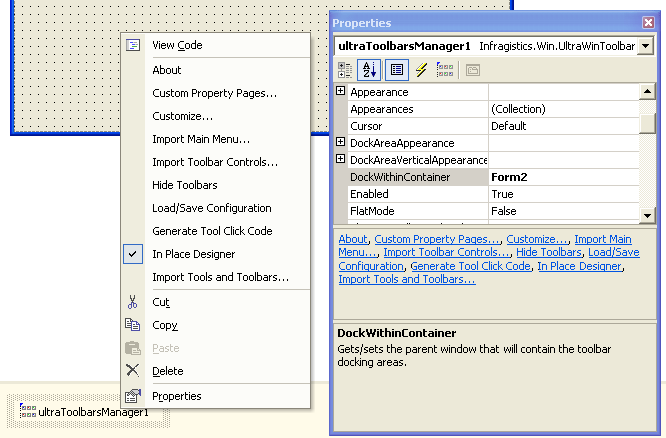
The following is a summary of those additional options in the context menu:
About — Displays the About dialog box for the element. The dialog box includes license and version information for the element.
Custom Property Pages… — Displays a modal dialog common to all Infragistics components that provides an alternative way to browse and change the properties of the component than can be achieved using Visual Studio’s Properties window.
Customize… — Displays the design time customize dialog that can be used to create and modify toolbars and tools.
Hide Toolbars — Shows or hides all the toolbars managed by the component.
Load/Save Configuration — Displays a dialog to load or save an UltraToolbarsManager layout containing the tools, toolbars and properties of the UltraToolbarsManager to/from binary or SOAP formatted files.
In Place Designer — Enables or disables the in place editing functionality of the UltraToolbarsManager.
Import Tools and Toolbars… — Displays a wizard that allows you to import tools and/or toolbars from an existing UltraToolbarsManager layout file. Note that this is different than loading a layout in that the existing tools and toolbars remain unaffected.