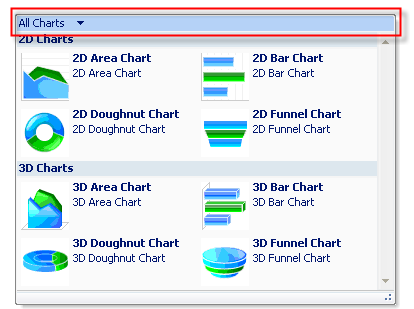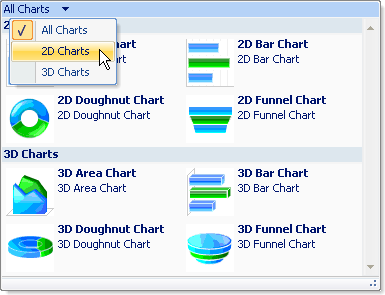' Create three filters from the two groups. One filter will
' contain both 2D and 3D charts, the other two filters will
' contain the individual 2D or 3D chart types.
Dim filter() As GalleryToolItemGroupFilter = { _
New GalleryToolItemGroupFilter("All Charts", _
"All Charts", _
New String() {"2D Charts", "3D Charts"}), _
New GalleryToolItemGroupFilter("2D Charts", _
"2D Charts", _
New String() {"2D Charts"}), _
New GalleryToolItemGroupFilter("3D Charts", _
"3D Charts", _
New String() {"3D Charts"})}