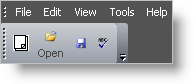Imports Infragistics.Win Imports Infragistics.Win.UltraWinToolbars ... Private Sub Position_Images_and_Text_on_Button_Tools_Load( _ ByVal sender As System.Object, _ ByVal e As System.EventArgs) Handles MyBase.Load Me.UltraToolbarsManager1.Toolbars(1).Settings.CaptionPlacement = _ TextPlacement.BelowImage Me.UltraToolbarsManager1.Toolbars(1).Tools(1).SharedProps.DisplayStyle = _ ToolDisplayStyle.ImageAndText End Sub