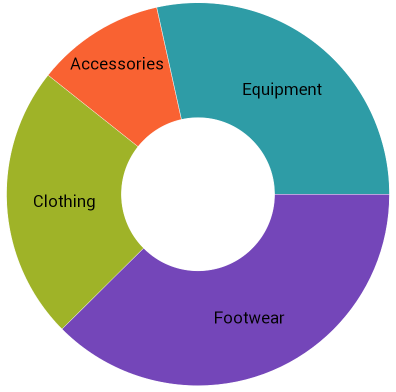
This topic explains using a code example how to add the UltraDoughnutChart™ control to a Windows Forms application.
The following topic is a prerequisite to understanding this topic:
This topic contains the following sections:
The following procedure demonstrates how to add a UltraDoughnutChart to a Windows Forms application.
The following screenshot is a preview of the result.
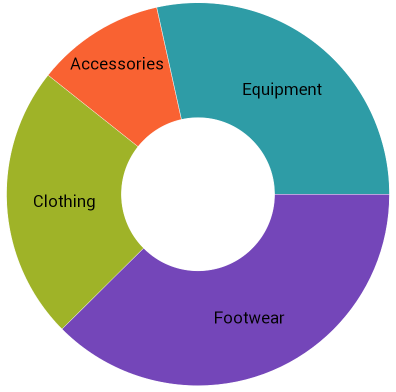
To complete the procedure, you need a Windows Forms application with references to the following assemblies:
Infragistics.Win.DataVisualization.UltraDataChart.dll
Infragistics.Win.DataVisualization.Shared.dll
Infragistics.Portable.Core.dll
Following is a conceptual overview of the process:
1. Adding sample data
2. Adding the UltraDoughnutChart control
3. Adding the series
The following steps demonstrate how to add the UltraDoughnutChart control to an application.
1. Define the sample data model class
In the code-behind of your page, add the following class declaration:
In C#:
public class Category
{
public string Label { get; set; }
public double AveragePrice { get; set; }
}In Visual Basic:
Public Class Category
Public Property Label As String
Public Property AveragePrice As Double
End ClassCreate a list of instances of this class to serve as the DataSource for the rendered RingSeries.
2. Create a sample data list .
In the constructor of the page add the following code:
In C#:
List<Category> categoryList = new List<Category>()
{
new Category () {Label="Footwear", AveragePrice=52.34},
new Category () {Label="Clothing", AveragePrice=32.2},
new Category () {Label="Accessories", AveragePrice=15.12},
new Category () {Label="Equipment", AveragePrice=39.65}
};In Visual Basic:
Dim categoryList = New List(Of Category)() From { _
New Category() With { .Label = "Footwear", .AveragePrice = 52.34 }, _
New Category() With { .Label = "Clothing", .AveragePrice = 32.2 }, _
New Category() With { .Label = "Accessories", .AveragePrice = 15.12 }, _
New Category() With { .Label = "Equipment", .AveragePrice = 39.65 } _
}Add a UltraDoughnutChart declaration :
In C#:
UltraDoughnutChart dc = new UltraDoughnutChart();
In VB:
Dim dc As New UltraDoughnutChart()
1. Add the series.
In order to display data in a UltraDoughnutChart , you need to add one or more series to its Series collection. This procedure uses one RingSeries.
2. Set the required properties to the series.
In order to configure the series correctly, you need to set the DataSource , ValueMemberPath and optionally the LabelMemberPath and LabelsPosition properties in accordance with the following steps.
Set the DataSource
The DataSource is an IEnumerable property that is where the data for the series comes from.
Set the ValueMemberPath
You must set the ValueMemberPath to the name of a property used to calculate the size of its respective slice. In the case of this example set the property to “AveragePrice”.
Set the LabelMemberPath
You must set the LabelMemberPath to the name of a property in your data objects used to get the labels for each slice of the chart. In the case of this example set the property to “Label”.
Set the LabelsPosition (optional)
The LabelsPosition specifies labels positions relative to their slice. In the case of this example set it to BestFit.
In C#:
RingSeries ringSeries = new RingSeries
{
DataSource = list,
LabelMemberPath = "Label",
ValueMemberPath = "AveragePrice"
};
In VB:
Dim ringSeries As New RingSeries
{
.DataSource = list, _
.LabelMemberPath = "Label", _
.ValueMemberPath = "AveragePrice" _
}
The following topic provides additional information related to this topic.