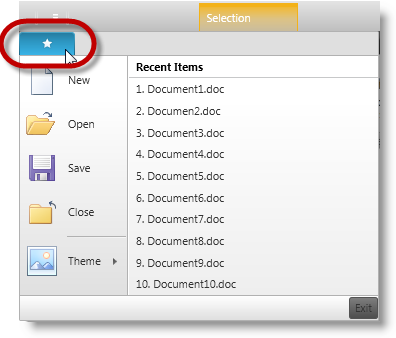
This topic provides information about the xamRibbon™ control’s testable user actions and elements.
This topic contains the following sections:
The following table summarizes the control’s user action and maps it to the recordable methods that emulate the action.
ToolPath consists of several areas in xamRibbo n, each housing elements and items that can be recorded and inspected via UFT tool. More details about each ToolPath action are listed in subsequent sections with brief descriptions and screenshots outlining the affected areas or elements.
The ApplicationMenu, illustrated below, is the top-left section of the xamRibbon control with a button to drop-down a menu with items and elements.
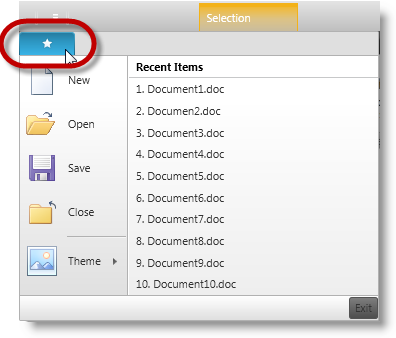
The ApplicationMenu2010 is the new style added to the release of 2013 volume 1 of the Ultimate UI for WPF xamRibbon with slightly different layout than the early ApplicationMenu .
It also features with drop-down button (top-left), which opens up its menu with recent items and elements.
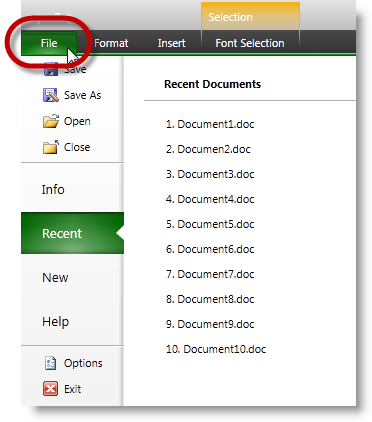
This area may contain list of items and their contents which may consist of collection of items on their own. The items function as buttons responding to click events, or may simply be used for navigating to its items’ collection on the right pane of the menu.
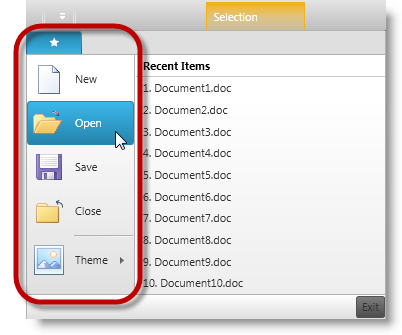
Clicking the (Open) button in the ApplicationMenuLeftArea records the following script.WpfWindow("Window1").WpfMenu("WpfMenu").Select "Open" WpfWindow("Window1").XamRibbon("RibbonName").PerformToolAction Click, ARRAY("ApplicationMenuLeftArea", "Open")
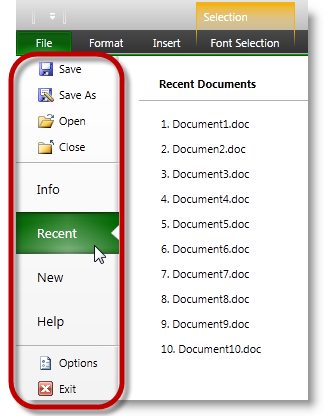
Clicking the (Recent) menu tab in the ApplicationMenuSelectedTab area of the ApplicationMenuLeftArea records the following script.
WpfWindow("Window1").XamRibbon("RibbonName").PerformToolAction Click, ARRAY("ApplicationMenuLeftArea", "Recent")There is a slight difference displaying recent items in ApplicationMenu compared to ApplicationMenu2010. When the recent items menu is defined, ApplicationMenu displays the recent items list (on the right) as soon as the menu drops down.
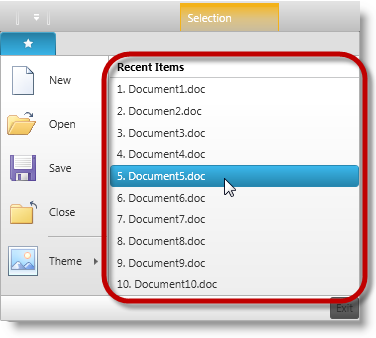
ApplicationMenuFooterToolbar, located at the bottom section of the dropped-down menu. This section is typically used as a button to exit out of and close the menu.
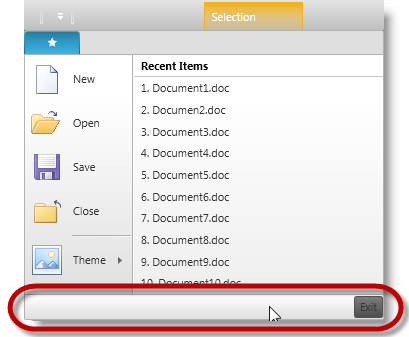
The following screenshot illustrates the ApplicationMenuSelectedTab area.
If an ApplicationMenu2010 Item (New) is clicked, its content is displayed in the ApplicationMenuSelectedTab area (on the right).
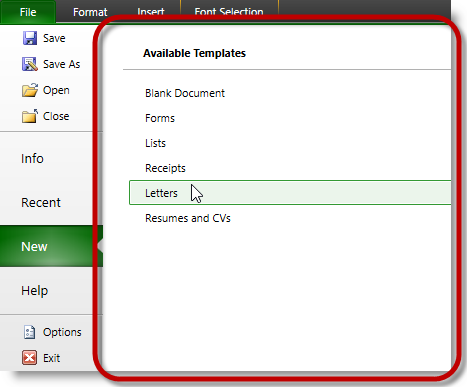
This area allows for quick access of the existing items. It is positioned above RibbonTabItems by default and has the option to show below the ribbon.
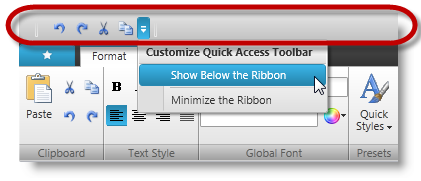
This is the drop-down button that opens up the customizable menu with available options.
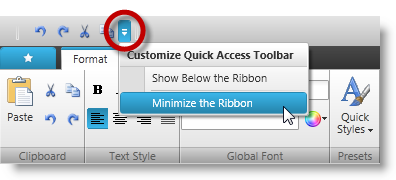
The ribbon groups are defined within each ribbon tab, which may consist of tools for each category in RibbonGroup .
Clicking the “Button1” in “Menu3” drop-down of the RibbonGroup inside “IBM” tab will record the following script.
WpfWindow("Window1").XamRibbon("xamRibbon").PerformToolAction Click, ARRAY("RibbonGroup", "IBM", 0, "Menu3", "Button1")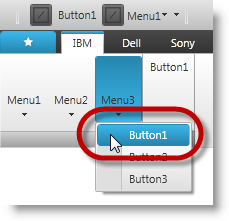
Clicking the “Button1” tool in “Group1” of the RibbonGroup will record the following script.
WpfWindow("Window1").XamRibbon("xamRibbon").PerformToolAction Click, ARRAY("RibbonGroup", "IBM", "Group1", "Button1")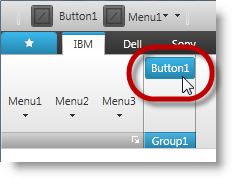
The following topics provide additional information related to this topic.