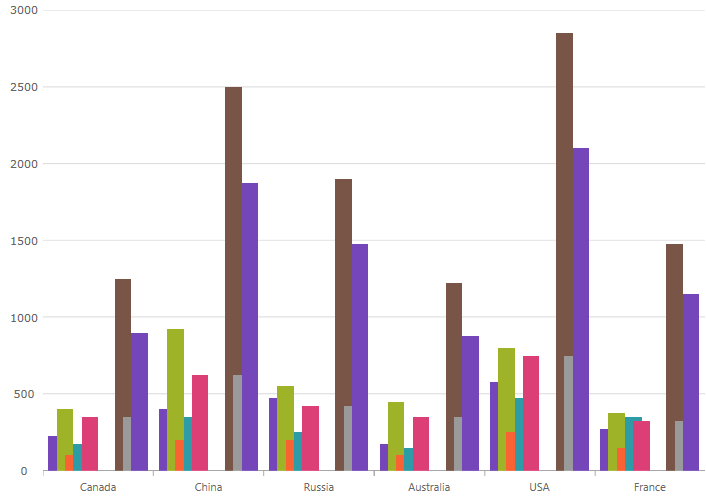<ig:XamCategoryChart x:Name="CategoryChart"
ItemsSource="{Binding EnergySampleData}"
XAxisGap="0.5"
ChartType="Column"
</ig:XamCategoryChart>This topic provides information on configuring axis gap and axis overlap in the XamCategoryChart control.
The following topic is a prerequisite to understanding this topic: Adding Category Chart
The Axis Gap feature of the XamCategoryChart control allows setting the gap between series of the chart.
The XAxisGap property accepts a numeric float value between 0 and 1. The value represents a relative width of the gap out of the available number of pixels between series. 0 = no gap is rendered between series; 1 = maximum gap is rendered between series.
For example, XAxisGap of 0.5 is half of the available space used to draw the gap.
To initialize XamCategoryChart with XAxisGap of 0.5 the following code can be used:
In XAML:
<ig:XamCategoryChart x:Name="CategoryChart"
ItemsSource="{Binding EnergySampleData}"
XAxisGap="0.5"
ChartType="Column"
</ig:XamCategoryChart>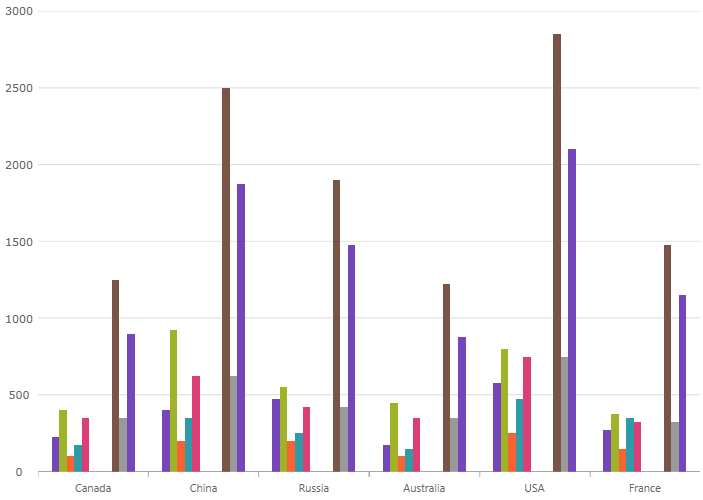
The Axis Overlap feature of the XamCategoryChart control allows setting overlap of rendered categories.
The XAxisOverlap property accepts a numeric float value between -1 and 1. The value represents a relative overlap out of the available number of pixels dedicated to each series.
Negative value (down to -1): the categories are pushed away from each other producing a gap between themselves.
Positive value (up to 1): the categories are overlapping each other. Value of 1 directs the chart to render categories on top of each other.
For example, XAxisOverlap of 0.5 is half of the available space used to draw categories overlapping each other.
In XAML:
<ig:XamCategoryChart x:Name="CategoryChart"
ItemsSource="{Binding EnergySampleData}"
XAxisOverlap="0.5"
ChartType="Column"
</ig:XamCategoryChart>