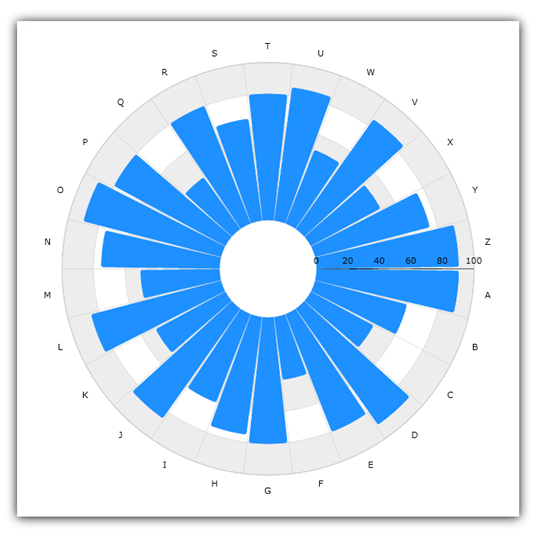
This topic explains, with code examples, how to use Radial Pie Series in the XamDataChart™ control.
Radial Pie Series uses pie slices that extend from the center of chart towards locations of data points. The RadialPieSeries take concepts of categorizing multiple series of data points and wrapping them around on a circle rather than stretching data points along a horizontal line. For more information on this group of series, please refer to the Radial Series topic.
Figure 1 demonstrates what Radial Pie Series looks like when plotted in the XamDataChart control.
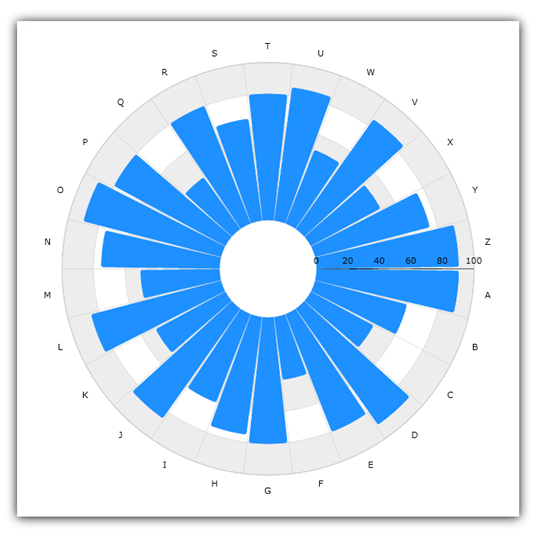
Figure 1: Sample implementation of a RadialPieSeries
The code snippet below shows how to bind sample radial data (which is available for download from the Sample Category Data resource) to the RadialPieSeries. The example assumes that you have already configured your project for the XamDataChart control.
In XAML:
xmlns:local="clr-namespace:Infragistics.Models;assembly=YourAppName"
...
<ig:XamDataChart x:Name="DataChart">
<ig:XamDataChart.Resources>
<models:CategoryDataSource x:Key="data" />
<SolidColorBrush x:Key="AxisStripBrush" Color="LightGray" Opacity=".4" />
</ig:XamDataChart.Resources>
<ig:XamDataChart.Axes>
<ig:CategoryAngleAxis x:Name="angleAxis"
Interval="1"
Label="{}{Category}"
ItemsSource="{StaticResource data}">
</ig:CategoryAngleAxis>
<ig:NumericRadiusAxis x:Name="radiusAxis"
Strip="{StaticResource AxisStripBrush}"
MinimumValue="0"
MaximumValue="150"
Interval="50"
RadiusExtentScale="0.8"
InnerRadiusExtentScale="0.2">
</ig:NumericRadiusAxis>
</ig:XamDataChart.Axes>
<ig:XamDataChart.Series>
<ig:RadialPieSeries AngleAxis="{Binding ElementName=angleAxis}"
ValueAxis="{Binding ElementName=radiusAxis}"
ValueMemberPath="Value"
Brush="#7F58A6C7"
MarkerType="None"
Outline="#FF58A6C7"
Thickness="5"
ItemsSource="{StaticResource data}">
</ig:RadialPieSeries>
</ig:XamDataChart.Series>
</ig:XamDataChart>In C#:
var data = new CategoryDataSource();
var angleAxis = new CategoryAngleAxis();
angleAxis.ItemsSource = data;
angleAxis.Label = "{Category}";
angleAxis.Interval = 1;
var radiusAxis = new NumericRadiusAxis();
radiusAxis.MinimumValue = 0;
radiusAxis.MaximumValue = 150;
radiusAxis.Interval = 50;
radiusAxis.RadiusExtentScale = 0.8;
radiusAxis.InnerRadiusExtentScale = 0.2;
var series = new RadialPieSeries();
series.ItemsSource = data;
series.ValueMemberPath = "Value";
series.AngleAxis = angleAxis;
series.ValueAxis = radiusAxis;
series.MarkerType = MarkerType.None;
series.Thickness = 5;
var chart = new XamDataChart();
chart.Axes.Add(angleAxis);
chart.Axes.Add(radiusAxis);
chart.Series.Add(series);In Visual Basic:
Dim data As New CategoryDataSource()
Dim angleAxis As New CategoryAngleAxis()
angleAxis.ItemsSource = data
angleAxis.Label = "{Category}"
angleAxis.Interval = 1
Dim radiusAxis As New NumericRadiusAxis()
radiusAxis.MinimumValue = 0
radiusAxis.MaximumValue = 150
radiusAxis.Interval = 50
radiusAxis.RadiusExtentScale = 0.8
radiusAxis.InnerRadiusExtentScale = 0.2
Dim series As New RadialPieSeries()
series.ItemsSource = data
series.ValueMemberPath = "Value"
series.AngleAxis = angleAxis
series.ValueAxis = radiusAxis
series.MarkerType = MarkerType.None
series.Thickness = 5
Dim chart As New XamDataChart()
chart.Axes.Add(angleAxis)
chart.Axes.Add(radiusAxis)
chart.Series.Add(series)This axis allows the chart to visulize itself like a piechart. You can set the gap property to 0 to ensure there are no spaces between the slices. This axis allows the chart to visualize itself like a piechart, where the value property bound to the ValueMemberPath will drive the width of the slices. You can set the Gap property to 0 to ensure there are no spaces between the slices.
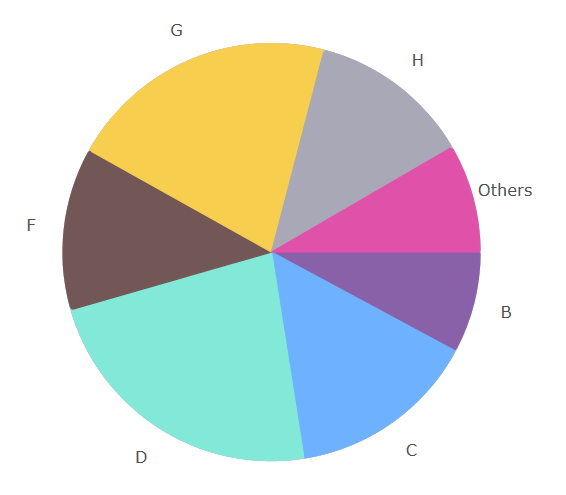
In XAML:
xmlns:local="clr-namespace:Infragistics.Models;assembly=YourAppName"
...
<ig:XamDataChart x:Name="DataChart">
<ig:XamDataChart.Axes>
<ig:ProportionalCategoryAngleAxis x:Name="pAxis" Label="{}{Label}"
ValueMemberPath="Value" ItemsSource="{Binding Items}"
Gap="0" OthersCategoryType="Number"
OthersCategoryThreshold="55"
OthersCategoryText="Others">
</ig:ProportionalCategoryAngleAxis>
<!-- Supress the Numeric Radius Axis Labels for typical pie
where all slices have same radius -->
<ig:NumericRadiusAxis x:Name="rAxis" MinimumValue="0"
MaximumValue="100">
<ig:NumericRadiusAxis.LabelSettings>
<ig:AxisLabelSettings Visibility="Collapsed"/>
</ig:NumericRadiusAxis.LabelSettings>
</ig:NumericRadiusAxis>
</ig:XamDataChart.Axes>
<ig:XamDataChart.Series>
<ig:RadialPieSeries x:Name="series1"
LegendRadialLabelMode="LabelAndPercentage"
ItemsSource="{Binding Items}"
ValueMemberPath="Radius"
UseItemWiseColors="True"
AngleAxis="{Binding ElementName=pAxis}"
ValueAxis="{Binding ElementName=rAxis}" >
</ig:RadialPieSeries>
</ig:XamDataChart.Series>
</ig:XamDataChart>