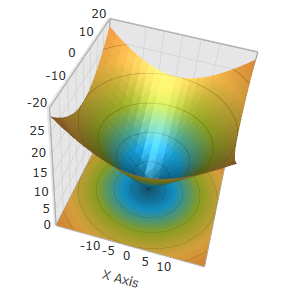
This topic explains how to configure the axis tick marks range in the XamScatterSurface3D™ control.
The following topics are prerequisites to understanding this topic:
This topic contains the following sections:
Use the LinearAxis TickmarkMinimumValue and TickmarkMaximumValue properties to set the axis tick marks range in the xamScatterSurface3D control.
The following table maps the desired configuration to the property settings that manage it.
The screenshots and code snippets below demonstrates how the xamScatterSurface3D tick marks look by default and how they look as a result of the following settings:
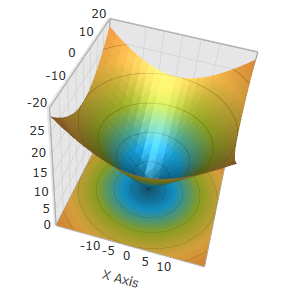
In XAML:
<ig:XamScatterSurface3D Name="SurfaceChart"
ItemsSource="{Binding Path=DataCollection}"
XMemberPath="X" YMemberPath="Y" ZMemberPath="Z">
<ig:XamScatterSurface3D.XAxis>
<ig:LinearAxis Title="X Axis"
TickmarkMinimumValue="-10"
TickmarkMaximumValue="10" />
</ig:XamScatterSurface3D.XAxis>
</ig:XamScatterSurface3D>In C#:
…
var linearAxis = new LinearAxis();
linearAxis.Title = "X Axis";
linearAxis.TickmarkMinimumValue = -10;
linearAxis.TickmarkMaximumValue = 10;
SurfaceChart.XAxis = linearAxis;In Visual Basic:
…
Dim linearAxis = New LinearAxis()
linearAxis.Title = "X Axis"
linearAxis.TickmarkMinimumValue = -10
linearAxis.TickmarkMaximumValue = 10
SurfaceChart.XAxis = linearAxisThe following topics provide additional information related to this topic.