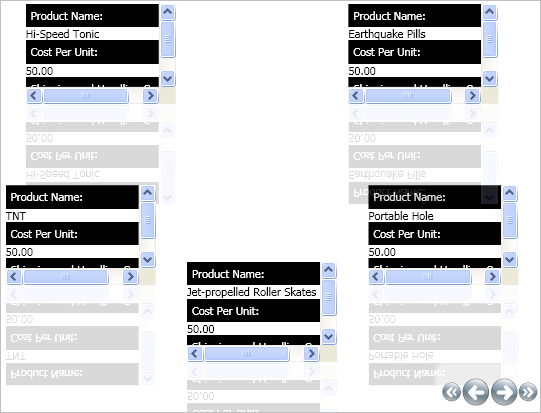Working with the ItemTemplate
With xamCarouselListBox™, you can lay out items with DataTemplates and then assign the DataTemplate to the ItemTemplate property. By using the DataTemplate, you can specify how you want your data to display.
-
Create a DataTemplate in the Resources area. The following code causes each item to display three elements from the underlying data. Place a Label above each element. Give the DataTemplate a Key. You will use this Key in the next step to assign the DataTemplate to xamCarouselListBox.
Warning: Be sure to assign a Key to the DataTemplate to prevent compile-time errors.
Specify a Background and Foreground color for each of the Labels to differentiate the Labels from the content.
<DataTemplate x:Key="SimpleDataTemplate">
<StackPanel>
<Label Content="Product Name:" Background="Black" Foreground="White"/>
<ContentPresenter Content="{Binding XPath=ProductName}" />
<Label Content="Cost Per Unit:" Background="Black" Foreground="White"/>
<ContentPresenter Content="{Binding XPath=CostPerUnit}" />
<Label Content="Shipping and Handling Costs:" Background="Black"
Foreground="White"/>
<ContentPresenter Content="{Binding XPath=ShipAndHandle}" />
</StackPanel>
</DataTemplate>
-
Set the ItemTemplate property of the xamCarouselListBox to a StaticResource, the DataTemplate created in the previous step.
<igWindows:XamCarouselListBox
ItemsSource="{Binding Source={StaticResource OrderData}, XPath=Order}"
ItemTemplate="{StaticResource SimpleDataTemplate}"/>
-
Build and run the project. You will see each item in xamCarouselListBox displaying black labels similar to the image below.