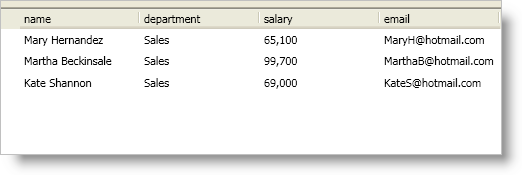
To allow the user to filter records you must set the AllowRecordFiltering property of the FieldSettings object. Even if you did not allowed the user to perform filtering operations you can still programmatically filter records by adding RecordFilter objects to a FieldLayout object’s RecordFilters collection or to a RecordManager object’s RecordFilters collection. You can even programmatically filter records on the xamDataCarousel™ control even though the control does not expose a way for the user to provide record filters.
When you declaratively set the FieldSettings object’s AllowRecordFiltering property to true the control will auto-generate RecordFilter object for each field in the field layout. These RecordFilter objects will not be removed from the FieldLayout.RecordFilters even after invoking the RecordFilters's Clear method. However, you can clear their filtering Conditions.
Also as an alternative to adding your own RecordFilter(s) when programmatically creating record filters, you may use the auto-generated RecordFilter(s) and modify their filtering Conditions accordingly.
The RecordFilter object represents a collection of conditions for the cell values in a field. You can define conditions by adding objects that implement the ICondition interface to the RecordFilter object’s Conditions collection. The Infragistics.Windows.Controls namespace in the InfragisticsWPF.dll assembly offers the following condition objects:
ComparisonCondition - A simple condition that compares values using a comparison operator.
ComplementCondition - A condition that negates an existing condition.
ConditionGroup - A combination of conditions using a logic operator such as 'And' or 'Or'.
Finally, in order for the record filters to affect your records, you must add the RecordFilter objects to the appropriate RecordFilters collection. For root-level records, you must add RecordFilter objects to the FieldLayout object’s RecordFilters collection regardless of the RecordFilterScope property value. For child records, you must add the RecordFilter objects to the appropriate RecordFilters collection based on the RecordFilterScope property value of the FieldLayoutSettings object.
For example, if you are binding xamDataPresenter to a hierarchical collection of customers/orders and you are filtering the customer items, you must add RecordFilter objects to the RecordFilters collection of the FieldLayout object that represents the customer class (first FieldLayout object in the FieldLayouts collection). If you are filtering the order items and you are using the default RecordFilterScope property value (SiblingDataRecords), you must add RecordFilter objects to a child RecordManager object’s RecordFilters collection. You can access a child record manager using an ExpandableFieldRecord object’s ChildRecordManager property. On the other hand, if you set the RecordFilterScope property to AllRecords, you must add RecordFilter objects to the RecordFilters collection of the FieldLayout object that represents the order items (second FieldLayout object in the FieldLayouts collection).
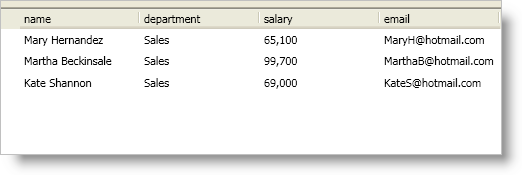
The following example code demonstrates how to add filter conditions.
In XAML:
<!--
You will need the following XML namespace definition to reference the ComparisonCondition object in the Infragistics.Windows.Controls namespace:
xmlns:igWindows="http://infragistics.com/Windows"
-->
<igDP:XamDataPresenter Name="xamDataPresenter1" BindToSampleData="True">
<igDP:XamDataPresenter.FieldLayouts>
<igDP:FieldLayout>
<igDP:FieldLayout.RecordFilters>
<igDP:RecordFilter FieldName="department">
<igDP:RecordFilter.Conditions>
<igWindows:ComparisonCondition Operator="Contains" Value="Sales" />
</igDP:RecordFilter.Conditions>
</igDP:RecordFilter>
</igDP:FieldLayout.RecordFilters>
</igDP:FieldLayout>
</igDP:XamDataPresenter.FieldLayouts>
</igDP:XamDataPresenter>
In Visual Basic:
Imports Infragistics.Windows.DataPresenter
Imports Infragistics.Windows.Controls
...
Dim deptRecordFilter As New RecordFilter With {.FieldName = "department"}
Dim salesDeptCondition As New ComparisonCondition(ComparisonOperator.Contains, "Sales")
deptRecordFilter.Conditions.Add(salesDeptCondition)
Me.xamDataPresenter1.FieldLayouts(0).RecordFilters.Add(deptRecordFilter)
In C#:
using Infragistics.Windows.DataPresenter;
using Infragistics.Windows.Controls;
...
RecordFilter deptRecordFilter = new RecordFilter { FieldName = "department" };
ComparisonCondition salesDeptCondition = new ComparisonCondition(ComparisonOperator.Contains, "Sales");
deptRecordFilter.Conditions.Add(salesDeptCondition);
this.xamDataPresenter1.FieldLayouts[0].RecordFilters.Add(deptRecordFilter);