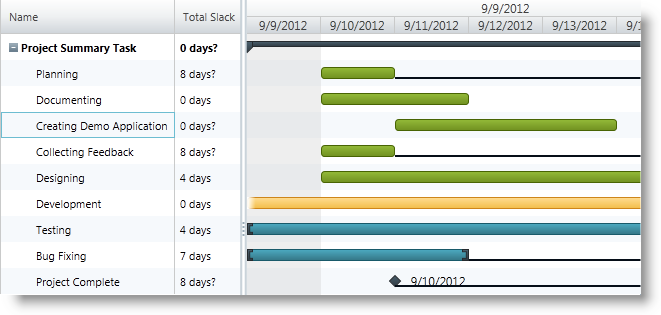
This topic explains how to configure slack visibility in the xamGantt™ control’s chart section.
The following topics are prerequisites to understanding this topic:
This topic contains the following sections:
The xamGantt control scheduling engine calculates the amount of slack for every task. Slack being the amount of time that a task may be delayed without affecting its dependent tasks.
There are several read-only properties that expose the task slack information; they are Start Slack, Finish Slack, Free Slack, and Total Slack in the xamGantt’s grid section.
By default, the xamGantt’s chart section does not display the slack; however, you can configure slack visibility via the ProjectViewSettings IsSlackVisible property.
The following table maps the desired configuration to property settings.
The screenshot below illustrates how the xamGantt chart section displays the slack as a result of the following settings:
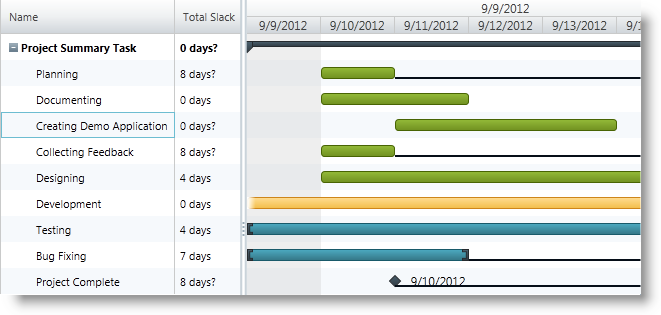
In XAML:
<ig:XamGantt x:Name="gantt"
Project="{Binding Project}">
<ig:XamGantt.ViewSettings>
<ig:ProjectViewSettings IsSlackVisible="True" />
</ig:XamGantt.ViewSettings>
</ig:XamGantt>The following topics provide additional information related to this topic.