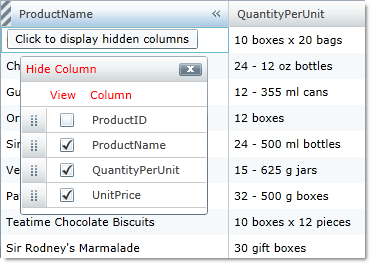Please note that this control has been retired and is now obsolete to the XamDataGrid control, and as such, we recommend migrating to that control. It will not be receiving any new features, bug fixes, or support going forward. For help or questions on migrating your codebase to the XamDataGrid, please contact support.
HiddenColumnIndicatorTooltipText – This property sets the text that is displayed as your end user hovers the mouse over the column chooser indicator in the column header.
ColumnChooserDisplayText – This property specifies the text that is displayed in the header of the column chooser dialog window and the text that is displayed as the label of the column chooser drop-down list.
Style – You can style the column chooser dialog window by setting this property which targets the ColumnChooserDialog control.
The following code demonstrates how to set these properties.
<ig:XamGrid.Resources>
<Style x:Key="ColumnChooserStyle" TargetType="igPrim:ColumnChooserDialog">
<Setter Property="Foreground" Value="Red" />
</Style>
</ig:XamGrid.Resources>
...
<ig:ColumnChooserSettings AllowHideColumnIcon="True" AllowHiddenColumnIndicator="True"
HiddenColumnIndicatorToolTipText="Click to display hidden columns"
ColumnChooserDisplayText="Hide Column"
Style="{StaticResource ColumnChooserStyle}">
</ig:ColumnChooserSettings>
Me.MyDataGrid.ColumnChooserSettings.HiddenColumnIndicatorToolTipText = "Click to display hidden columns"
Me.MyDataGrid.ColumnChooserSettings.ColumnChooserDisplayText = "Hide Columns"
Me.MyDataGrid.ColumnChooserSettings.Style = CType(Me.MyDataGrid.Resources("ColumnChooserStyle"), Style)
this.MyDataGrid.ColumnChooserSettings.HiddenColumnIndicatorToolTipText = "Click to display hidden columns";
this.MyDataGrid.ColumnChooserSettings.ColumnChooserDisplayText = "Hide Columns";
this.MyDataGrid.ColumnChooserSettings.Style = this.MyDataGrid.Resources["ColumnChooserStyle"] as Style;