<ig:XamNetworkNode>
<ig:XamNetworkNode.NavigationSettings>
<ig:NavigationSettings AllowPan="True" AllowZoom="True" />
</ig:XamNetworkNode.NavigationSettings>
</ig:XamNetworkNode>
This topic demonstrates how to configure the panning and zooming settings of the xamNetworkNode™ control.
Panning and zooming are controlled by the following Boolean properties of the xamNetworkNode control’s Navigation Settings:
The following code demonstrates how to allow both panning and zooming:
In XAML:
<ig:XamNetworkNode>
<ig:XamNetworkNode.NavigationSettings>
<ig:NavigationSettings AllowPan="True" AllowZoom="True" />
</ig:XamNetworkNode.NavigationSettings>
</ig:XamNetworkNode>
In Visual Basic:
Dim networkNode As New XamNetworkNode() Dim navigationSettings As New NavigationSettings() navigationSettings.AllowPan = True navigationSettings.AllowZoom = True networkNode.NavigationSettings = navigationSettings
In C#:
XamNetworkNode networkNode = new XamNetworkNode(); NavigationSettings navigationSettings = new NavigationSettings(); navigationSettings.AllowPan = true; navigationSettings.AllowZoom = true; networkNode.NavigationSettings = navigationSettings;
The zoom levels are controlled by the zoom level properties of the xamNetworkNode control. For all these properties, the valid values are numbers greater than zero, including decimal fractions; the zoom level value multiplied by 100 produces the zoom scale in percentages, or, schematically speaking,
zoom level * 100 = zoom %.
For example, a value of would 1 scale the nodes to 100%.
The zoom level properties of the xamNetworkNode control are as follows:
Minimum Zoom Level –the minimum scale of the NetworkNode’s content
Zoom Level – the current scale of the NetworkNode’s content
Maximum Zoom Level – this is the maximum scale of the NetworkNode’s content
The following code demonstrates configuring the zoom settings as follows:
maximum zoom level – 300%
minimum zoom level – 50%
current zoom level– 100%
In XAML:
<ig:XamNetworkNode
MaximumZoomLevel="3"
MinimumZoomLevel="0.5"
ZoomLevel="1">
</ig:XamNetworkNode>
In Visual Basic:
Dim networkNode As New XamNetworkNode() networkNode.MaximumZoomLevel = 3 networkNode.MinimumZoomLevel = 0.5 networkNode.ZoomLevel = 1
In C#:
XamNetworkNode networkNode = new XamNetworkNode(); networkNode.MaximumZoomLevel = 3; networkNode.MinimumZoomLevel = 0.5; networkNode.ZoomLevel = 1;
The code below demonstrates how to implement Scale-to-Fit and Zoom-to-100% features. The Scale to Fit feature scales the contents of xamNetworkNode to fit the viewable area; Zoom to 100% scales the contents of the NetworkNode to 100% (equivalent to ZoomLevel=1).
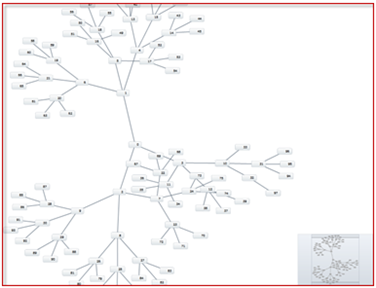
Figure 1: The Scale-to-Fit feature
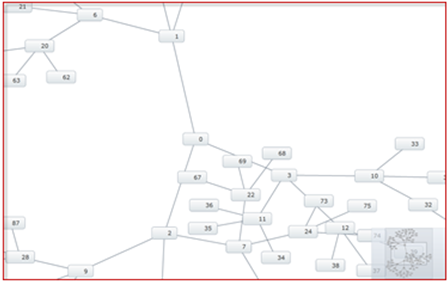
Figure 2: The Zoom-to-100% feature
In Visual Basic:
Dim networkNode As New XamNetworkNode() networkNode.ScaleToFit() networkNode.ZoomTo100() ‘Performs a 10% zoom in. networkNode.ZoomIn() ‘Performs a 10% zoom out. networkNode.ZoomOut()
In C#:
XamNetworkNode networkNode = new XamNetworkNode(); networkNode.ScaleToFit(); networkNode.ZoomTo100(); //Performs a 10% zoom in. networkNode.ZoomIn(); //Performs a 10% zoom out. networkNode.ZoomOut();