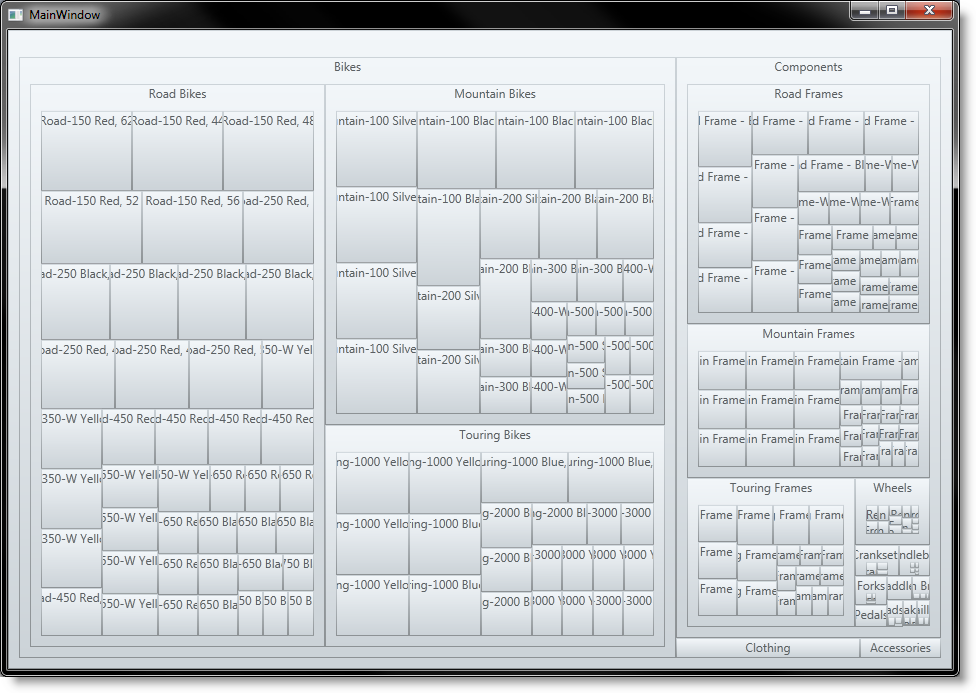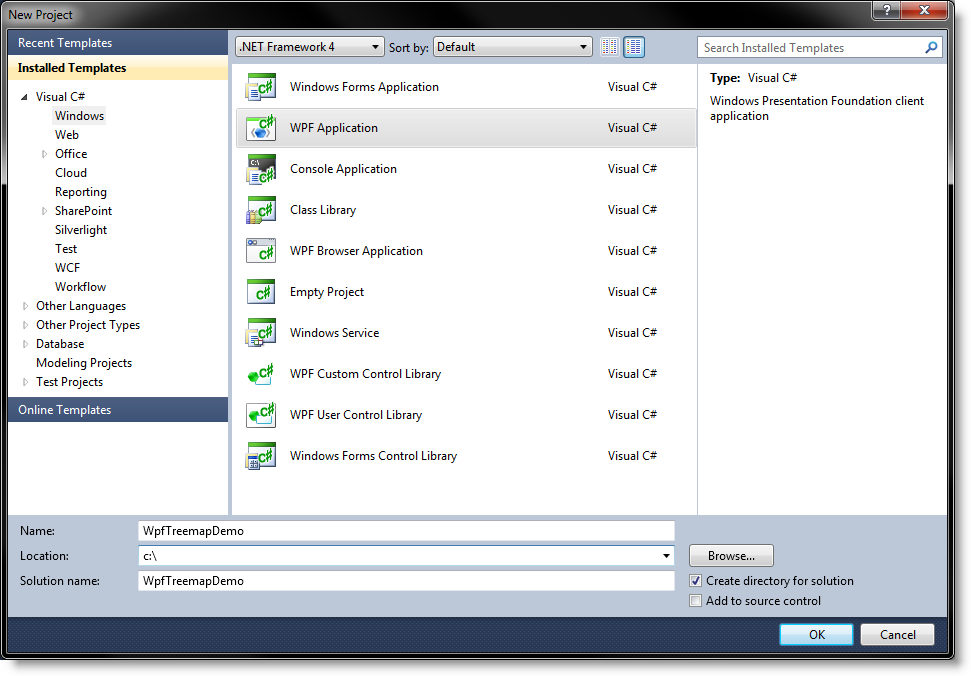
In this article you will learn how to bind the xamTreemap™ control to an ADO.NET Entity Data Model .
Create a new Windows Presentation Foundation Application in Visual Studio 2010 named WpfTreemapDemo.
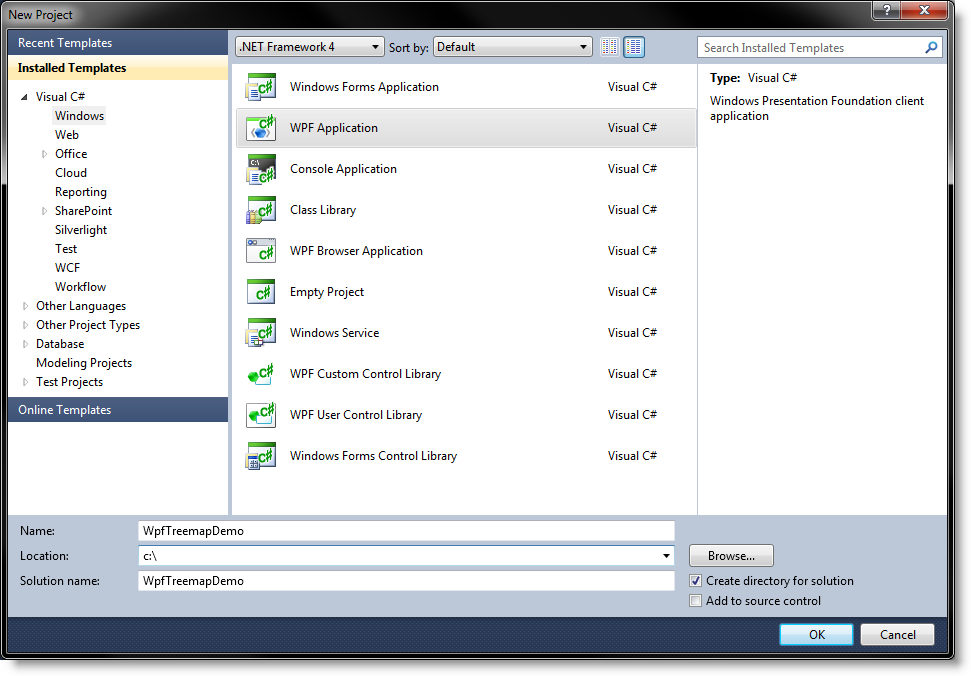
Add the following NuGet package to your application:
Infragistics.WPF.Treemap
For more information on setting up the NuGet feed and adding NuGet packages, you can take a look at the following documentation: NuGet Feeds.
Right-click on your project and select Add > New Item .
Create a new ADO.NET Entity Data Model named TreemapModel.
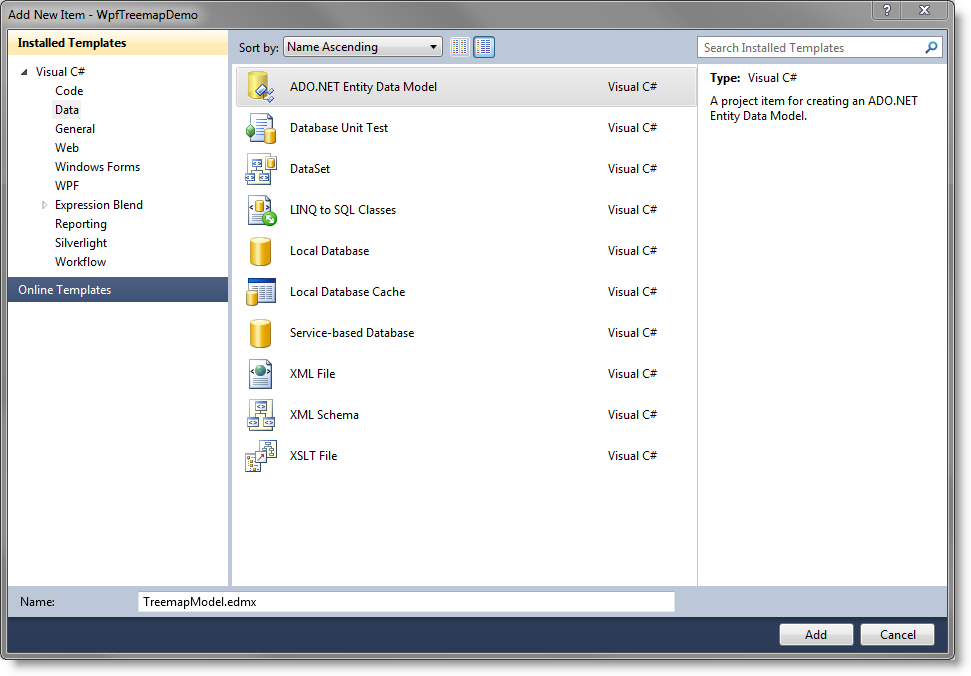
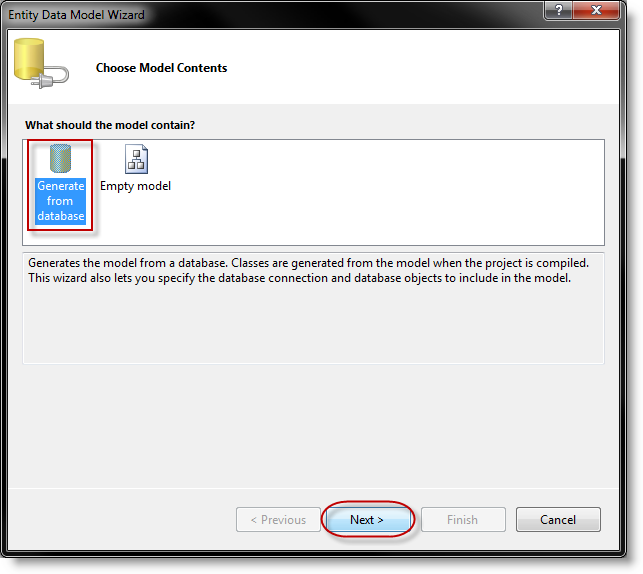
Choose your database. For this sample we are going to connect to a sample database – AdventureWorks2008.
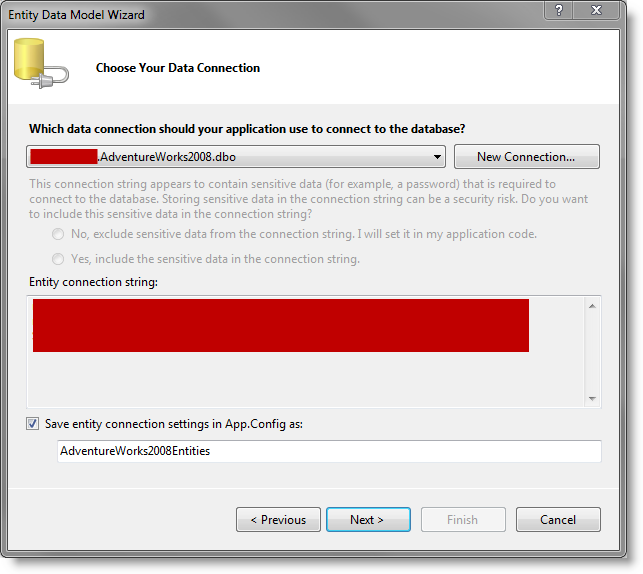
Select the tables you need. For this sample we are going to work with ProductCategory, ProductSubcategory and Product.
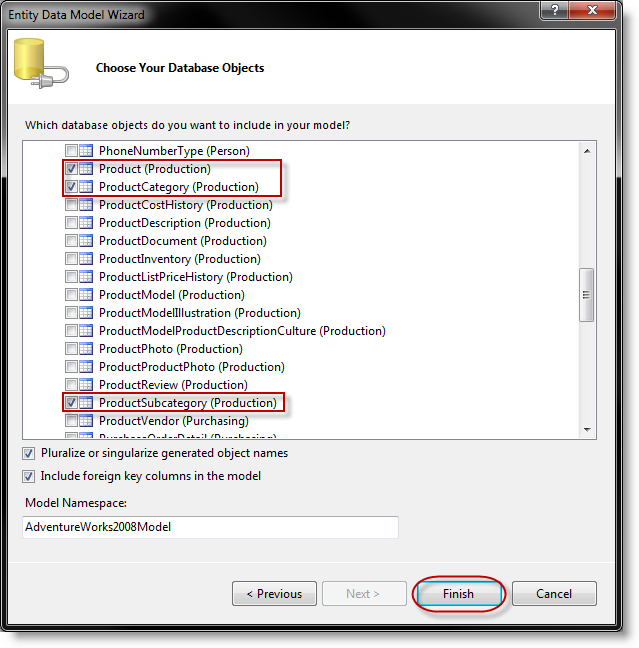
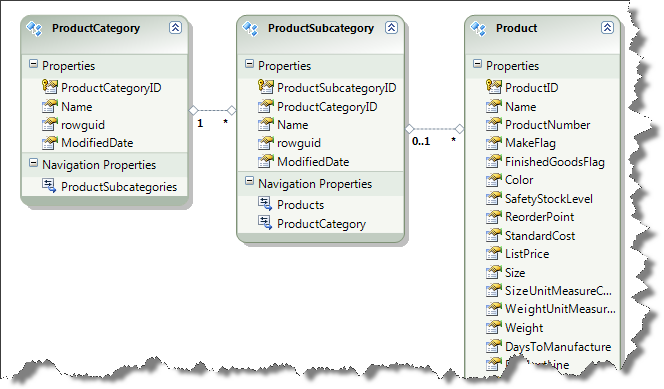
These tables linked together will produce a hierarchical data source which we will pass to the xamTreemap control. Visual Studio automatically creates navigation properties from which we will use:
ProductCategory.ProductSubcategories
ProductSubcategory.Products
Edit MainWindow.xaml:
In XAML:
<Window x:Class="WpfTreemapDemo.MainWindow"
xmlns="http://schemas.microsoft.com/winfx/2006/xaml/presentation"
xmlns:x="http://schemas.microsoft.com/winfx/2006/xaml"
xmlns:ig="http://schemas.infragistics.com/xaml"
Loaded="MainWindow_Loaded"
Title="MainWindow">
<Window.Resources>
<!--The data source for the xamTreemap control-->
<CollectionViewSource x:Key="ProductCategoriesViewSource" />
</Window.Resources>
<Grid DataContext="{StaticResource ProductCategoriesViewSource}">
<ig:XamTreemap x:Name="Treemap"
ItemsSource="{Binding}">
<ig:XamTreemap.NodeBinders>
<!--Binder for the ProductCategory items-->
<ig:NodeBinder TextPath="Name"
TargetTypeName="ProductCategory"
ItemsSourcePath="ProductSubcategories" />
<!--Binder for the ProductSubcategory items-->
<ig:NodeBinder TextPath="Name"
TargetTypeName="ProductSubcategory"
ItemsSourcePath="Products" />
<!--Binder for the Product items-->
<ig:NodeBinder TextPath="Name"
ValuePath="StandardCost"
TargetTypeName="Product" />
</ig:XamTreemap.NodeBinders>
</ig:XamTreemap>
</Grid>
</Window>
In the code-behind file for MainWindow.xaml add:
In Visual Basic:
Imports System.Data.Objects
Class MainWindow
Private Sub Window_Loaded _
(ByVal sender As System.Object, ByVal e As System.Windows.RoutedEventArgs)
Dim adventureWorks2008Entities As New AdventureWorks2008Entities()
'Get an instance of the CollectionViewSource resource from MainWindow.xaml
Dim productCategoriesViewSource As CollectionViewSource =
DirectCast(Me.FindResource("ProductCategoriesViewSource"), CollectionViewSource)
'Create a new query for the ProductCategory items
Dim productCategoriesQuery As ObjectQuery(Of WpfTreemapDemo.ProductCategory) =
adventureWorks2008Entities.ProductCategories
'Execute the query
productCategoriesViewSource.Source =
productCategoriesQuery.Execute(MergeOption.AppendOnly)
End Sub
End Class
In C#:
using System.Data.Objects;
using System.Windows;
using System.Windows.Data;
namespace WpfTreemapDemo
{
public partial class MainWindow : Window
{
public MainWindow()
{
InitializeComponent();
}
void MainWindow_Loaded(object sender, RoutedEventArgs e)
{
AdventureWorks2008Entities adventureWorks2008Entities
= new AdventureWorks2008Entities();
//Get an instance of the CollectionViewSource resource from MainWindow.xaml
CollectionViewSource productCategoriesViewSource =
(CollectionViewSource)(this.FindResource("ProductCategoriesViewSource"));
//Create a new query for the ProductCategory items
ObjectQuery<WpfTreemapDemo.ProductCategory> productCategoriesQuery =
adventureWorks2008Entities.ProductCategories;
//Execute the query
productCategoriesViewSource.Source =
productCategoriesQuery.Execute(MergeOption.AppendOnly);
}
}
}
Execute your application.