
The xamMap™ control’s MapTileSource property is used to configure the source from which geo-imagery is loaded. Please refer to the Supported Geo-Imagery section for a complete list of supported geo-imagery source. However this section will focus only on OpenStreetMap as the geo-imagery source. In addition, the following control will make use of the MapLayer object to display major map coordinates and map the current location.
You will create a user control containing the XamMap control with geo-imagery and map navigation controls. With this control you will be able to navigate the geo-imagery map by using the navigation controls as well as mouse drag interactions.
Navigate using mouse drag-and-drop on the map control:

Navigate using Cities Map Controls:
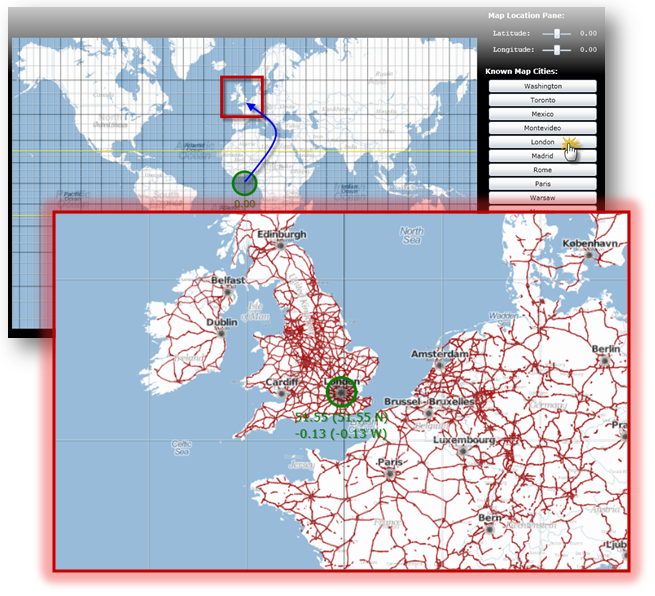
Create a Microsoft® WPF® project with hosting in a new Web site.
Add the following NuGet package references to your project:
Infragistics.WPF.Controls.Map.XamMap
For more information on setting up the NuGet feed and adding NuGet packages, you can take a look at the following documentation: NuGet Feeds.
Add the following namespace declarations for xamMap in MainPage.xaml.
In XAML:
xmlns:igMap="http://schemas.infragistics.com/xaml"
Add the following tags to the user control’s resource dictionary.
In XAML:
<UserControl.Resources >
<!--TODO: Add LinearGradientBrush for background -->
<!--TODO: Add Style for regular font -->
<!--TODO: Add Style for bold font -->
</UserControl.Resources>
Add a LinearGradientBrush resource for the control’s background.
In XAML:
<LinearGradientBrush x:Key="rscBackgroundBrush" EndPoint="0.5,1" StartPoint="0.5,0">
<GradientStop Color="Black" Offset="1"/>
<GradientStop Color="Black" Offset="0.2"/>
<GradientStop Color="Gray" Offset="0.1"/>
<GradientStop Color="LightGray" Offset="0"/>
</LinearGradientBrush>
Add two Styles for the navigation controls’ fonts.
In XAML:
<Style x:Name="rscFontStyle" TargetType="TextBlock">
<Setter Property="FontFamily" Value="Courier New"></Setter>
<Setter Property="FontSize" Value="12"></Setter>
<Setter Property="VerticalAlignment" Value="Center"></Setter>
<Setter Property="Foreground" Value="White"></Setter>
</Style>
<Style x:Name="rscBoldFontStyle" TargetType="TextBlock">
<Setter Property="FontFamily" Value="Verdana"></Setter>
<Setter Property="FontSize" Value="12"></Setter>
<Setter Property="FontWeight" Value="Bold"></Setter>
<Setter Property="VerticalAlignment" Value="Center"></Setter>
<Setter Property="Foreground" Value="White"></Setter>
</Style>
Set the Background property of the Grid to the control’s background resource.
In XAML:
<Grid x:Name="LayoutRoot" Background="{StaticResource rscBackgroundBrush}" >
<!--TODO: Add a StackPanel with all map controls -->
</Grid>
Add the main StackPanel control with the following properties.
In XAML:
<StackPanel Margin="5" Width="1100" Orientation="Horizontal" >
<!--TODO: Add a Grid with the geo-imagery map -->
<!--TODO: Add a StackPanel with map navigation controls -->
</StackPanel>
Add a Grid with the XamMap control.
In XAML:
<Grid >
<igMap:XamMap Name="xamMap" Width="800" Height="500" Margin="5"
Loaded="XamMap_Loaded"
WindowRectChanged="XamMap_WindowRectChanged"
IsAutoWorldRect="
WindowZoomMaximum="40"
MapProjectionType="SphericalMercator">
<!--TODO: Add a MapTileSource with geo-imagery source -->
<!--TODO: Add a MapLayer for map coordinate lines -->
</igMap:XamMap>
</Grid>
Add a MapTileSource with OpenStreetMap as the geo-imagery source.
In XAML:
<igMap:XamMap.MapTileSource>
<igMap:OpenStreetMapTileSource />
</igMap:XamMap.MapTileSource>
Add a MapLayer for map coordinate lines.
In XAML:
<igMap:XamMap.Layers>
<igMap:MapLayer x:Name="mapLayer" Brushes="Transparent">
</igMap:MapLayer>
</igMap:XamMap.Layers>
Add a StackPanel with the map navigation controls.
In XAML:
<StackPanel Margin="5" >
<!--TODO: Add the coordinate navigation controls -->
<!--TODO: Add the city navigation controls -->
</StackPanel>
Add the following controls for coordinate navigation.
In XAML:
<TextBlock Text=" Map Location Pane:" Margin="5"
Style="{StaticResource rscBoldFontStyle}" ></TextBlock>
<StackPanel Orientation="Vertical" Margin="5">
<!-- StackPanel with Latitude controls -->
<StackPanel Orientation="Horizontal" Margin="5" >
<TextBlock Text=" Latitude: " VerticalAlignment="Center"
Style="{StaticResource rscFontStyle}" >
</TextBlock>
<Slider x:Name="sldLatd" Minimum="-90" Maximum="90"
Width="60" Value="0" SmallChange="1" LargeChange="5"
ValueChanged="sldLatd_ValueChanged">
</Slider>
<TextBlock x:Name="txtLatd" Text="00.00 (00.00 W)" Margin="10,0,0,0"
Style="{StaticResource rscFontStyle}" >
</TextBlock>
</StackPanel>
<!-- StackPanel with Longitude controls -->
<StackPanel Orientation="Horizontal" Margin="5">
<TextBlock Text=" Longitude: " Style="{StaticResource rscFontStyle}" ></TextBlock>
<Slider x:Name="sldLong" Minimum="-180" Maximum="180"
Width="60" Value="0" SmallChange="1" LargeChange="5"
ValueChanged="sldLong_ValueChanged">
</Slider>
<TextBlock x:Name="txtLong" Text="00.00 (00.00 N)" Margin="10,0,0,0"
Style="{StaticResource rscFontStyle}" >
</TextBlock>
</StackPanel>
</StackPanel>
Add the following controls for city navigation.
In XAML:
<TextBlock Text=" Known Map Cities:" VerticalAlignment="Center"
Margin="0,10,0,0"
Style="{StaticResource rscBoldFontStyle}" >
</TextBlock>
<!--Note that cities navigation controls are added dynamicly to this StackPanel-->
<StackPanel x:Name="pnlCities" Margin="5" >
Add the City class to the WPF project
In C#:
// class to store data for a map city
public class City
{
public string Name = string.Empty;
public double Latitude = 0.0;
public double Longitude = 0.0;
public City()
{
Name = string.Empty;
Latitude = 0.0;
Longitude = 0.0;
}
public City(City newCity)
{
Name = newCity.Name;
Latitude = newCity.Latitude;
Longitude = newCity.Longitude;
}
public City(string newName, double newLatd, double newLong)
{
Name = newName;
Latitude = newLatd;
Longitude = newLong;
}
}
In Visual Basic:
' class to store data for a map city
Public Class City
Public Name As String = String.Empty
Public Latitude As Double = 0.0
Public Longitude As Double = 0.0
Public Sub New()
Name = String.Empty
Latitude = 0.0
Longitude = 0.0
End Sub
Public Sub New(ByVal newCity As City)
Name = newCity.Name
Latitude = newCity.Latitude
Longitude = newCity.Longitude
End Sub
Public Sub New(ByVal newName As String, ByVal newLatd As Double, ByVal newLong As Double)
Name = newName
Latitude = newLatd
Longitude = newLong
End Sub
End Class
Add Cities static class with a list of known cities to the WPF project.
In C#:
// class to store cities with known map coordinates as a collection
public static class Cities
{
static Cities()
{
_List = new List<City>() {
Washington, Toronto, Mexico, Montevideo,
London, Madrid, Rome,
Paris, Warsaw, Moscow, Sydney, Johannesburg,
Tokyo, Beijing, Seoul, HongKong,
Cairo, Casablanca
};
}
private static List<City> _List;
public static List<City> List
{
get { return _List; }
}
// Asia
public static City Tokyo = new City("Tokyo", 35.67, 139.74);
public static City Beijing = new City("Beijing", 39.90, 116.38);
public static City Seoul = new City("Seoul", 37.55, 126.97);
public static City HongKong = new City("Hong Kong", 22.28, 114.12);
// Americas
public static City Washington = new City("Washington", 38.89, -77.03);
public static City Mexico = new City("Mexico", 19.43, -99.13);
public static City Toronto = new City("Toronto", 43.64, -79.38);
public static City Montevideo = new City("Montevideo", -34.88, -56.16);
// Europe
public static City Moscow = new City("Moscow", 55.75, 37.61);
public static City London = new City("London", 51.51, -0.13);
public static City Madrid = new City("Madrid", 40.42, -3.70);
public static City Rome = new City("Rome", 41.90, 12.49);
public static City Paris = new City("Paris", 48.85, 2.34);
public static City Warsaw = new City("Warsaw", 52.23, 21.0);
// Australia
public static City Sydney = new City("Sydney", -33.86, 151.20);
// Africa
public static City Johannesburg = new City("Johannesburg", -26.20, 28.04);
public static City Cairo = new City("Cairo", 30.14, 31.74);
public static City Casablanca = new City("Casablanca", 33.60, -7.63);
}
In Visual Basic:
' class to store cities with known map coordinates as a collection
Public Module Cities
Public ReadOnly Property List() As List(Of City)
Get
Return New List(Of City)(New City() {Washington, _
Toronto, Mexico, Montevideo, _
London, Madrid, Rome, _
Paris, Warsaw, Moscow, Sydney, _
Johannesburg, Tokyo, Beijing, _
Seoul, HongKong, _
Cairo, Casablanca})
End Get
End Property
' Asia
Public Tokyo As New City("Tokyo", 35.67, 139.74)
Public Beijing As New City("Beijing", 39.9R, 116.38)
Public Seoul As New City("Seoul", 37.55, 126.97)
Public HongKong As New City("Hong Kong", 22.28, 114.12)
' Americas
Public Washington As New City("Washington", 38.89, -77.03)
Public Mexico As New City("Mexico", 19.43, -99.13)
Public Toronto As New City("Toronto", 43.64, -79.38)
Public Montevideo As New City("Montevideo", -34.88, -56.16)
' Europe
Public Moscow As New City("Moscow", 55.75, 37.61)
Public London As New City("London", 51.51, -0.13)
Public Madrid As New City("Madrid", 40.42, -3.7R)
Public Rome As New City("Rome", 41.9R, 12.49)
Public Paris As New City("Paris", 48.85, 2.34)
Public Warsaw As New City("Warsaw", 52.23, 21.0R)
' Australia
Public Sydney As New City("Sydney", -33.86, 151.2R)
' Africa
Public Johannesburg As New City("Johannesburg", -26.2R, 28.04)
Public Cairo As New City("Cairo", 30.14, 31.74)
Public Casablanca As New City("Casablanca", 33.6R, -7.63)
End Module
In the MainPage.xaml.cs file, add the following namespace
In C#:
using Infragistics.Controls.Maps; using Infragistics;
In Visual Basic:
Imports Infragistics.Controls.Maps Imports Infragistics
Add the following local variables
In C#:
private double _MapLatitude = 0; private double _MapLongitude = 0;
In Visual Basic:
Private _MapLatitude As Double = 0 Private _MapLongitude As Double = 0
Handle the xamMap control’s Loaded event.
In C#:
private void xamMap_Loaded(object sender, RoutedEventArgs e)
{
Point winTopLeft = this.xamMap.MapProjection.ProjectToMap(new Point(-180, 90));
Point winBottomRight = this.xamMap.MapProjection.ProjectToMap(new Point(180, -90));
Rect winRect = new Rect();
winRect.X = Math.Min(winTopLeft.X, winBottomRight.X);
winRect.Y = Math.Min(winTopLeft.Y, winBottomRight.Y);
winRect.Width = Math.Abs(winTopLeft.X - winBottomRight.X);
winRect.Height = Math.Abs(winTopLeft.Y - winBottomRight.Y);
this.xamMap.WindowRect = this.xamMap.WorldRect = winRect;
this.xamMap.Layers[0].WorldRect = this.xamMap.WorldRect;
AddMapCoordinateLines();
AddMapLocationTracker();
AddMapCityButtons();
MoveMapToLocation(0, 0);
}
In Visual Basic:
Private Sub xamMap_Loaded(ByVal sender As Object, ByVal e As RoutedEventArgs)
Dim winTopLeft As Point = Me.xamMap.MapProjection.ProjectToMap(New Point(-180, 90))
Dim winBottomRight As Point = Me.xamMap.MapProjection.ProjectToMap(New Point(180, -90))
Dim winRect As Rect = New Rect()
winRect.X = Math.Min(winTopLeft.X, winBottomRight.X)
winRect.Y = Math.Min(winTopLeft.Y, winBottomRight.Y)
winRect.Width = Math.Abs(winTopLeft.X - winBottomRight.X)
winRect.Height = Math.Abs(winTopLeft.Y - winBottomRight.Y)
Me.xamMap.WorldRect = winRect
Me.xamMap.WindowRect = Me.xamMap.WorldRect
Me.xamMap.Layers(0).WorldRect = Me.xamMap.WorldRect
AddMapCoordinateLines()
AddMapLocationTracker()
AddMapCityButtons()
MoveMapToLocation(45, 0)
End Sub
Add a method to add map location tracker
In C#:
private void AddMapLocationTracker()
{
Point mapLocation = this.xamMap.WindowCenter;
// Get worldLocation using a projection from Cartesian to Geodetic coordinates
Point worldLocation = this.xamMap.MapProjection.UnprojectFromMap(mapLocation);
String elemCaption = Environment.NewLine + Environment.NewLine +
Environment.NewLine + Environment.NewLine +
String.Format("Long: {0:0.00}", worldLocation.X) +
Environment.NewLine +
String.Format("Lat: {0:0.00}", worldLocation.Y);
Point elemLocation = mapLocation;
// Create Symbol Element
SymbolElement mapTracker = new SymbolElement()
{
Name = "mapTracker",
Caption = elemCaption,
FontSize = 16,
Foreground = new SolidColorBrush(Colors.Green),
Stroke = new SolidColorBrush(Colors.Green),
StrokeThickness = 4,
SymbolOrigin = elemLocation,
SymbolType = MapSymbolType.Bubble,
SymbolSize = 20
};
// Add the Symbol Element to the map control
this.xamMap.Layers[0].Elements.Add(mapTracker);
}
In Visual Basic:
Private Sub AddMapLocationTracker()
Dim mapLocation As Point = Me.xamMap.WindowCenter
' Get worldLocation using a projection from Cartesian to Geodetic coordinates
Dim worldLocation As Point = Me.xamMap.MapProjection.UnprojectFromMap(mapLocation)
Dim elemCaption As String = Environment.NewLine + Environment.NewLine + _
Environment.NewLine + Environment.NewLine + _
String.Format("Long: {0:0.00}", worldLocation.X) + _
Environment.NewLine + _
String.Format("Lat: {0:0.00}", worldLocation.Y)
Dim elemLocation As Point = mapLocation
' Create Symbol Element
Dim mapTracker As New SymbolElement()
mapTracker.Name = "mapTracker"
mapTracker.Caption = elemCaption
mapTracker.FontSize = 16
mapTracker.Foreground = New SolidColorBrush(Colors.Green)
mapTracker.Stroke = New SolidColorBrush(Colors.Green)
mapTracker.StrokeThickness = 4
mapTracker.SymbolOrigin = elemLocation
mapTracker.SymbolType = MapSymbolType.Bubble
mapTracker.SymbolSize = 20
' Add the Symbol Element to the map control
Me.xamMap.Layers(0).Elements.Add(mapTracker)
End Sub
Add a method to add map coordinate lines.
In C#:
private void AddMapCoordinateLines()
{
// add map major longitude lines
for (int i = -180; i < 180; i += 5)
{
if (i%15 == 0)
AddMapLongitudeLine(i, Colors.Black, 0.5);
else
AddMapLongitudeLine(i, Colors.LightGray, 0.5);
}
// add map major latitude lines
for (int i = -90; i < 90; i += 5)
{
if (i % 15 == 0)
AddMapLatitudeLine(i, Colors.Black, 0.5);
else
AddMapLatitudeLine(i, Colors.LightGray, 0.5);
}
// add map Tropic of Cancer line
AddMapLatitudeLine(23, Colors.Yellow, 1);
// add map Tropic of Capricorn line
AddMapLatitudeLine(-23, Colors.Yellow, 1);
}
In Visual Basic:
Private Sub AddMapCoordinateLines()
' add map major longitude lines
For i As Integer = -180 To 179 Step 5
If i Mod 15 = 0 Then
AddMapLongitudeLine(i, Colors.Black, 0.5)
Else
AddMapLongitudeLine(i, Colors.LightGray, 0.5)
End If
Next
' add map major latitude lines
For i As Integer = -90 To 89 Step 5
If i Mod 15 = 0 Then
AddMapLatitudeLine(i, Colors.Black, 0.5)
Else
AddMapLatitudeLine(i, Colors.LightGray, 0.5)
End If
Next
' add map Tropic of Cancer line
AddMapLatitudeLine(23, Colors.Yellow, 1)
' add map Tropic of Capricorn line
AddMapLatitudeLine(-23, Colors.Yellow, 1)
End Sub
Add a method to add longitude line.
In C#:
private void AddMapLongitudeLine(int longitude, Color clr, double stroke)
{
List<Point> coordPoints = new List<Point>();
coordPoints.Add(new Point(longitude, -90));
coordPoints.Add(new Point(longitude, 90));
// polyline collection for end-points of line
MapPolylineCollection coordLine = new MapPolylineCollection();
// Convert Geodetic to Cartesian coordinates
coordLine.Add(this.xamMap.MapProjection.ProjectToMap(coordPoints));
// Create path element and set points using polylines
PathElement lineElement = new PathElement() { Polylines = coordLine };
lineElement.Fill = new SolidColorBrush(clr);
lineElement.StrokeThickness = stroke;
lineElement.ToolTip = "Longitude: " + LongitudeToString(longitude);
lineElement.Caption = LongitudeToString(longitude);
// Set world rect for the path element
Rect worldRect = lineElement.WorldRect;
worldRect = coordLine.GetWorldRect();
lineElement.WorldRect = worldRect;
// Add the path element to the map control
this.xamMap.Layers[0].Elements.Add(lineElement);
}
In Visual Basic:
Private Sub AddMapLongitudeLine(ByVal longitude As Integer, ByVal clr As Color, ByVal stroke As Double)
Dim coordPoints As New List(Of Point)()
coordPoints.Add(New Point(longitude, -90))
coordPoints.Add(New Point(longitude, 90))
' polyline collection for end-points of line
Dim coordLine As New MapPolylineCollection()
' Convert Geodetic to Cartesian coordinates
coordLine.Add(Me.xamMap.MapProjection.ProjectToMap(coordPoints))
' Create path element and set points using polylines
Dim lineElement As New PathElement()
lineElement.Fill = New SolidColorBrush(clr)
lineElement.StrokeThickness = stroke
lineElement.ToolTip = "Longitude: " & LongitudeToString(longitude)
lineElement.Caption = LongitudeToString(longitude)
' Set world rect for the path element
Dim worldRect As Rect = lineElement.WorldRect
worldRect = coordLine.GetWorldRect()
lineElement.WorldRect = worldRect
' Add the path element to the map control
Me.xamMap.Layers(0).Elements.Add(lineElement)
End Sub
Add a method to add latitude line.
In C#:
private void AddMapLatitudeLine(int latitude, Color clr, double stroke)
{
List<Point> coordPoints = new List<Point>();
coordPoints.Add(new Point(-180, latitude));
coordPoints.Add(new Point(180, latitude));
// polyline collection for end-points of line
MapPolylineCollection coordLine = new MapPolylineCollection();
// Convert Geodetic to Cartesian coordinates
coordLine.Add(this.xamMap.MapProjection.ProjectToMap(coordPoints));
// Create path element and set points using polylines
PathElement lineElement = new PathElement() { Polylines = coordLine };
lineElement.Fill = new SolidColorBrush(clr);
lineElement.StrokeThickness = stroke;
lineElement.ToolTip = "Latitude: " + LatitudeToString(latitude);
lineElement.Caption = LatitudeToString(latitude);
// Set world rect for the path element
Rect worldRect = lineElement.WorldRect;
worldRect = coordLine.GetWorldRect();
lineElement.WorldRect = worldRect;
// Add the path element to the map control
this.xamMap.Layers[0].Elements.Add(lineElement);
}
In Visual Basic:
Private Sub AddMapLatitudeLine(ByVal latitude As Integer, ByVal clr As Color, ByVal stroke As Double)
Dim coordPoints As New List(Of Point)()
coordPoints.Add(New Point(-180, latitude))
coordPoints.Add(New Point(180, latitude))
' polyline collection for end-points of line
Dim coordLine As New MapPolylineCollection()
' Convert Geodetic to Cartesian coordinates
coordLine.Add(Me.xamMap.MapProjection.ProjectToMap(coordPoints))
' Create path element and set points using polylines
Dim lineElement As New PathElement()
lineElement.Fill = New SolidColorBrush(clr)
lineElement.StrokeThickness = stroke
lineElement.ToolTip = "Latitude: " & LatitudeToString(latitude)
lineElement.Caption = LatitudeToString(latitude)
' Set world rect for the path element
Dim worldRect As Rect = lineElement.WorldRect
worldRect = coordLine.GetWorldRect()
lineElement.WorldRect = worldRect
' Add the path element to the map control
Me.xamMap.Layers(0).Elements.Add(lineElement)
End Sub
Add a method to add map city navigation buttons.
In C#:
private void AddMapCityButtons()
{
// add buttons for all known cites
for (int i = 0; i < Cities.List.Count; i++)
{
Button btn = new Button();
btn.Content = Cities.List[i].Name;
btn.Margin = new System.Windows.Thickness(5, 2, 5, 0);
btn.Click += new RoutedEventHandler(btnCity_Click);
this.pnlCities.Children.Add(btn);
}
}
In Visual Basic:
Private Sub AddMapCityButtons()
' add buttons for all known cites
For i As Integer = 0 To Cities.List.Count - 1
Dim btn As New Button()
btn.Content = Cities.List(i).Name
btn.Margin = New System.Windows.Thickness(5, 2, 5, 0)
AddHandler btn.Click, AddressOf btnCity_Click
Me.pnlCities.Children.Add(btn)
Next
End Sub
Implement the Click event for all map city navigation buttons.
In C#:
private void btnCity_Click(object sender, RoutedEventArgs e)
{
Button btn = (Button)sender;
// find the city name and zoom to it on the map
for (int i = 0; i < Cities.List.Count; i++)
{
if (btn.Content.Equals(Cities.List[i].Name))
{
ZoomMapToCity(Cities.List[i]);
break;
}
}
}
In Visual Basic:
Private Sub btnCity_Click(ByVal sender As Object, ByVal e As RoutedEventArgs)
Dim btn As Button = DirectCast(sender, Button)
' find the city name and zoom to it on the map
For i As Integer = 0 To Cities.List.Count - 1
If btn.Content.Equals(Cities.List(i).Name) Then
ZoomMapToCity(Cities.List(i))
Exit For
End If
Next
End Sub
Add a method to zoom in the map to a city.
In C#:
private void ZoomMapToCity(City mapCity)
{
// Create coordinates for zoom box
Point worldTopLeft = new Point(mapCity.Longitude - 2,
mapCity.Latitude + 2);
Point worldBottomRight = new Point(mapCity.Longitude + 2,
mapCity.Latitude - 2);
// Convert Geodetic to Cartesian coordinates
Point winTopLeft = this.xamMap.MapProjection.ProjectToMap(worldTopLeft);
Point winBottomRight = this.xamMap.MapProjection.ProjectToMap(worldBottomRight);
Rect winRect = new Rect();
winRect.X = Math.Min(winTopLeft.X, winBottomRight.X);
winRect.Y = Math.Min(winTopLeft.Y, winBottomRight.Y);
winRect.Width = Math.Abs(winTopLeft.X - winBottomRight.X);
winRect.Height = Math.Abs(winTopLeft.Y - winBottomRight.Y);
this.xamMap.WindowRect = winRect;
}
In Visual Basic:
Private Sub ZoomMapToCity(ByVal mapCity As City)
' Create coordinates for zoom box
Dim worldTopLeft As New Point(mapCity.Longitude - 2, mapCity.Latitude + 2)
Dim worldBottomRight As New Point(mapCity.Longitude + 2, mapCity.Latitude - 2)
' Convert Geodetic to Cartesian coordinates
Dim winTopLeft As Point = Me.xamMap.MapProjection.ProjectToMap(worldTopLeft)
Dim winBottomRight As Point = Me.xamMap.MapProjection.ProjectToMap(worldBottomRight)
Dim winRect As New Rect()
winRect.X = Math.Min(winTopLeft.X, winBottomRight.X)
winRect.Y = Math.Min(winTopLeft.Y, winBottomRight.Y)
winRect.Width = Math.Abs(winTopLeft.X - winBottomRight.X)
winRect.Height = Math.Abs(winTopLeft.Y - winBottomRight.Y)
Me.xamMap.WindowRect = winRect
End Sub
Add a method to move map to a geodetic location.
In C#:
private void MoveMapToLocation(double longitude, double latitude)
{
Point worldLocation = new Point(longitude, latitude);
// Convert Geodetic to Cartesian coordinates
Point winCenter = this.xamMap.MapProjection.ProjectToMap(worldLocation);
this.xamMap.WindowCenter = winCenter;
}
In Visual Basic:
Private Sub MoveMapToLocation(ByVal longitude As Double, ByVal latitude As Double)
Dim worldLocation As New Point(longitude, latitude)
' Convert Geodetic to Cartesian coordinates
Dim winCenter As Point = Me.xamMap.MapProjection.ProjectToMap(worldLocation)
Me.xamMap.WindowCenter = winCenter
End Sub
Handle the xamMap control’s WindowRectChanged event
In C#:
private void xamMap_WindowRectChanged(object sender, MapWindowRectChangedEventArgs e)
{
Point mapLocation = this.xamMap.WindowCenter;
// Convert Cartesian to Geodetic coordinates
Point worldLocation = this.xamMap.MapProjection.UnprojectFromMap(mapLocation);
_MapLongitude = worldLocation.X;
_MapLatitude = worldLocation.Y;
UpdateMapLocationPane();
UpdateMapLocationTracker();
}
In Visual Basic:
Private Sub xamMap_WindowRectChanged(ByVal sender As Object, ByVal e As MapWindowRectChangedEventArgs)
Dim mapLocation As Point = Me.xamMap.WindowCenter
' Convert Cartesian to Geodetic coordinates
Dim worldLocation As Point = Me.xamMap.MapProjection.UnprojectFromMap(mapLocation)
_MapLongitude = worldLocation.X
_MapLatitude = worldLocation.Y
UpdateMapLocationPane()
UpdateMapLocationTracker()
End Sub
Add a method to update the map location pane
In C#:
private void UpdateMapLocationPane()
{
// format coordinate for the map location pane
this.txtLong.Text = LongitudeToString(_MapLongitude);
this.txtLatd.Text = LatitudeToString(_MapLatitude);
}
In Visual Basic:
Private Sub UpdateMapLocationPane()
' format coordinate for the map location pane
Me.txtLong.Text = LongitudeToString(_MapLongitude)
Me.txtLatd.Text = LatitudeToString(_MapLatitude)
End Sub
Add the following two methods for formatting the coordinates to string.
In C#:
private string LongitudeToString(double longitude)
{
string str = String.Format("{0:0.00}", longitude);
if (longitude < 0)
str += String.Format(" ({0:0.00} W)", longitude);
if (longitude > 0)
str += String.Format(" ({0:0.00} E)", longitude);
return str;
}
private string LatitudeToString(double latitude)
{
string str = String.Format("{0:0.00}", latitude);
if (latitude < 0)
str += String.Format(" ({0:0.00} S)", latitude);
if (latitude > 0)
str += String.Format(" ({0:0.00} N)", latitude);
return str;
}
In Visual Basic:
Private Function LongitudeToString(ByVal longitude As Double) As String
Dim str As String = String.Format("{0:0.00}", longitude)
If longitude < 0 Then str += String.Format(" ({0:0.00} W)", longitude)
If longitude > 0 Then str += String.Format(" ({0:0.00} E)", longitude)
Return str
End Function
Private Function LatitudeToString(ByVal latitude As Double) As String
Dim str As String = String.Format("{0:0.00}", latitude)
If latitude < 0 Then str += String.Format(" ({0:0.00} S)", latitude)
If latitude > 0 Then str += String.Format(" ({0:0.00} N)", latitude)
Return str
End Function
Add a method to update the map location tracker.
In C#:
private void UpdateMapLocationTracker()
{
// format coordinates for the map tracker
String trackerCaption = Environment.NewLine + Environment.NewLine +
Environment.NewLine + Environment.NewLine +
LatitudeToString(_MapLatitude) +
Environment.NewLine +
LongitudeToString(_MapLongitude);
Point trackerLocation = this.xamMap.WindowCenter;
// find and update the map tracker (symbol element)
for (int i = 0; i < this.xamMap.Layers[0].Elements.Count; i++)
{
if (this.xamMap.Layers[0].Elements[i].Name != null)
{
if (this.xamMap.Layers[0].Elements[i].Name.Equals("mapTracker"))
{
this.xamMap.Layers[0].Elements[i].SymbolOrigin = trackerLocation;
this.xamMap.Layers[0].Elements[i].Caption = trackerCaption;
break;
}
}
}
}
In Visual Basic:
Private Sub UpdateMapLocationTracker()
' format coordinates for the map tracker
Dim trackerCaption As String = Environment.NewLine + Environment.NewLine + _
Environment.NewLine + Environment.NewLine + _
LatitudeToString(_MapLatitude) + _
Environment.NewLine + _
LongitudeToString(_MapLongitude)
Dim trackerLocation As Point = Me.xamMap.WindowCenter
' find and update the map tracker (symbol element)
For i As Integer = 0 To Me.xamMap.Layers(0).Elements.Count - 1
If Me.xamMap.Layers(0).Elements(i).Name IsNot Nothing Then
If Me.xamMap.Layers(0).Elements(i).Name.Equals("mapTracker") Then
Me.xamMap.Layers(0).Elements(i).SymbolOrigin = trackerLocation
Me.xamMap.Layers(0).Elements(i).Caption = trackerCaption
Exit For
End If
End If
Next
End Sub
Handle the latitude Slider’s ValueChanged events.
In C#:
private void sldLatd_ValueChanged(object sender, RoutedPropertyChangedEventArgs<double> e)
{
_MapLatitude = e.NewValue;
this.txtLatd.Text = String.Format("Lat: {0:0.00}", e.NewValue);
MoveMapToLocation(_MapLongitude, _MapLatitude);
}
In Visual Basic:
Private Sub sldLong_ValueChanged(ByVal sender As Object, ByVal e As RoutedPropertyChangedEventArgs(Of Double))
_MapLongitude = e.NewValue
Me.txtLong.Text = String.Format("Long: {0:0.00}", e.NewValue)
MoveMapToLocation(_MapLongitude, _MapLatitude)
End Sub
Handle the longitude Slider’s ValueChanged events.
In C#:
private void sldLong_ValueChanged(object sender, RoutedPropertyChangedEventArgs<double> e)
{
_MapLongitude = e.NewValue;
this.txtLong.Text = String.Format("Long: {0:0.00}", e.NewValue);
MoveMapToLocation(_MapLongitude, _MapLatitude);
}
In Visual Basic:
Private Sub sldLong_ValueChanged(ByVal sender As Object, ByVal e As RoutedPropertyChangedEventArgs(Of Double))
_MapLongitude = e.NewValue
Me.txtLong.Text = String.Format("Long: {0:0.00}", e.NewValue)
MoveMapToLocation(_MapLongitude, _MapLatitude)
End Sub
Run the application. The xamMap control will display the geo-imagery map with major map coordinates and map navigation controls.