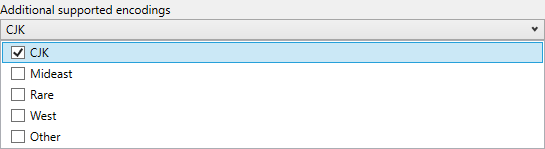
This topic is designed to get you up and running as quickly as possible by describing the basic steps required for adding a XamQRCodeBarcode™ control to your application.
You will add a basic XamQRCodeBarcode control to your application.
Create a Xamarin.Forms application project.
Add the following namespaces in the application.
In C#:
using Infragistics.XamarinForms.Controls.Barcodes;Choose a barcode symbology.
XamBarcode Symbology Types:
In C#:
var Barcode = new XamQRCodeBarcode();Assign a value to the control’s Data property
In C#:
Barcode.Data = "QRBarcode";Add the instance of conrol to the main view.
In C#:
this.LayoutRoot.Children.Add(Barcode);Save and run your application.