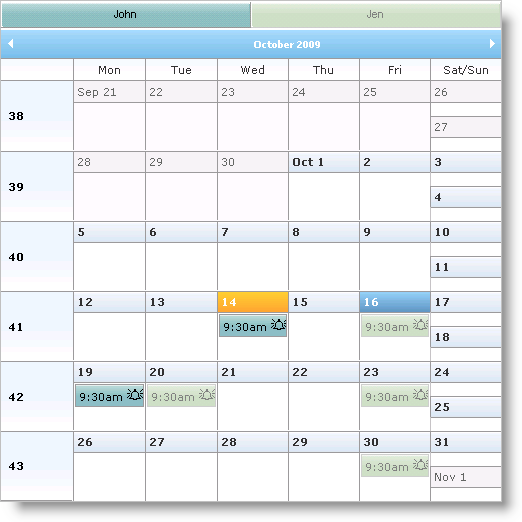appointmentsTable.Rows.Add(CreateAppointment(1, DateTime.Today.AddHours(9), 3600, "Sales Expo", "NYC", "Description", _
False))
appointmentsTable.Rows.Add(CreateAppointment(2, DateTime.Today.AddDays(3).AddHours(14), 4000, "Win 7 Rollout ", "US", "Description", _
False))
appointmentsTable.Rows.Add(CreateAppointment(3, DateTime.Today.AddDays(5).AddHours(11), 4600, "Finalise Merger", "Milan", "Description", _
False))
appointmentsTable.Rows.Add(CreateAppointment(4, DateTime.Today.AddDays(10).AddHours(13), 3600, "Tour Sites", "India", "Description", _
False))
appointmentsTable.Rows.Add(CreateAppointment(5, DateTime.Today.AddDays(-3).AddHours(10), 4600, "Roadshow", "Abu Dhabi", "Description", _
False))
appointmentsTable.Rows.Add(CreateAppointment(6, DateTime.Today.AddDays(-10).AddHours(13), 3200, "VC Golf", "Country Club", "Description", _
False))
appointmentsTable.Rows.Add(CreateAppointment(7, DateTime.Today.AddDays(-15).AddHours(13), 3600, "Conf Call", "London", "Description", _
False))
appointmentsTable.Rows.Add(CreateAppointment(8, DateTime.Today.AddDays(-20).AddHours(9), 3600 $$*$$ 24 $$* $$ 2, "DevReach Conference", "Sofia", "The fourth edition of the premier developer conference on Microsoft technologies in SEE", _
True))